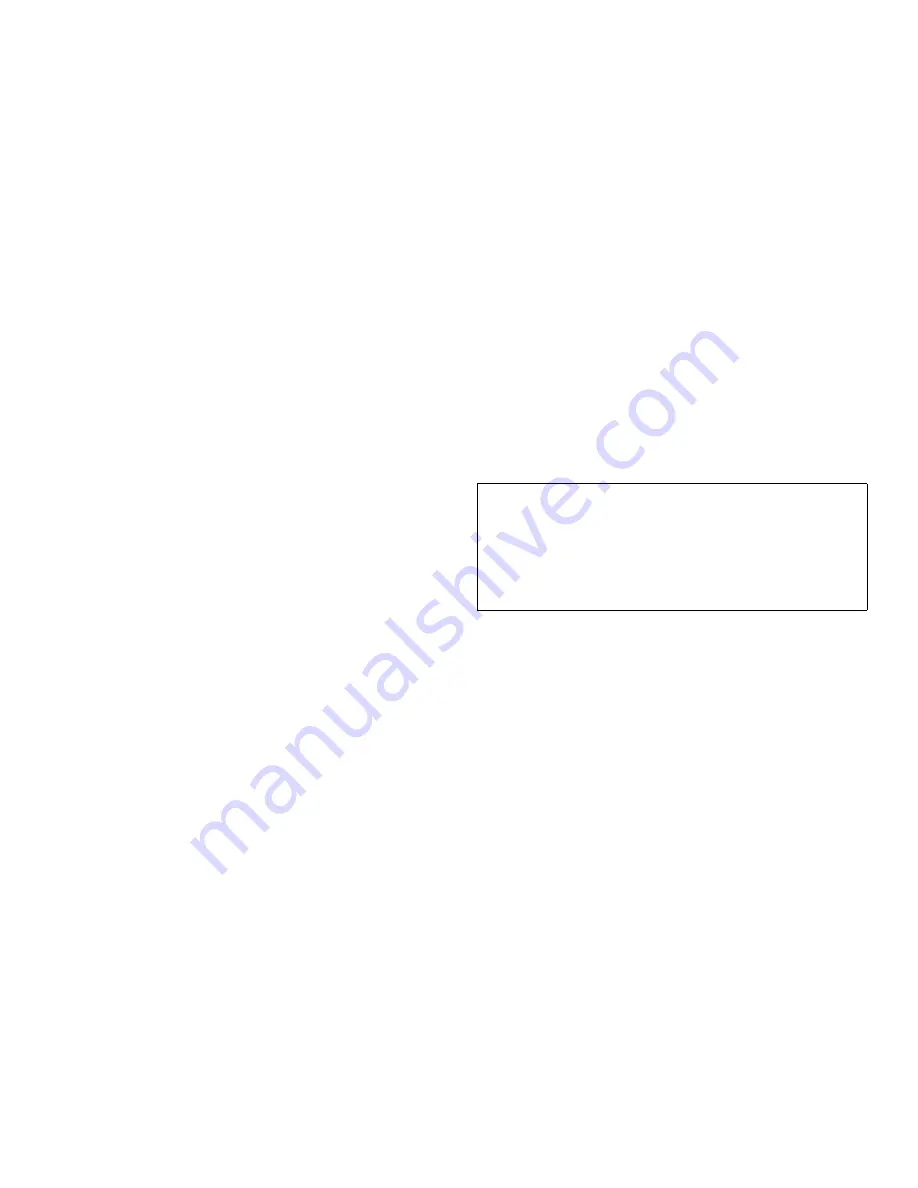
Getting Help
11-5
R
eturning Items for Warranty
Repair or Credit
Prepare all items being returned, whether for repair or
credit, as follows:
1.
Call Dell to obtain an authorization number, and
write it clearly and prominently on the outside of
the box.
For the telephone number to call, see “Dell Contact
Numbers” later in this chapter.
2.
Include a copy of the invoice and a letter describ-
ing the reason for the return.
3.
Include a copy of the Diagnostics Checklist indi-
cating the tests you have run and any error
messages reported by the Dell diagnostics.
4.
Include any accessories that belong with the
item(s) being returned (power cables, software
diskettes, guides, and so on) if the return is for
credit.
5.
Pack the equipment to be returned in the original
(or equivalent) packing materials.
Include return shipping expenses. You are respon-
sible for insuring any product returned, and you
assume the risk of loss during shipment to Dell Com-
puter Corporation. Collect on delivery (C.O.D.)
packages are not accepted.
Returns that are missing any of the preceding require-
ments will be refused at our receiving dock and returned
to you.
B
efore You Call
Keep a record of your diagnostic and troubleshooting
activities by photocopying the Diagnostics Checklist in
Appendix A and filling it out whenever you experience a
problem with the computer system.
NOTE: Be sure to save the checklist in Appendix A as a
master, so you can use it to make copies as needed.
If you need to call Dell Computer Corporation for assis-
tance, you will be able to inform the support technician of
the actions you have taken to resolve the problem. If you
must return a piece of hardware to Dell, a technician will
assign a Return Material Authorization Number. Record
the number on the checklist, and include the completed
checklist in the shipping box.
Dell’s technical support staff uses computer-based diag-
nostics to provide fast, accurate answers to your
questions. When you call, the technical support staff
refers to records regarding your specific Dell computer
system to better understand your particular question.
If possible, turn your system on before you call Dell for
technical assistance and call from a telephone at or near
the computer system. You may be asked to type some
commands at the keyboard, relay detailed information
during operations, or try other troubleshooting steps pos-
sible only at the computer system itself.
Make sure the computer system’s user documentation is
available. You should also have a flat-blade screwdriver
or a quarter-inch nut driver available.
D
ell Contact Numbers
When you need to contact Dell, use the telephone num-
bers and codes provided in Tables 11-2 and 11-3.
Table 11-2 provides the various codes required to make
long-distance and international calls. Table 11-3 provides
local telephone numbers, area codes, and toll-free num-
bers, if applicable, for each department or service
available in various countries around the world. If you
are making a direct-dialed call to a location outside of
your local telephone service area, determine which codes
to use (if any) in Table 11-2 in addition to the local num-
bers provided in Table 11-3. For example, to place an
international call from Paris, France to Bracknell,
England, dial the international access code for France fol-
lowed by the country code for the U.K., the city code for
Bracknell, and then the local number as shown in the fol-
lowing illustration.
WARNING: The power supplies in this computer
system produce high voltages and energy hazards,
which can cause bodily harm. Only trained service
technicians are authorized to remove the computer
covers and access any of the components inside the
computer.
Содержание 6100
Страница 1: ... HOO 3RZHU GJH 6 VWHP 167 7 21 1 7528 6 227 1 8 ...
Страница 8: ...x ...
Страница 18: ...xx ...
Страница 20: ...xxiv DELL CONFIDENTIAL Preliminary 12 17 96 ...
Страница 32: ...3 6 Dell PowerEdge 6100 200 System Installation and Troubleshooting Guide ...
Страница 52: ...5 18 Dell PowerEdge 6100 200 System Installation and Troubleshooting Guide ...
Страница 78: ...7 22 Dell PowerEdge 6100 200 System Installation and Troubleshooting Guide ...
Страница 124: ...11 16 Dell PowerEdge 6100 200 System Installation and Troubleshooting Guide ...
Страница 134: ...B 8 Dell PowerEdge 6100 200 System Installation and Troubleshooting Guide ...
















































