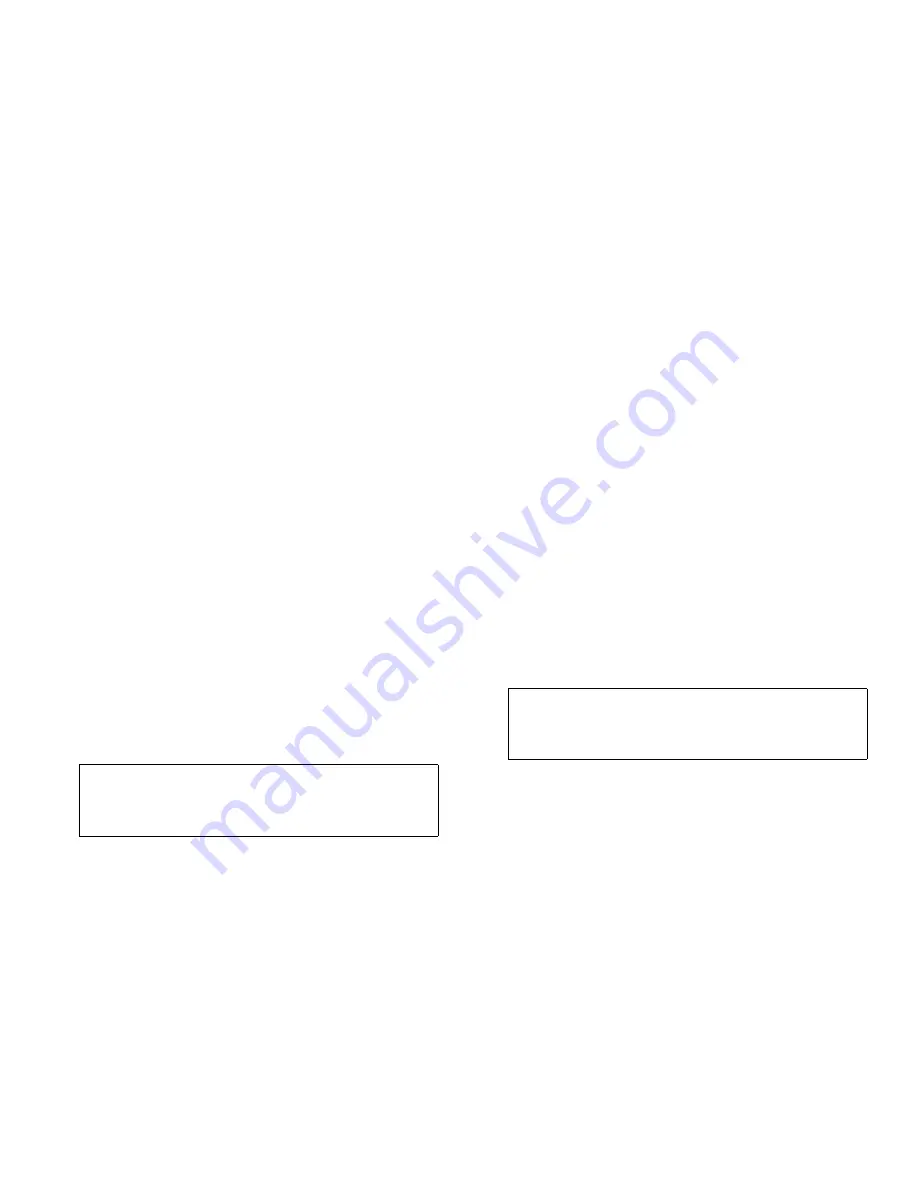
Checking Inside the Computer
7-15
high-resolution video expansion card installed, which
overrides the video logic of the computer.
The following procedure troubleshoots problems with the
video memory and video logic only. Before you begin,
perform the procedure found in “Troubleshooting the
Monitor” in Chapter 6 to determine whether the monitor
is the source of the problem.
If you have a high-resolution video expansion card, first
complete the steps in “Troubleshooting Expansion
Cards” earlier in this chapter to verify that the card is
configured and installed correctly.
Follow these steps to troubleshoot the video subsystem:
1.
Run the Video Test Group in the system
diagnostics.
See Chapter 5, “Running the System Diagnostics.”
Most of the tests in the Video Test Group are inter-
active; that is, you must respond before the
diagnostics continues with the next test.
Do the tests complete successfully?
Yes. It is not a video hardware problem. Go to Chap-
ter 4, “Finding Software Solutions.”
No. Continue to step 2.
2.
Turn off the system, including any attached
peripherals, and disconnect all the AC power
cables from their power sources.
3.
Remove the left computer cover.
See “Removing the Computer Covers” earlier in this
chapter.
4.
Determine whether a video expansion card is
installed.
Is a video expansion card installed?
Yes. Continue to step 5.
No. The built-in video controller is faulty. Go to
step 6.
5.
Remove the video expansion card, and repeat
step 1.
Do the tests complete successfully?
Yes. The video expansion card is faulty. See Chap-
ter 11, “Getting Help,” for instructions on obtaining
technical assistance.
No. Continue to step 6.
6.
See Chapter 11, “Getting Help,” for instructions
on obtaining technical assistance.
T
roubleshooting the System
Board
A system board problem can result from a defective sys-
tem board component, a faulty power supply, or a
defective component connected to the system board. If an
error message indicates a system board problem, follow
these steps to find the problem:
1.
Turn off the system, including any attached
peripherals, and disconnect all the AC power
cables from their power sources.
2.
Remove the left computer cover.
See “Removing the Computer Covers” earlier in this
chapter.
3.
Remove all expansion cards except the hard-disk
drive controller card and the video expansion
card (if they are installed).
4.
Replace the left computer cover, reconnect the
system to AC power, and turn it on.
5.
For any EISA and ISA expansion cards, start the
system configuration utility, and update the con-
figuration information.
See Chapter 5, “Using the System Configuration
Utility,” in the system User’s Guide for instructions.
CAUTION: See “Protecting Against Electro-
static Discharge” in the safety instructions at
the front of this guide.
CAUTION: See “Protecting Against Electro-
static Discharge” in the safety instructions at
the front of this guide.
Содержание 6100
Страница 1: ... HOO 3RZHU GJH 6 VWHP 167 7 21 1 7528 6 227 1 8 ...
Страница 8: ...x ...
Страница 18: ...xx ...
Страница 20: ...xxiv DELL CONFIDENTIAL Preliminary 12 17 96 ...
Страница 32: ...3 6 Dell PowerEdge 6100 200 System Installation and Troubleshooting Guide ...
Страница 52: ...5 18 Dell PowerEdge 6100 200 System Installation and Troubleshooting Guide ...
Страница 78: ...7 22 Dell PowerEdge 6100 200 System Installation and Troubleshooting Guide ...
Страница 124: ...11 16 Dell PowerEdge 6100 200 System Installation and Troubleshooting Guide ...
Страница 134: ...B 8 Dell PowerEdge 6100 200 System Installation and Troubleshooting Guide ...






























