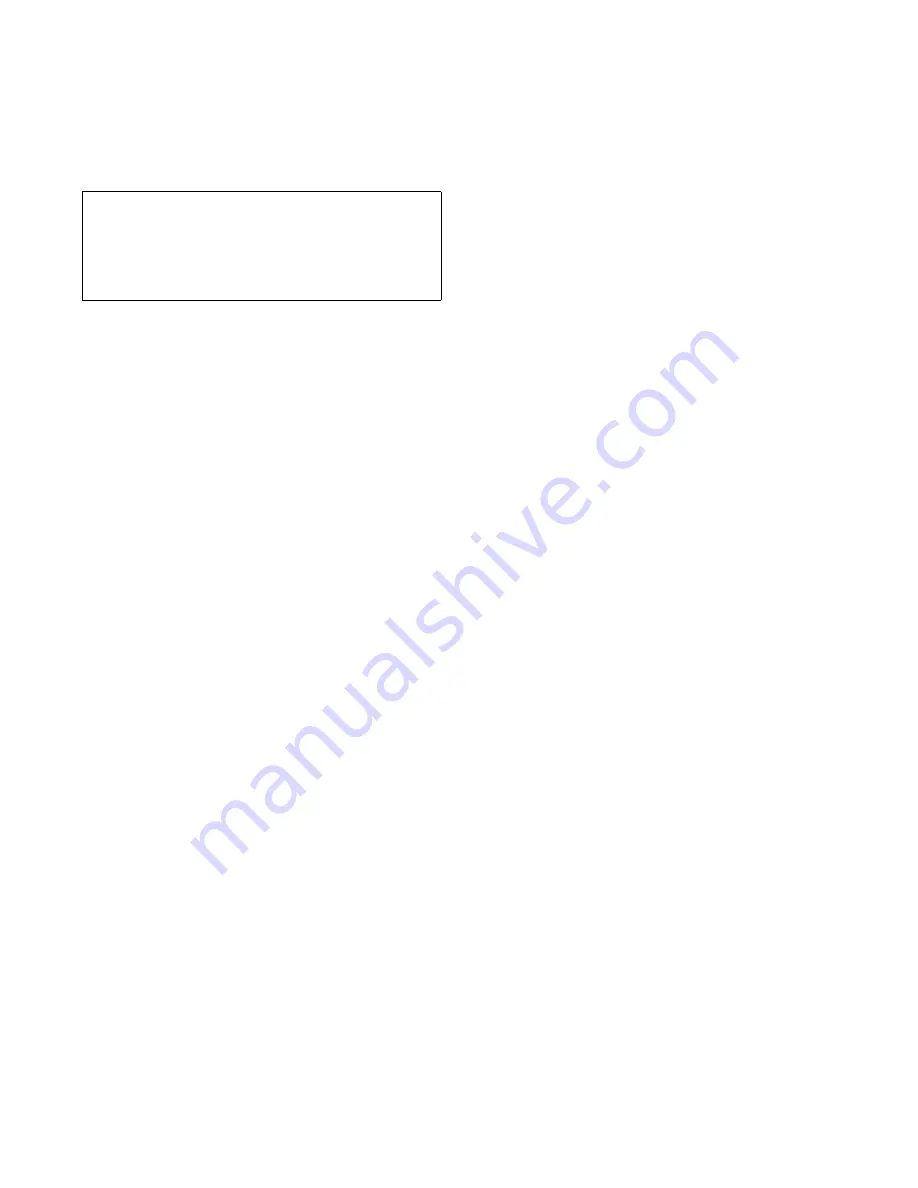
8-8
Dell PowerEdge 6100/200 System Installation and Troubleshooting Guide
9.
Replace the left computer cover, reconnect the
computer and peripherals to their power sources,
and turn them on.
After the system completes the power-on self-test
(POST) routine, it runs a memory test that displays
the new memory total, which includes all newly
installed memory.
NOTE: If the memory total is incorrect, turn off and
disconnect the computer and peripherals from their
power sources, remove the computer cover and
memory module, and check all the installed SIMMs
to make sure they are seated properly in their sock-
ets. Then repeat steps 7 through 9.
The system detects that the new memory does not
match the system configuration information, which
is stored in nonvolatile random-access memory
(NVRAM). The monitor displays an error message
to that effect, ending with the following words:
Press <F1> to enter System Setup.
10. Press <F1> to enter the system setup program, and
check the Extended Memory category in the Main
menu of the system setup screens.
See Chapter 4, “Using the System Setup Program,”
in the system User’s Guide for more information.
The system should have already changed the value in
the Extended Memory category to reflect the newly
installed memory. Verify the new total.
NOTE: The value of Extended Memory is given in
kilobytes. To convert kilobytes to megabytes, divide the
kilobyte total by 1024.
If the total is incorrect, one or more of the SIMMs
may not be installed properly. Repeat this procedure
again, checking to make sure the SIMMs are firmly
seated in their sockets.
11. Enter the system configuration utility. Then save
the configuration and exit the utility.
Running the system configuration utility and saving
the configuration is required for the system to recog-
nize the newly installed SIMMs. See Chapter 5,
“Using the System Configuration Utility,” in the
User’s Guide for instructions on running the utility
and saving the configuration.
12. Run the RAM Test Group in the system
diagnostics.
See Chapter 5, “Running the System Diagnostics,”
for information.
Installing SIMMs
The memory module has 16 SIMM sockets arranged in
two banks. Install SIMMs starting with the bottom
socket, J1, and work toward J16. All SIMMs in one bank
must be the same size and speed, but SIMMs in bank 1
may differ in size from those in bank 2. If a SIMM is
already installed in the socket you need, you must
remove it. Follow the instructions in the next subsection,
“Removing SIMMs,” if appropriate.
To install a SIMM, follow these steps:
1.
Remove the memory module as described in steps 1
to 5 of “Performing a Memory Upgrade” earlier in
this section and place the module with the system
board connector pointed away from you.
2.
Align the SIMM so that the notch is in the lower
left corner.
The pin-1 end of the SIMM must align with the pin-1
end of the socket (see Figure 8-5).
3.
Hold the SIMM at a 45-degree angle with the top
angled away from you and carefully press the
SIMM into the socket until the SIMM is held by
the clips (see Figure 8-5).
When properly inserted, the SIMM remains at an
angle. If there is a gap between the clips and the
SIMM, it is not installed properly and you must
repeat step 3.
CAUTION: Make sure the memory module is
completely seated in the system board connec-
tor before applying power. Incomplete
insertion can damage to the system board and
memory module.
Содержание 6100
Страница 1: ... HOO 3RZHU GJH 6 VWHP 167 7 21 1 7528 6 227 1 8 ...
Страница 8: ...x ...
Страница 18: ...xx ...
Страница 20: ...xxiv DELL CONFIDENTIAL Preliminary 12 17 96 ...
Страница 32: ...3 6 Dell PowerEdge 6100 200 System Installation and Troubleshooting Guide ...
Страница 52: ...5 18 Dell PowerEdge 6100 200 System Installation and Troubleshooting Guide ...
Страница 78: ...7 22 Dell PowerEdge 6100 200 System Installation and Troubleshooting Guide ...
Страница 124: ...11 16 Dell PowerEdge 6100 200 System Installation and Troubleshooting Guide ...
Страница 134: ...B 8 Dell PowerEdge 6100 200 System Installation and Troubleshooting Guide ...






























