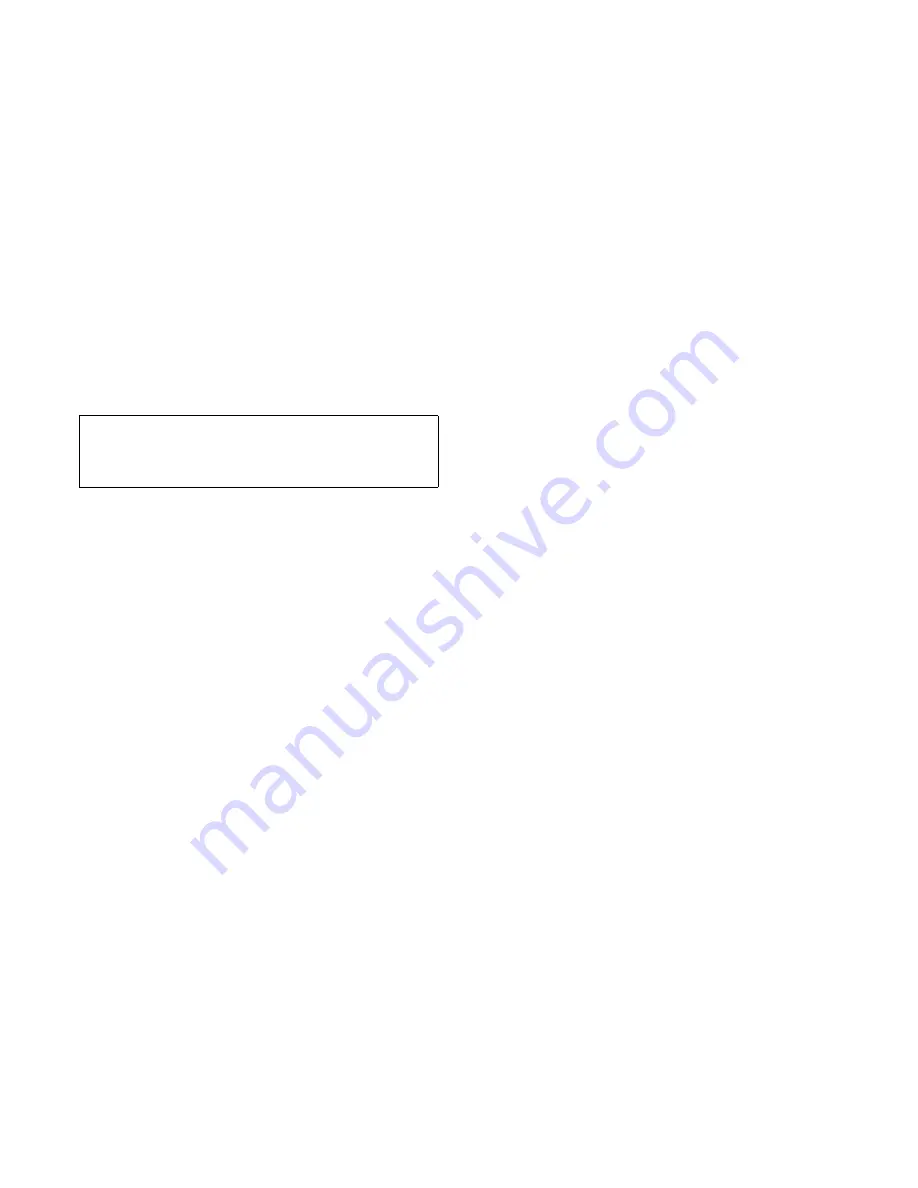
Checking Inside the Computer
7-19
4.
Restart the system and check for the presence of
the tape drive during the boot.
Is the problem resolved?
Yes. The drive is correctly cabled and is receiving
power. Go to step 9.
No. Continue to step 5.
5.
Turn off the system, including any attached
peripherals, and disconnect all the AC power
cables from their power sources.
6.
Remove both computer covers.
See “Removing the Computer Covers” earlier in this
chapter.
7.
Check the SCSI cable connections to the tape
drive and to the SCSI host adapter connector. If
the tape drive is an internal device, check the DC
power cable connection to the tape drive.
Are the cables firmly connected?
Yes. Go to step 10.
No. Continue to step 8.
8.
Reseat the cable connectors, replace the computer
covers, reconnect the system to AC power, and
turn it on.
Is the problem resolved?
Yes. You have fixed the problem.
No. Continue to step 9.
9.
Turn off the system, including any attached
peripherals, and disconnect all the AC power
cables from their power sources. Then remove the
right computer cover.
10. Remove the tape drive. Then verify that the tape
drive is configured for a unique SCSI identifica-
tion (ID) number and that the tape drive is
terminated or not terminated as appropriate.
See the documentation for the tape drive for instruc-
tions on selecting the SCSI ID and enabling or
disabling termination. See “Installing SCSI Devices
in the External Bays” in Chapter 9 for information
about the tape drive.
Is the tape drive configured correctly?
Yes. Go to step 13.
No. Continue to step 11.
11. Reconfigure the tape drive’s SCSI ID and termi-
nation settings as appropriate. Reinstall the tape
drive, replace the computer covers, reconnect the
system to AC power, and turn it on.
See “Installing SCSI Devices in the External Bays”
in Chapter 9 for installing the tape drive.
Is the problem resolved?
Yes. The tape drive was configured incorrectly. You
have fixed the problem.
No. Continue to step 12.
12. Turn off the system, including any attached
peripherals, and disconnect all the AC power
cables from their power sources. Then remove the
computer covers.
13. Replace the SCSI cable that connects the tape
drive to the SCSI host adapter. Replace the
computer covers, reconnect the system to AC
power, and turn it on.
Is the problem resolved?
Yes. You have fixed the problem.
No. See Chapter 11, “Getting Help,” for instructions
on obtaining technical assistance.
T
roubleshooting SCSI Hard-Disk
Drives
Hard-disk drive problems can be caused by a number of
conditions, including problems with the drive itself, the
SCSI backplane board, or an interface cable.
Drive Indicator Error Codes
The SCSI backplane board monitors the internal SCSI
hard-disk drives connected to the backplane board. In the
event of a drive failure, systems using the optional Dell
PowerEdge Expandable RAID Controller host adapter
CAUTION: See “Protecting Against Electro-
static Discharge” in the safety instructions at
the front of this guide.
Содержание 6100
Страница 1: ... HOO 3RZHU GJH 6 VWHP 167 7 21 1 7528 6 227 1 8 ...
Страница 8: ...x ...
Страница 18: ...xx ...
Страница 20: ...xxiv DELL CONFIDENTIAL Preliminary 12 17 96 ...
Страница 32: ...3 6 Dell PowerEdge 6100 200 System Installation and Troubleshooting Guide ...
Страница 52: ...5 18 Dell PowerEdge 6100 200 System Installation and Troubleshooting Guide ...
Страница 78: ...7 22 Dell PowerEdge 6100 200 System Installation and Troubleshooting Guide ...
Страница 124: ...11 16 Dell PowerEdge 6100 200 System Installation and Troubleshooting Guide ...
Страница 134: ...B 8 Dell PowerEdge 6100 200 System Installation and Troubleshooting Guide ...
















































