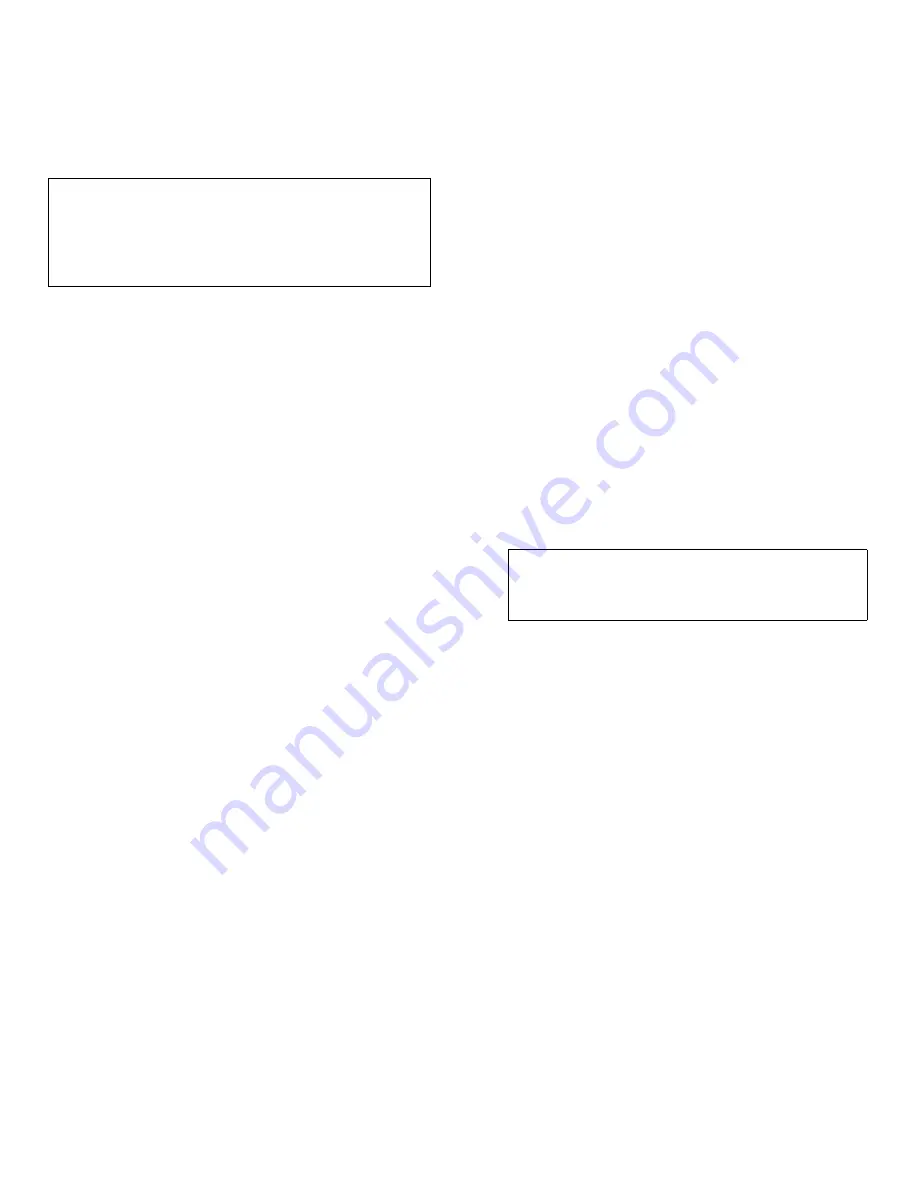
10-4
Dell PowerEdge 6100/200 System Installation and Troubleshooting Guide
ensure that the SCSI host adapter is configured correctly
to support drive removal and insertion.
S
CSI Hard-Disk Drive Indicator Patterns
The three light-emitting diode (LED) indicators adjacent
to each of the six SCSI hard-disk drive bays provide
information on the status of the SCSI hard-disk drives.
The SCSI backplane firmware controls the drive online
and drive fault indicators, whereas the drive access indi-
cator is usually controlled by the drive itself.
See the “SCSI Hard-Disk Drive Indicator Codes” section
in Chapter 3 and see Table 3-3 for more information.
Removing a SCSI Hard-Disk Drive With the
System Running
Remove a SCSI hard-disk drive as follows:
1.
Wait until the drive status indicators adjacent to
the drive bay signal that the drive can be removed
safely.
If the drive has been online, the three drive indica-
tors will flash sequentially as the drive is powered
down. When all three indicators are turned off, the
drive is ready for removal.
2.
Remove the hard-disk drive.
Follow the instructions in “Removing a SCSI Hard-
Disk Drive,” earlier in this section.
Inserting a SCSI Hard-Disk Drive With the
System Running
Insert a SCSI hard-disk drive as follows:
1.
Remove the drive or empty carrier from the drive
bay as described in the preceding subsection,
“Removing a SCSI Hard-Disk Drive With the
System Running.”
2.
Insert the new drive carrier into the bay.
Follow the instructions in “Installing a SCSI Hard-
Disk Drive” earlier in this section.
The drive online indicator turns on.
I
nstalling a PowerEdge Expandable
RAID Controller Host Adapter Card
Use the following procedure to install the PowerEdge
Expandable RAID Controller host adapter card:
1.
Unpack the PowerEdge Expandable RAID Con-
troller host adapter card, and prepare it for
installation.
Refer to the documentation accompanying the host
adapter card.
2.
Remove the left computer cover.
See “Removing the Computer Covers” in Chapter 7.
3.
Install the PowerEdge Expandable RAID Con-
troller host adapter card in one of the peripheral
component interconnect (PCI) expansion slots.
See “Installing an Expansion Card” in Chapter 8.
4.
Disconnect the SCSI cable from the system board
connector labeled “SCSI A” and connect the
cable to the PowerEdge Expandable RAID Con-
troller host adapter card (see Figure 10-3).
To identify the correct connector on the host adapter
card, refer to documentation for the PowerEdge
Expandable RAID Controller host adapter card.
If you will be attaching external SCSI devices using
the external SCSI connection slots on the computer’s
back panel, continue with steps 5 through 10.
If you will not be attaching an external SCSI
device in this manner, replace the computer cover,
CAUTION: Removing and installing SCSI hard-
disk drives with the system running is not
supported for systems without a PowerEdge Expand-
able RAID Controller host adapter card. Removing a
drive in this situation will result in a loss of data.
CAUTION: See “Protecting Against Electro-
static Discharge” in the safety instructions at
the front of this guide.
Содержание 6100
Страница 1: ... HOO 3RZHU GJH 6 VWHP 167 7 21 1 7528 6 227 1 8 ...
Страница 8: ...x ...
Страница 18: ...xx ...
Страница 20: ...xxiv DELL CONFIDENTIAL Preliminary 12 17 96 ...
Страница 32: ...3 6 Dell PowerEdge 6100 200 System Installation and Troubleshooting Guide ...
Страница 52: ...5 18 Dell PowerEdge 6100 200 System Installation and Troubleshooting Guide ...
Страница 78: ...7 22 Dell PowerEdge 6100 200 System Installation and Troubleshooting Guide ...
Страница 124: ...11 16 Dell PowerEdge 6100 200 System Installation and Troubleshooting Guide ...
Страница 134: ...B 8 Dell PowerEdge 6100 200 System Installation and Troubleshooting Guide ...
















































