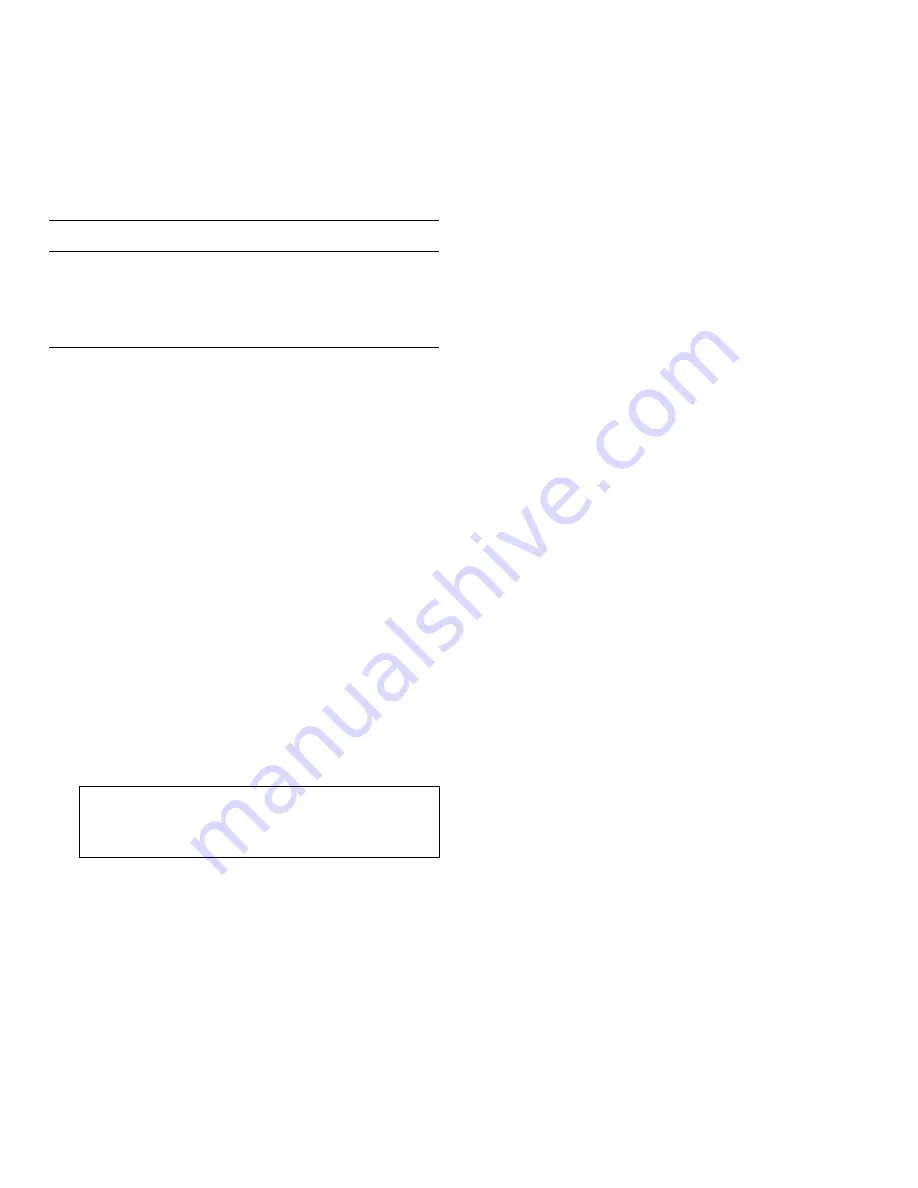
C-10
Dell PowerEdge 6100/200 System Installation and Troubleshooting Guide
Table C-5 lists the connectors on the power-supply paral-
leling board.
D
isabling a Forgotten Password
The computer’s software security features include an
administrative password and a user password, which are
discussed in detail in Chapter 4, “Using the System Setup
Program,” of the system User’s Guide. A password jumper
on the system board enables these password features or
disables them and clears any password(s) currently in
use.
To disable a forgotten administrative password or user
password, a trained service technician must perform the
following steps:
1.
Disconnect the system from its power source and
remove the computer covers.
See “Removing the Computer Covers” in Chapter 7
for instructions.
2.
Refer to “Jumpers and Switches—A General
Explanation” found earlier in this appendix for
jumper information.
Figure C-1 shows the location of the CLEAR PASS-
WORD switch on the system board.
3.
Move the CLEAR PASSWORD switch to the On
position.
4.
Replace the computer cover, reconnect the com-
puter to its power source, and turn it on.
The existing passwords are not disabled (erased)
until the system boots with the CLEAR PASS-
WORD switch in the On position. However, before
you assign a new administrative and/or user pass-
word, you must set the CLEAR PASSWORD switch
back to the off position.
NOTE: If you assign a new administrative and/or
user password with the CLEAR PASSWORD switch
still on, the system disables the new password(s) the next
time it boots.
5.
Repeat step 1.
6.
Move the CLEAR PASSWORD switch to the off posi-
tion (away from the numbers).
7.
Replace the computer cover, reconnect the com-
puter and peripherals to their power sources, and
turn them on.
8.
Have the user assign a new administrative and/or
user password.
To assign a new administrative password using the
system setup program, see “Assigning an Adminis-
trative Password” in Chapter 4 of the system User’s
Guide. To assign a new administrative password
using the system configuration utility, see “Security
Subsystems Group” in Chapter 5 of the system User’s
Guide.
To assign a new user password using the System
Setup program, see “Assigning a User Password” in
Chapter 4 of the system User’s Guide. To assign a new
user password using the system configuration utility,
see “Security Subsystems Group” in Chapter 5 of the
system User’s Guide.
Table C-5. Power-Supply Paralleling Board
Connectors
Connector
Description
PWR n
System board connectors
PWRFD
Peripherals connector
PWRSCSI
SCSI backplane board connector
NOTE: For the full name of an abbreviation or acronym
used in this table, see the abbreviation and acronym list.
CAUTION: See “Protecting Against Electro-
static Discharge” in the safety instructions at
the front of this guide.
Содержание 6100
Страница 1: ... HOO 3RZHU GJH 6 VWHP 167 7 21 1 7528 6 227 1 8 ...
Страница 8: ...x ...
Страница 18: ...xx ...
Страница 20: ...xxiv DELL CONFIDENTIAL Preliminary 12 17 96 ...
Страница 32: ...3 6 Dell PowerEdge 6100 200 System Installation and Troubleshooting Guide ...
Страница 52: ...5 18 Dell PowerEdge 6100 200 System Installation and Troubleshooting Guide ...
Страница 78: ...7 22 Dell PowerEdge 6100 200 System Installation and Troubleshooting Guide ...
Страница 124: ...11 16 Dell PowerEdge 6100 200 System Installation and Troubleshooting Guide ...
Страница 134: ...B 8 Dell PowerEdge 6100 200 System Installation and Troubleshooting Guide ...




























