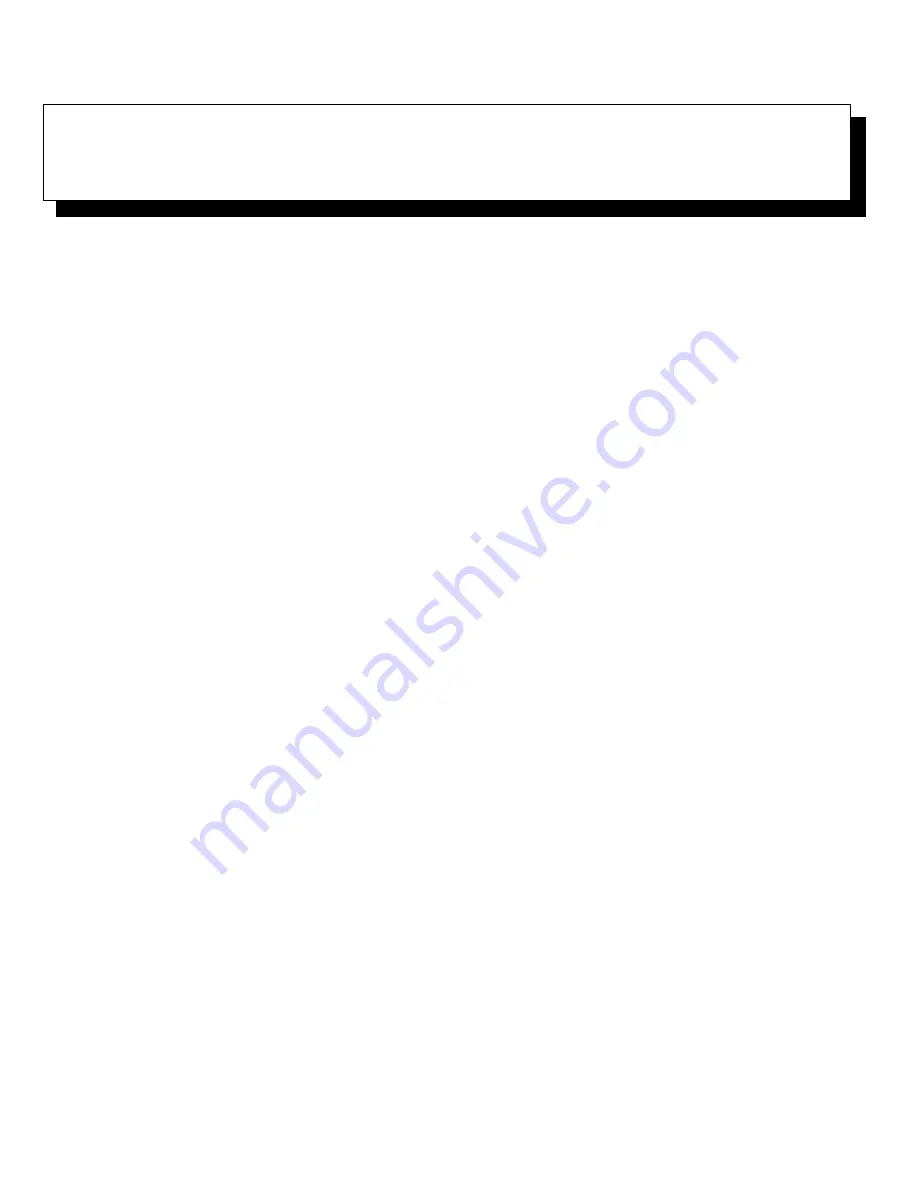
Checking the Equipment
6-1
Chapter 6
Checking the Equipment
T
his chapter provides troubleshooting procedures for
equipment that connects directly to the input/output (I/O)
panel of the computer, such as the monitor, keyboard,
mouse, or printer. Before performing any of the procedures
in this chapter, see “Checking Connections and Switches”
in Chapter 2. Then perform the troubleshooting procedures
for the equipment that is malfunctioning.
You need the following items to perform the procedures
in this chapter:
•
The Dell Server Assistant CD
•
A blank, formatted diskette
•
The system documentation
NOTE: When you see the question, “Is the problem
resolved?” in a troubleshooting procedure, perform the
operation that caused the problem.
T
roubleshooting the Monitor
Troubleshooting video problems involves determining
which of the following is the source of the problem:
•
Monitor and monitor interface cable
•
Video memory
•
Video logic of the computer or a video expansion
card
If information on the monitor screen is displayed in-
correctly or not at all, complete the following steps to
determine the problem:
1.
Turn on the system, including any attached
peripherals.
2.
Adjust the switches and controls as specified in
the monitor’s documentation to correct the video
image, including the horizontal and vertical posi-
tion and size.
Is the problem resolved?
Yes. You have fixed the problem.
No. Continue to step 3.
3.
Run the system diagnostics software.
See Chapter 5, “Running the System Diagnostics.”
Does the monitor display text properly?
Yes. Go to step 5.
No. Continue to step 4.
4.
Type
g
and press the down-arrow key four times.
Then press the plus (
+
) key to send all error mes-
sages to a printer. To send the error messages to a
file named results on a diskette, insert a blank dis-
kette into drive A, and then press the plus (
+
) key
twice to send the error messages to the file.
5.
Run the Video Test Group in the system
diagnostics.
See Chapter 5, “Running the System Diagnostics.”
Most of the tests in the Video Test Group require
you to respond before the diagnostics continues with
the next test.
Do the tests complete successfully?
Yes. You have fixed the problem.
No. Continue to step 6.
6.
Turn off the system and disconnect it from alter-
nating current (AC) power. Swap the monitor
with one of the same type that is working, and
reconnect the system to AC power.
Содержание 6100
Страница 1: ... HOO 3RZHU GJH 6 VWHP 167 7 21 1 7528 6 227 1 8 ...
Страница 8: ...x ...
Страница 18: ...xx ...
Страница 20: ...xxiv DELL CONFIDENTIAL Preliminary 12 17 96 ...
Страница 32: ...3 6 Dell PowerEdge 6100 200 System Installation and Troubleshooting Guide ...
Страница 52: ...5 18 Dell PowerEdge 6100 200 System Installation and Troubleshooting Guide ...
Страница 78: ...7 22 Dell PowerEdge 6100 200 System Installation and Troubleshooting Guide ...
Страница 124: ...11 16 Dell PowerEdge 6100 200 System Installation and Troubleshooting Guide ...
Страница 134: ...B 8 Dell PowerEdge 6100 200 System Installation and Troubleshooting Guide ...
















































