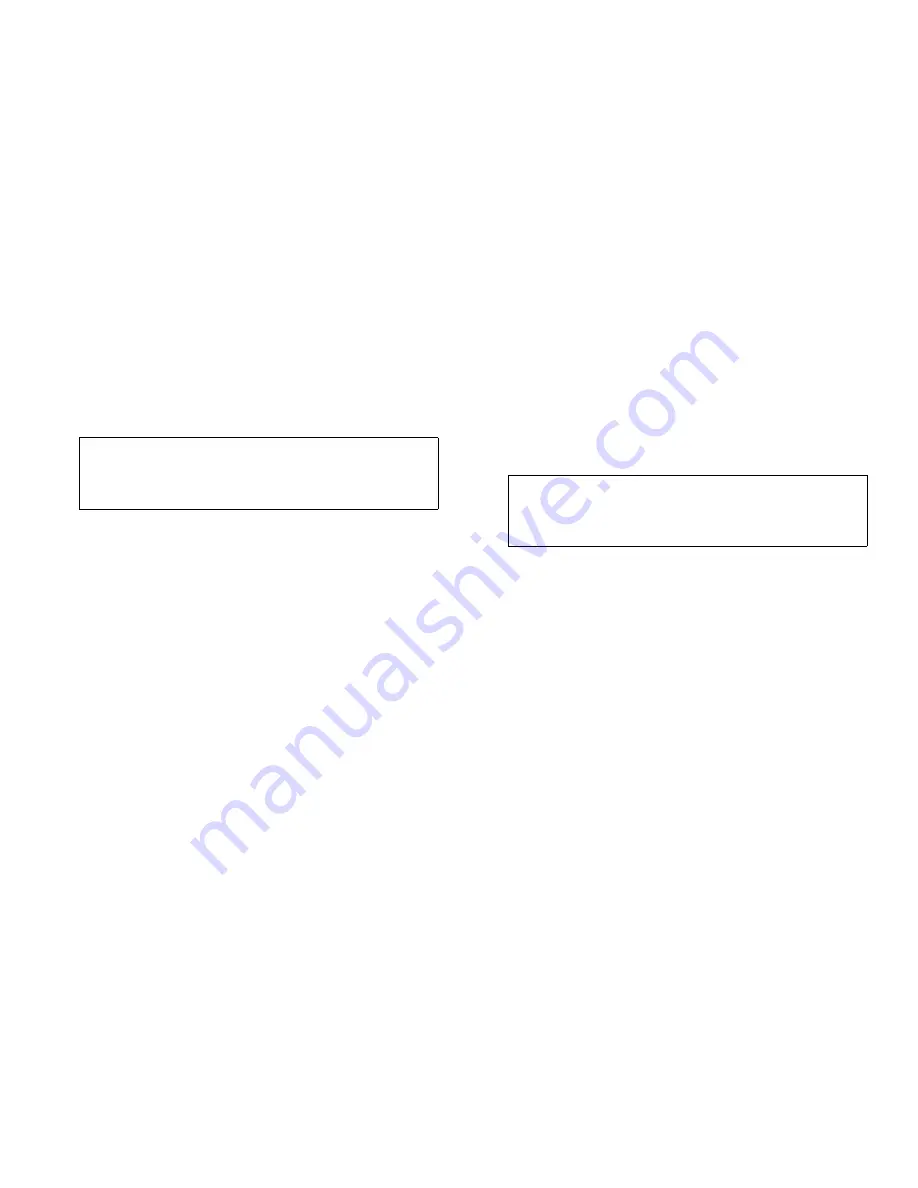
7-8
Dell PowerEdge 6100/200 System Installation and Troubleshooting Guide
T
roubleshooting the RTC Chip
If an error message indicates a problem with the
real-time clock (RTC) chip or if the system setup pro-
gram loses the system configuration information when
the computer is turned off, the RTC chip may be
defective.
Follow these steps to troubleshoot the RTC chip:
1.
Turn off the system, including any attached
peripherals, and disconnect all the AC power
cables from their power sources.
2.
Remove the left computer cover.
See “Removing the Computer Covers” earlier in this
chapter.
3.
Check the connection of the RTC chip to the sys-
tem board.
Is the RTC chip firmly installed in the socket on the
system board?
Yes. Go to step 5.
No. Continue to step 4.
4.
Reseat the RTC chip in its socket.
Is the problem resolved?
Yes. The RTC chip was loose. You have fixed the
problem.
No. Continue to step 5.
5.
Replace the RTC chip.
See “Replacing the RTC Chip” in Chapter 8 for
instructions on replacing the RTC chip.
Is the problem resolved?
Yes. The RTC chip’s charge was low. You have fixed
the problem.
No. See Chapter 11, “Getting Help,” for instructions
on obtaining technical assistance.
T
roubleshooting and Replacing
the Battery on the Control Panel
The battery on the control panel stores the power state of
the system. For example, if a power failure occurs while
the system is running, the system will remain on when
power is restored. However, if the system does not keep
its power state during a power interruption, you should
replace the battery. Follow these steps to replace the bat-
tery on the control panel:
1.
Turn off the system, including any attached
peripherals, and disconnect all the AC power
cables from their power sources.
2.
Remove the left and right computer covers.
See “Removing the Computer Covers” earlier in this
chapter.
3.
Remove the front bezel.
See “Removing the Front Bezel” earlier in this
chapter.
4.
Remove the battery.
The battery is located just above the center of the
control panel.
Pry the battery out of its socket with your fingers or a
blunt, nonconductive object, such as a plastic
screwdriver.
5.
Install the new battery with the “+” side facing up
(see Figure 7-6).
CAUTION: See “Protecting Against Electro-
static Discharge” in the safety instructions at
the front of this guide.
CAUTION: See “Protecting Against Electro-
static Discharge” in the safety instructions at
the front of this guide.
Содержание 6100
Страница 1: ... HOO 3RZHU GJH 6 VWHP 167 7 21 1 7528 6 227 1 8 ...
Страница 8: ...x ...
Страница 18: ...xx ...
Страница 20: ...xxiv DELL CONFIDENTIAL Preliminary 12 17 96 ...
Страница 32: ...3 6 Dell PowerEdge 6100 200 System Installation and Troubleshooting Guide ...
Страница 52: ...5 18 Dell PowerEdge 6100 200 System Installation and Troubleshooting Guide ...
Страница 78: ...7 22 Dell PowerEdge 6100 200 System Installation and Troubleshooting Guide ...
Страница 124: ...11 16 Dell PowerEdge 6100 200 System Installation and Troubleshooting Guide ...
Страница 134: ...B 8 Dell PowerEdge 6100 200 System Installation and Troubleshooting Guide ...






























