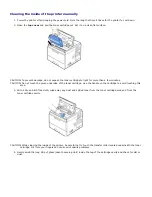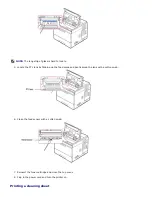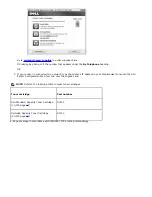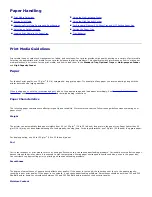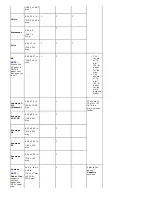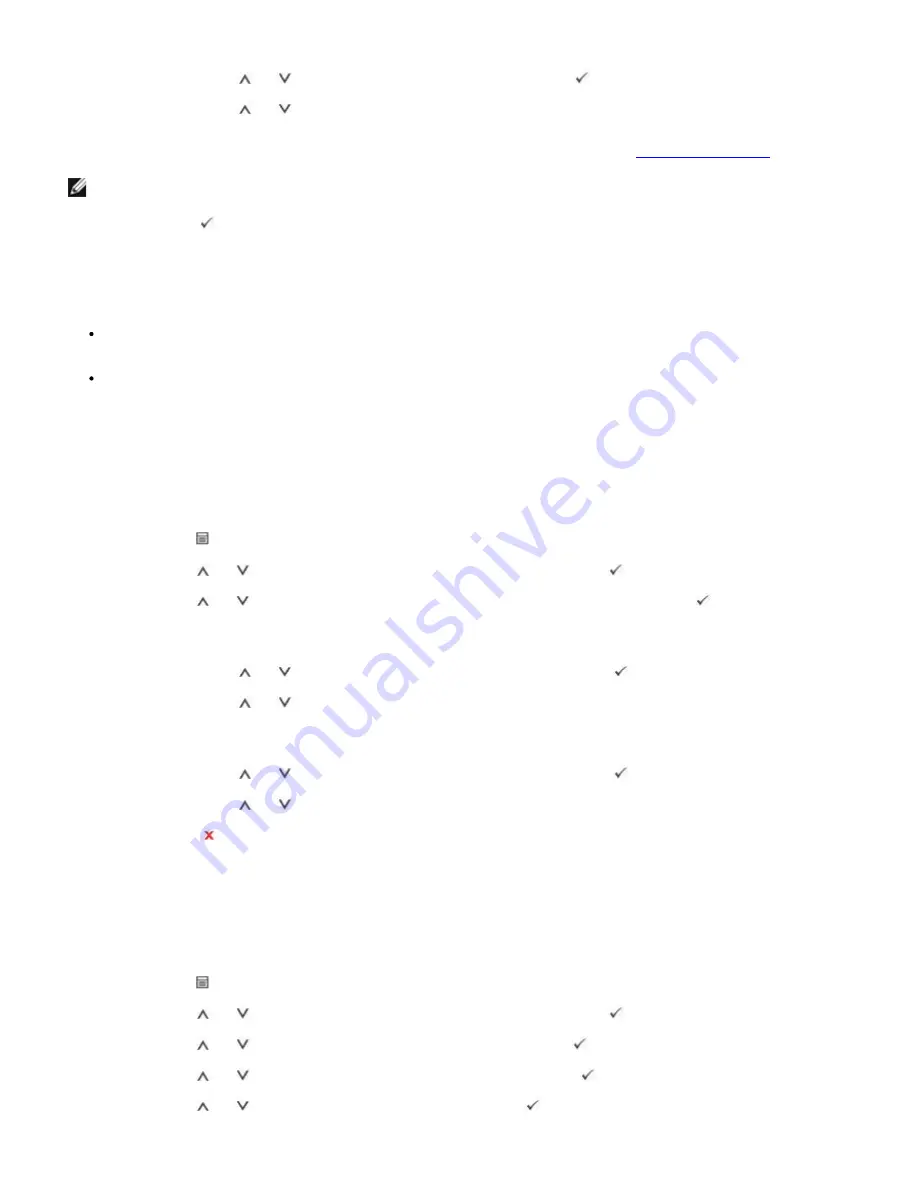
If you selected
AppleTalk
.
a. Press
Scroll
(
to
) to highlight
Activate
and press
Select
(
).
b. Press
Scroll
(
to
) to change the setting to
On
(enable) or
Off
(disable).
If you selected
Wireless
, assign a wireless network environment.
For details, see
"Configuring TCP/IP"
.
NOTE:
When you set
AppleTalk
, you must restart your machine to apply new settings.
5. Press
Select
(
) to save the selection.
Configuring TCP/IP
Static Addressing: TCP/IP address is assigned manually by the system administrator.
Dynamic Addressing BOOTP/DHCP(default): TCP/IP address is assigned automatically by a DHCP or BOOTP server
on your network.
Setting TCP/IP
To enter the TCP/IP address from your printer's
operator panel
, take the following steps:
1. Press
Menu
(
).
2. Press
Scroll
(
to
) to highlight
Network I/O Ports
and press
Select
(
).
3. Press
Scroll
(
to
) to select the network protocol you want to use and press
Select
(
).
If you selected
TCP/IP(IPv4)
:
a. Press
Scroll
(
to
) to highlight
IPv4 Activate
and press
Select
(
).
b. Press
Scroll
(
to
) to change the setting to
On
(enable) or
Off
(disable).
If you selected
TCP/IP(IPv6)
:
a. Press
Scroll
(
to
) to highlight
IPv6 Activate
and press
Select
(
).
b. Press
Scroll
(
to
) to change the setting to
On
(enable) or
Off
(disable).
d. Press
Cancel
(
) to return to Standby mode.
Static Addressing
To enter the TCP/IP address from your printer's operator panel, take the following steps:
1. Press
Menu
(
).
2. Press
Scroll
(
to
) to highlight
Network I/O Ports
and press
Select
(
).
3. Press
Scroll
(
to
) to highlight
TCP/IP(IPv4)
and press
Select
(
).
4. Press
Scroll
(
to
) to highlight
Set IP Address
and press
Select
(
).
5. Press
Scroll
(
to
) to highlight
Manual
and press
Select
(
).
Содержание 5330dn - Workgroup Laser Printer B/W
Страница 35: ...7 Press Cancel to return to Standby mode ...