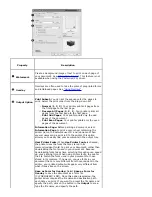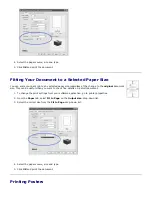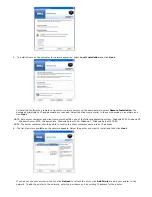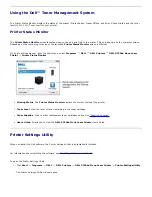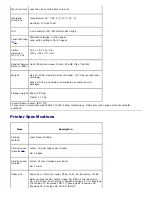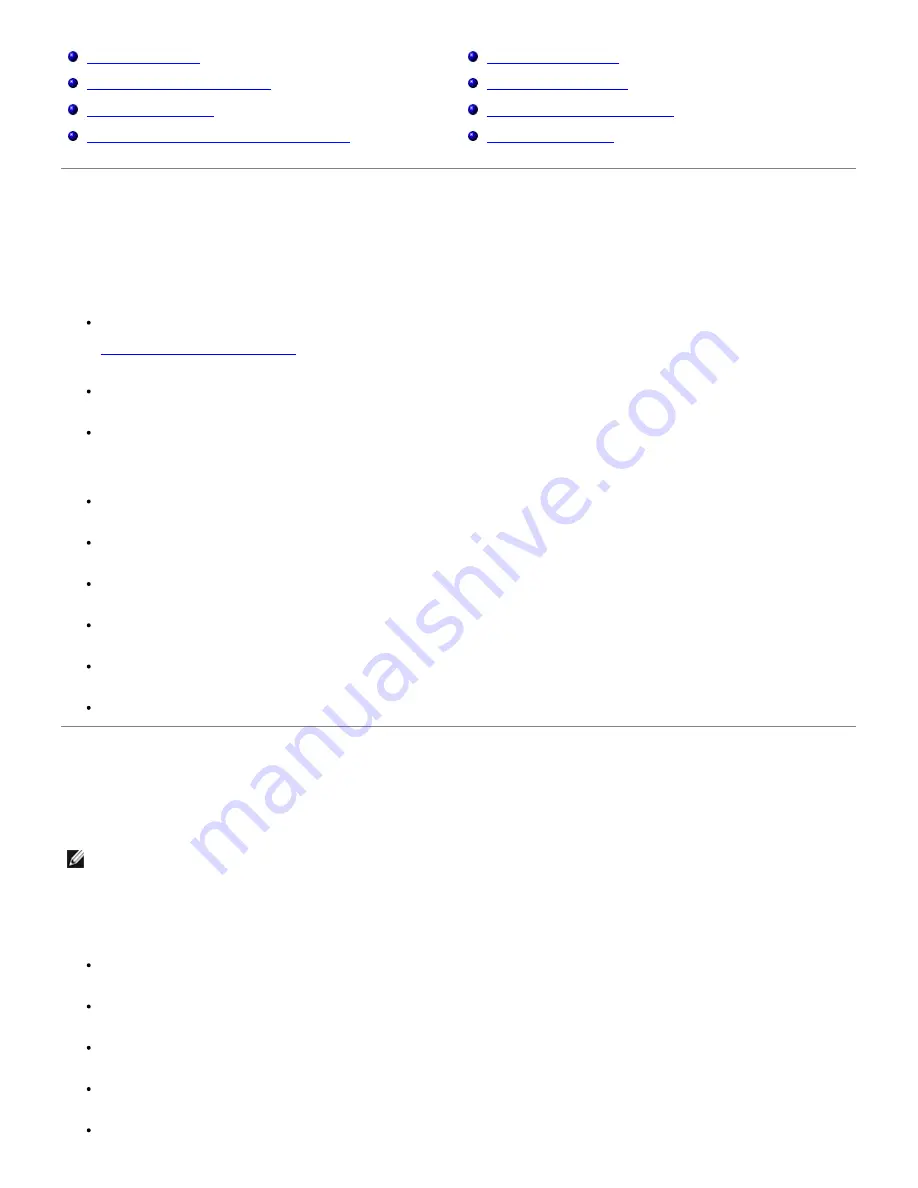
Software Overview
Installing Software in Windows
Uninstalling Software
Using the Dell™ Toner Management System
Printer Settings Utility
Firmware Update Utility
Dell Toner Re-order application
Set IP Address Utility
Software Overview
After setting up your printer and connecting it to your computer, install the drivers and utilities from
Drivers and Utilities
CD the
included with the printer. The
Drivers and Utilities
CD contains the following:
Dell Printer Drivers - allows your computer to communicate with your printer. To use your printer in Microsoft® Windows®
operating system, you must install the printer driver(s). For information about installing the printer drivers in Windows, see
"Installing Software in Windows"
.
Printer Settings Utility - configures and checks print settings.
Dell Toner Management System™ - displays the status of the printer and the name of the job when you send a job to print.
The Dell Toner Management System™ window also displays the level of toner remaining and allows you to order replacement
toner cartridges.
User's Guide
- HTML documentation provides detailed information about using the printer.
Firmware Update Utility - updates your printer's firmware.
Set IP Address Utility - sets your printer's TCP/IP addresses.
PS driver - Postscript Printer Description (PPD) file - use the PostScript driver to print documents.
Linux driver - allows you to print in Linux using your printer.
Macintosh printer driver - allows you to use your printer with a Macintosh computer.
Installing Software in Windows
Before you begin, ensure that your system meets the minimum requirements.
NOTE:
For Windows 2000/XP/Server 2003/Server 2008/Vista/7/Server 2008 R2 , the system administrator should install Dell
software.
Supported Operating Systems
Windows 2000 Professional or Windows 2000 Advanced Server
Windows XP Home Edition or Windows XP Professional
Windows 2003 or Windows 2003 Server
Windows Server 2008/Windows Server 2008 R2
Windows Vista®
Содержание 5330dn - Workgroup Laser Printer B/W
Страница 35: ...7 Press Cancel to return to Standby mode ...