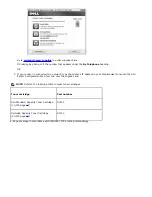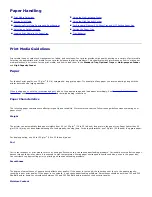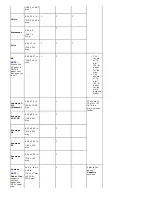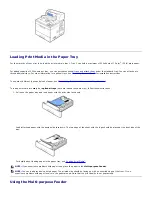c. Click
Printers
.
For Windows 7, select
Control Panel
and
Hardware and Sound
and
Devices and Printers.
For Windows Server 2008 R2, select
Control Panel
and
Hardware
and
Devices and Printers.
2. Select the printer you just created.
3. Click
File
Properties
.
4. From the
General
tab, click
Print Test Page
.
Peer-to-Peer
If you use the Peer-to-Peer method, the printer driver is fully installed on each client computer. Network clients retain
control of driver modifications. The client computer handles the print job processing.
1.
In Windows XP/Server 2003 (default Start menu):
a. Click
Start
Control Panel
.
b. Double-click
Printers and Other Hardware
.
c. Click
Printers and Faxes
.
In Windows XP/Server 2003 (Classic Start menu):
Click
Start
Settings
Printers and Faxes
.
In Windows Vista//Server 2008 (Classic Start menu), Windows 2000:
Click
Start
Settings
Printers
.
In
Windows Vista/Server 2008 (default Start menu):
a. Click
Start
Control Panel
.
b. Click
Hardware and Sound
.
c. Click
Printers
.
For Windows 7, select
Control Panel
and
Hardware and Sound
and
Devices and Printers.
For Windows Server 2008 R2, select
Control Panel
and
Hardware
and
Devices and Printers.
2. Click
Add Printer
to launch the Add Printer wizard.
3. Click
Network Print Server
.
4. Select the network printer from the Shared printers list. If the printer is not listed, type the path of the printer in
the text box.
For example: \\<
print server host name
>\<
shared printer name
>
The print server host name is the name of the print server computer that identifies it to the network. The shared
printer name is the name assigned during the print server installation process.
5. Click
OK
.
If this is a new printer, you may be prompted to install a printer driver. If no system driver is available, you will
need to provide a path to available drivers.
6. Select whether you want this printer to be the default printer for the client, and then click
Finish
.
7. Print a test page to verify printer installation.
When a test page prints successfully, printer installation is complete.
To print a test page:
1.
In Windows XP/Server 2003 (default Start menu):
Содержание 5330dn - Workgroup Laser Printer B/W
Страница 35: ...7 Press Cancel to return to Standby mode ...