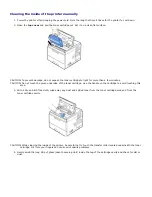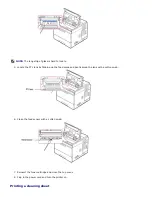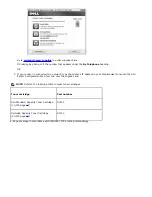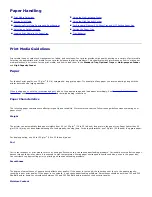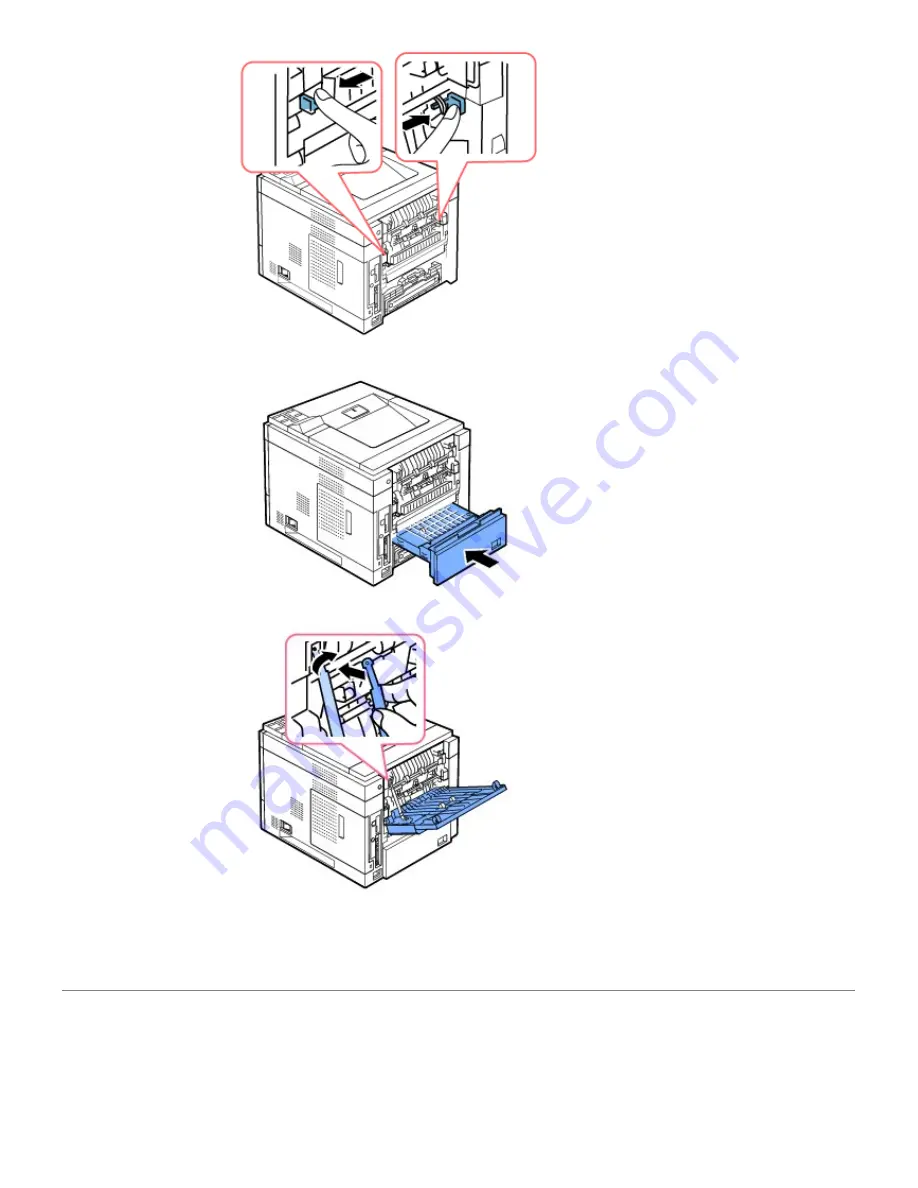
10. Insert the
duplex unit
into the slot.
11. Put the
rear door
back on and insert the
rear door
strap to the printer.
12. Close the
rear door
.
13. Reconnect the power cord and printer cable, and turn the printer on.
Replacement parts
From time to time, you need to replace the rollers and fuser unit to maintain top performance and to avoid print quality
and paper feed problems resulting from worn parts.
Содержание 5330dn - Workgroup Laser Printer B/W
Страница 35: ...7 Press Cancel to return to Standby mode ...