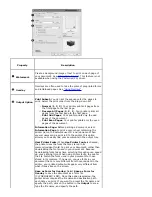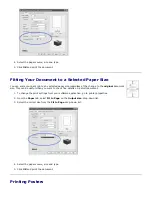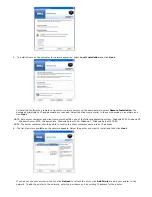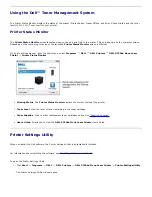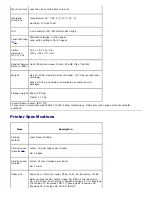After an overlay has been created, it is ready to be printed with your document. To print an overlay with a document:
NOTE:
The resolution of the overlay must be the same as the resolution of the document that will print with the
overlay.
1. Create or open the document you want to print.
2. To change the print settings from your software application, go to printer properties.
3. Click the
Other Options
tab.
4. Select the overlay you want to print from the
Overlay
drop-down list box.
5. If the overlay file does not appear on the
Overlay List
, click
Edit
,
Load Overlay
, and select the overlay file.
If you have stored the overlay file you want to use on an external source, such as a CD or floppy disk,
you can also
load the file when you access this Load Overlay window.
After you select the file, click
Open
. The file is now shown in the
Overlay List
box and is available for printing.
Select the overlay from the
Overlay List
box.
6. If necessary, click
Confirm Page Overlay When Printing
. When this box is checked, a message window appears
each time you submit a document for printing asking you to confirm that you want to print an overlay on your
document.
Answering
Yes
to the window means that the selected overlay will be printed with your document. Answering
No
to
the window cancels the use of the overlay page.
If this box is empty and an overlay has been selected, the overlay will automatically be printed with your document.
7. Click
OK
or
Yes
until the printing starts.
The overlay is downloaded with your
job and printed on your document.
Deleting a Page Overlay
Содержание 5330dn - Workgroup Laser Printer B/W
Страница 35: ...7 Press Cancel to return to Standby mode ...