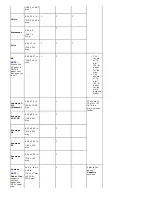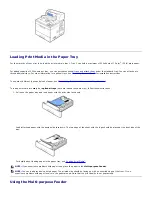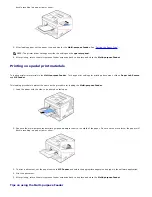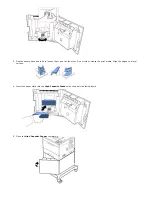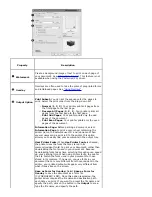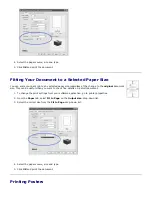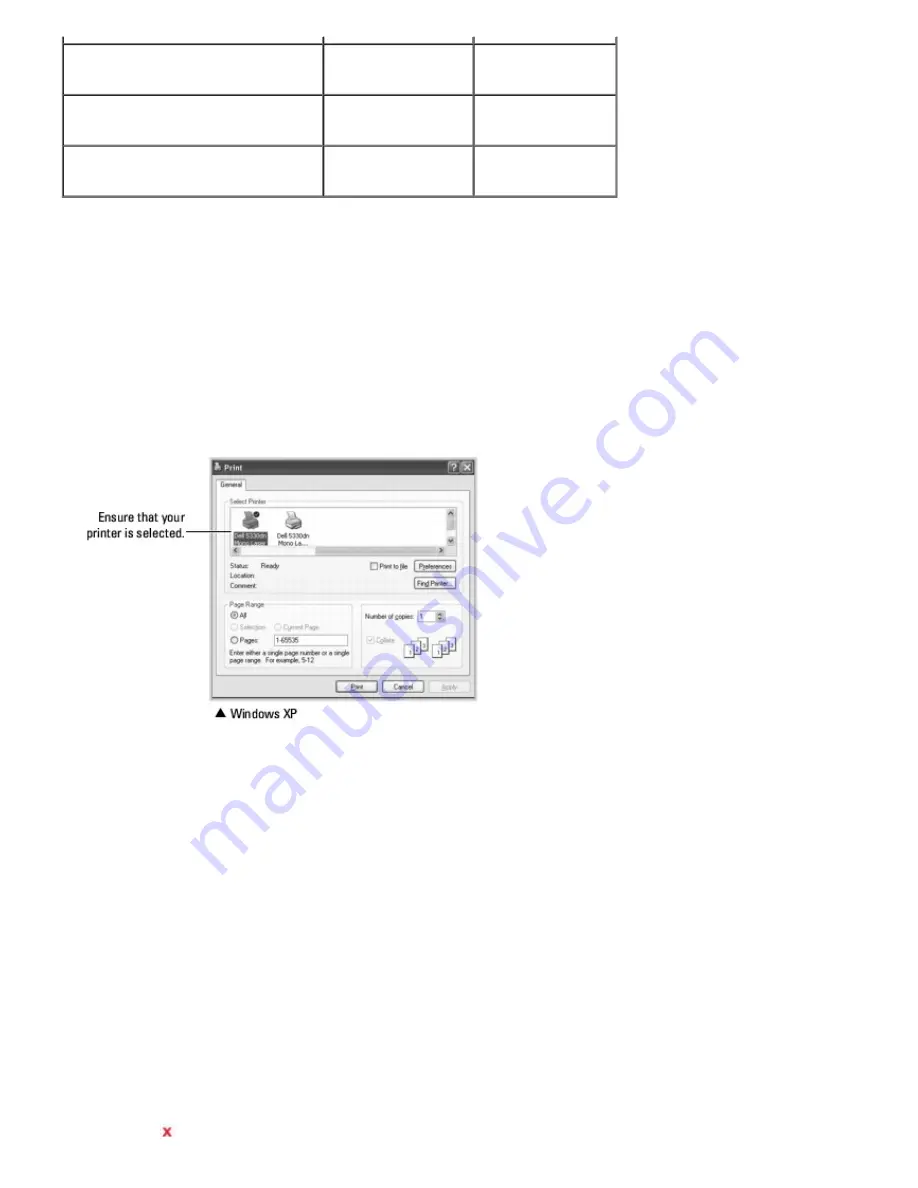
Watermark
Y
N
Overlay
Y
N
Double-sided
Y
Y
The following procedure describes the general steps required for printing from various Windows applications. The exact
steps for printing a document may vary depending on the application program being used. Refer to software application's
User's Guide
for the exact printing procedure.
1. Open the document you want to print.
2. Select
from the
File
menu.
The
window displays. It may look slightly different depending on your application.
The basic print settings are selected within the
window. These settings include the number of copies and print
range.
3. Select the printer driver you want to use from the
window.
4. To take advantage of the printer features provided by your printer, click
Preferences
or
Properties
, depending on
the program or operating system in the above window, and go to step 5.
If you see
Setup
,
Printer
or
Options
,
click that button instead. Then click
Properties
on the next screen.
5. Click
OK
to close the printer properties window.
6. To start the print job, click
or
OK
, depending on the program or operating system in the
window.
Canceling a Print Job
There are two ways to cancel a print job:
To stop a print job from the operator panel:
Содержание 5330dn - Workgroup Laser Printer B/W
Страница 35: ...7 Press Cancel to return to Standby mode ...