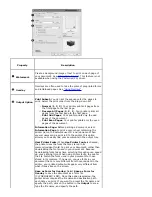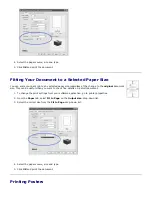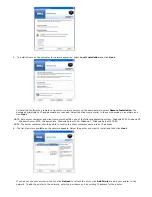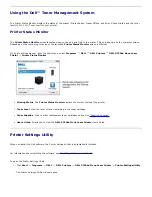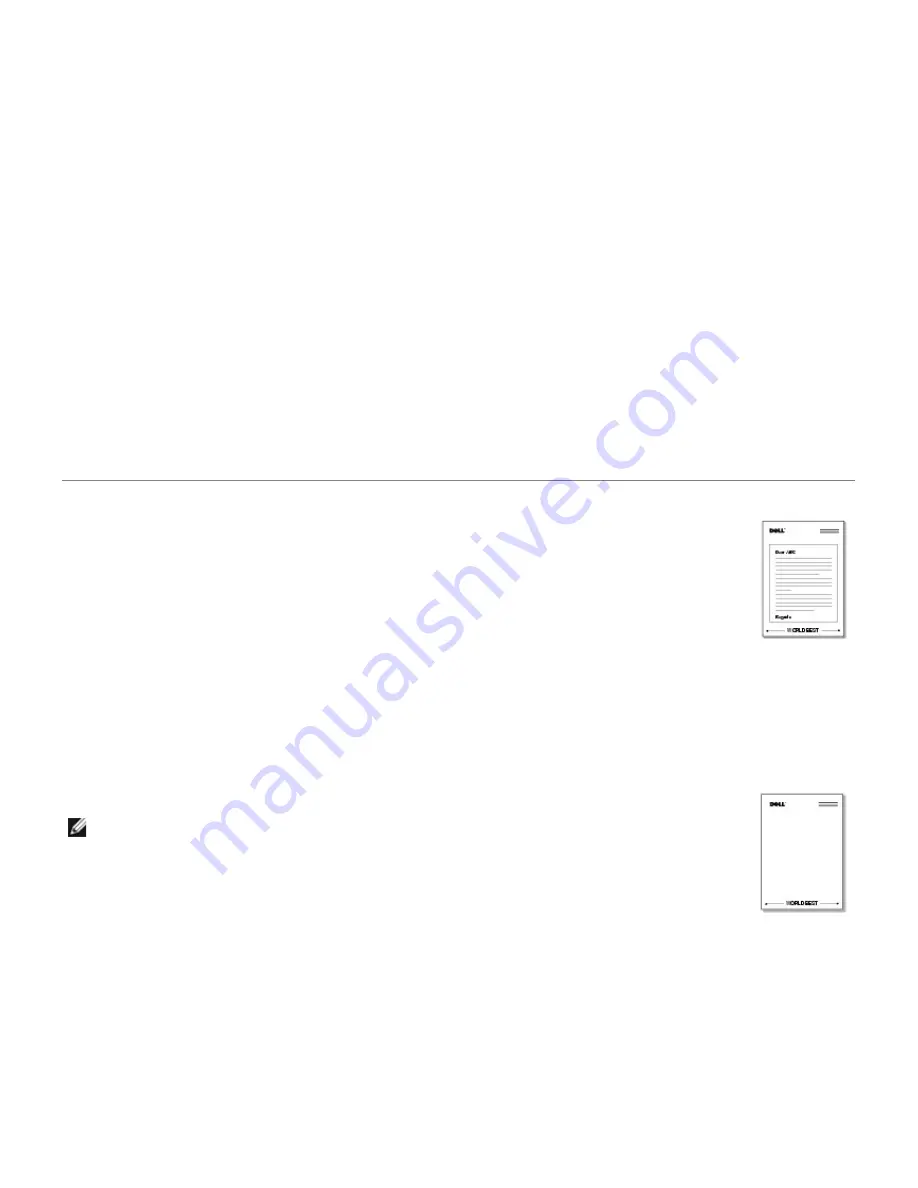
To stop printing the watermark, select
No Watermark
on the
Watermark
drop-down list.
Editing a Watermark
1. To change the print settings from your software application, go to printer properties.
2. Click the
Other Options
tab and click
Edit
in the
Watermark
section. The
Edit Watermarks
window appears.
3. Select the watermark you want to edit on the
Current Watermarks
list, and change watermark message and the
options.
4. To save the changes, Click
Update
.
5. Click
OK
.
Deleting a Watermark
1. To change the print settings from your software application, go to printer properties.
2. From the
Other Options
tab, click
Edit
in the
Watermark
section. The Edit Watermarks window appears.
3. Select the watermark you want to delete on the
Current Watermarks
list and click
Delete
.
4. Click
OK
.
Using Overlays
What is an Overlay?
An overlay is text and/or images stored in the computer hard disk drive (HDD) as a special file format
that can be printed on any document. Overlays are often used to take the place of preprinted forms and
letterhead paper. Rather than using preprinted letterhead, you can create an overlay containing the exact
same information that is currently on your letterhead. To print a letter with your company's letterhead,
you do not need to load preprinted letterhead paper in the printer. You need only tell the printer to print
the letterhead overlay on your document.
Creating a New Page Overlay
To use a page overlay, you must create a new page overlay containing your logo or image.
NOTE:
The overlay document size must be the same as documents you will print with the overlay.
Do not create an overlay with a watermark.
1. Create or open a document containing text or an image for use in a new page overlay. Position the
items exactly as you wish them to appear when printed as an overlay.
If needed,
save the file for
later use.
2. To change the print settings from your software application, go to printer properties.
3. Click the
Other Options
tab and click
Edit
in the
Overlay
section.
Содержание 5330dn - Workgroup Laser Printer B/W
Страница 35: ...7 Press Cancel to return to Standby mode ...