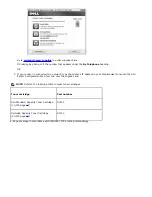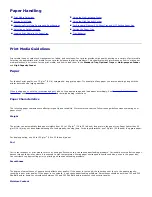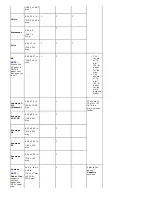To check that the printer was successfully shared:
Make sure the printer object in the
Printers
folder shows it is shared. For example, in Windows 2000, a hand is
shown underneath the printer icon.
Browse
My Network Places
or
Network Neighborhood
. Find the host name of the server, and look for the
shared name you assigned to the printer.
Now that the printer is shared, you can install the printer on network clients using the Point and Print method or the Peer-
to-Peer method.
Install the Shared Printer on Client Computers
Point and Print
This method is the best use of system resources. The print server handles driver modifications and print job processing.
This lets network clients return to their programs much faster.
If you use the Point and Print method, a subset of driver information is copied from the print server to the client
computer. This is just enough information to send a print job to the printer.
1. On the Windows desktop of the client computer, double-click
My Network Places
or
Network Neighborhood
.
2. Double-click the host name of the print server computer.
3. Right-click the shared printer name and click
Install
or
Connect
.
Wait for the driver information to copy from the print server computer to the client computer and for a new printer object
to be added to the Printers folder. The time this takes varies based on network traffic and other factors.
4. Close
My Network Places
or
Network Neighborhood
.
5. Print a test page to verify print installation.
When a test page prints successfully, printer installation is complete.
To print a test page:
1.
In Windows XP/Server 2003 (default Start menu):
a. Click
Start
Control Panel
.
b. Double-click
Printers and Other Hardware
.
c. Click
Printers and Faxes
.
In Windows XP/Server 2003 (Classic Start menu):
Click
Start
Settings
Printers and Faxes
.
In Windows Vista/Server 2008 (Classic Start menu), Windows 2000:
Click
Start
Settings
Printers
.
In
Windows Vista/Server 2008 (default Start menu):
a. Click
Start
Control Panel
.
b. Click
Hardware and Sound
.
Содержание 5330dn - Workgroup Laser Printer B/W
Страница 35: ...7 Press Cancel to return to Standby mode ...