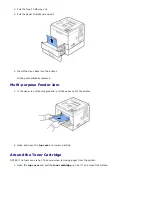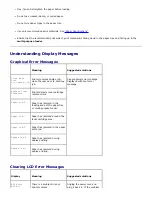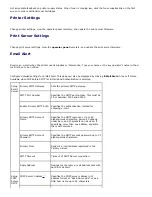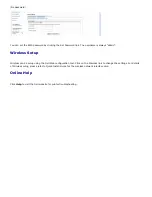Specifications"
.
Check the printer's environment; very dry (low
humidity) or high humidity (higher than 80% RH)
conditions can increase the amount of
background shading.
Remove the old toner cartridge and install a new
one. See
"Replacing the Toner Cartridge"
.
Toner smear
Clean the inside of the printer. See
"Cleaning the
Interior"
.
Check the paper type and quality. See
"Paper
Specifications"
.
Remove the toner cartridge and install a new
one. See
"Replacing the Toner Cartridge"
.
Vertical repetitive
defects
If marks repeatedly appear on the printed side of the
page at even intervals:
The toner cartridge may be damaged.
If a
repetitive mark occurs on the page,
print a
cleaning sheet several times to clean the
cartridge. See
"Printing a cleaning sheet"
. After
the printout,
if you still have the same problems,
install a new toner cartridge. See
"Replacing the
Toner Cartridge"
.
Parts of the printer may have toner on them.
If
the defects occur on the back of the page,
the
problem will likely correct itself after a few more
pages.
The fusing assembly may be damaged. Contact a
service representative.
Background scatter
Background scatter results from bits of toner distributed
on the printed page.
The paper may be too damp. Try printing with a
different batch of paper. Do not open packages of
paper until necessary, so that the paper does not
absorb too much moisture.
If background scatter occurs on an envelope,
change the printing layout to avoid printing over
areas that have overlapping seams on the
reverse side. Printing on seams can cause
problems.
If background scatter covers the entire surface
area of a printed page,
adjust the print resolution
through your software application or the printer
properties.
Misformed characters
If characters are improperly formed and produce
hollow images,
the paper stock may be too slick.
Try a different paper. See
"Paper Specifications"
.
If characters are improperly formed and produce
a wavy effect,
the scanner unit may need
service. For service, contact a service
representative.
Содержание 5330dn - Workgroup Laser Printer B/W
Страница 35: ...7 Press Cancel to return to Standby mode ...