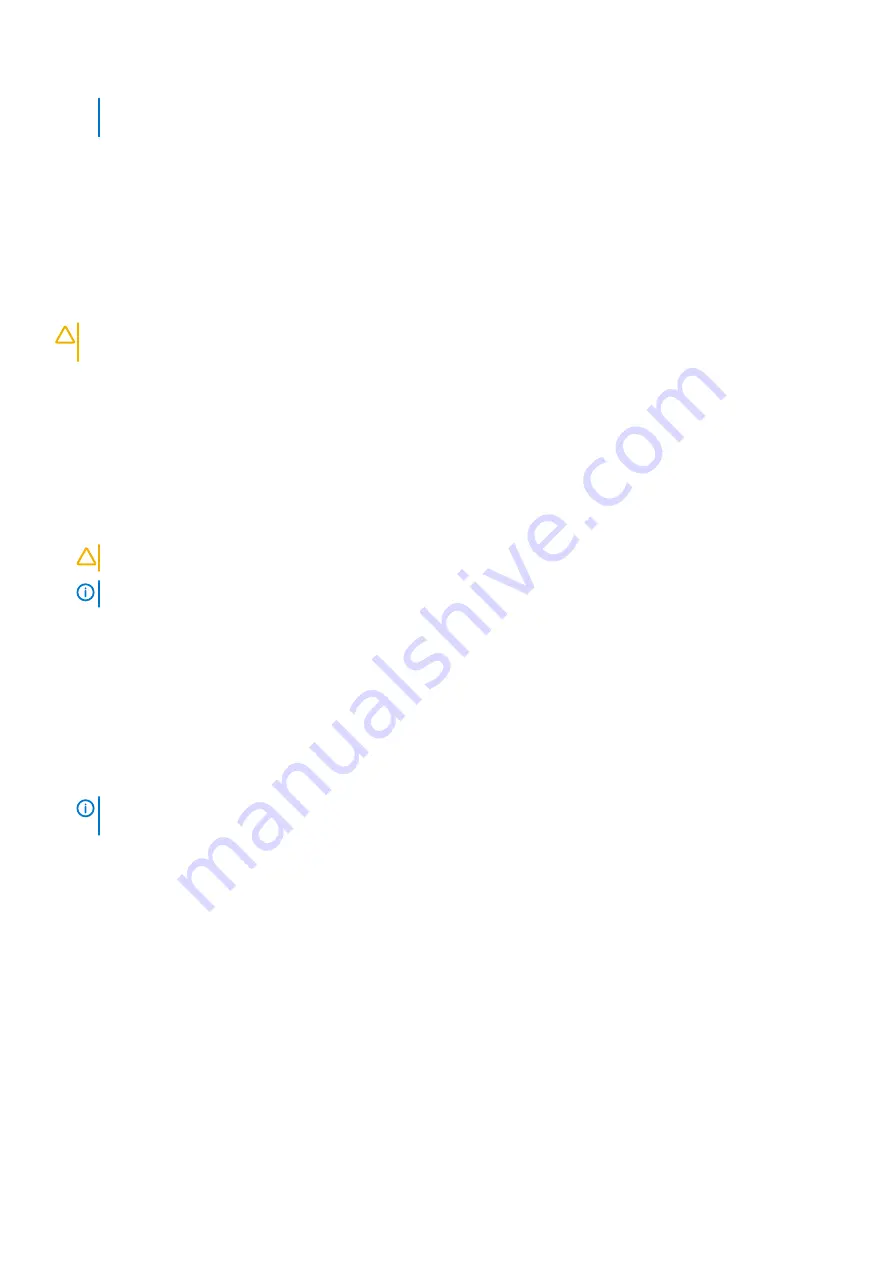
• Ensure that the pin 1 indicator on the heat sink is aligned with the pin 1 indicator on the bracket before placing
the heat sink onto the processor and bracket.
Next steps
1.
Replace the processor and heat sink module
2. Follow the procedure listed in
After working inside your system
Installing a processor and heat sink module
Prerequisites
CAUTION:
Never remove the heat sink from a processor unless you intend to replace the processor. The heat sink is
necessary to maintain proper thermal conditions.
1. Follow the safety guidelines listed in
.
2. Follow the procedure listed in
Before working inside your system
3.
.
4.
5.
Remove the cooling fan assembly
Steps
1. Align the Pin1 indicator on the heat sink with the indicator on the system board and place the processor and heat sink module (PHM)
on the processor socket.
CAUTION:
To avoid damaging the fins on the heat sink, do not press down on the heat sink fins.
NOTE:
Ensure that the PHM is held parallel to the system board to prevent damaging the components.
2. Push the blue retention clips inward to allow the heat sink to drop in place.
3. Using the Torx #T30 screwdriver to tighten the screws on the heat sink in the order mentioned below:
a) Partially tighten the first screw (approximately 3 turns).
b) Tighten the second screw completely.
c) Return to the first screw and tighten it completely.
If the PHM slips off the blue retention clips when the screws are partially tightened, follow these steps to secure the PHM:
a. Loosen both the heat sink screws completely.
b. Lower the PHM on to the blue retention clips.
c. Secure the PHM to the system board, following the replacement instructions listed in this step mentioned above.
NOTE:
The processor and heat sink module retention screws should not be tightened to more than 0.13 kgf-m (1.35
N.m or 12 in-lbf).
104
Installing and removing system components
Содержание PowerEdge R940xa
Страница 15: ...Figure 9 Configuration and layout Figure 10 Express service tag PowerEdge R940xa system overview 15 ...
Страница 17: ...Figure 13 Rear view configuration Figure 14 Jumper settings PowerEdge R940xa system overview 17 ...
Страница 19: ...Figure 18 Electrical overview PowerEdge R940xa system overview 19 ...
Страница 119: ...Figure 86 Installing the X8 PCIe Riser 1 Installing and removing system components 119 ...






























