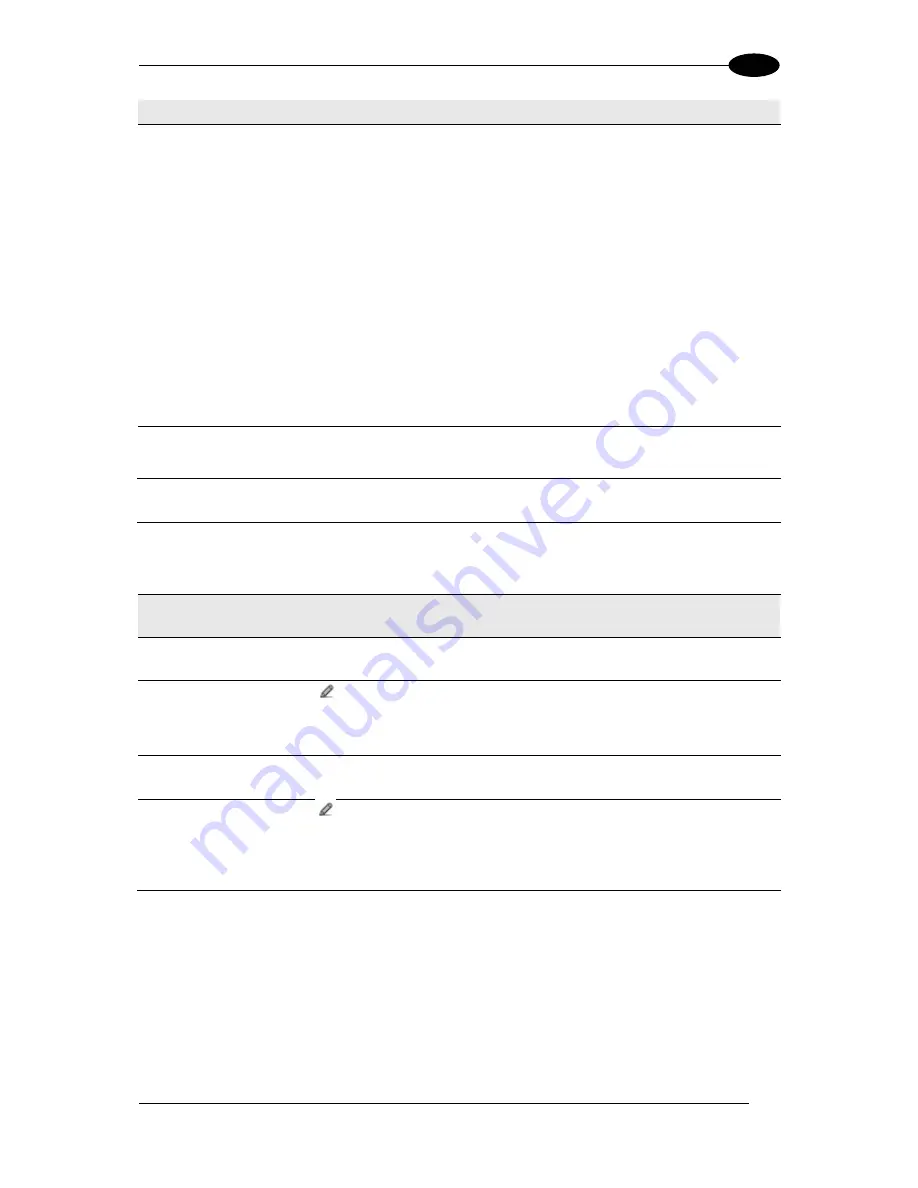
E-GENIUS
105
4
Field Name
Action/Definition
Filter Out Low
Height Codes
Select the check box to reveal the
Minimum Readings Difference Between
Scanners
field
.
Background:
This option was developed for the airports systems where there
are often tall bar height codes and low bar height codes with the same content
attached to baggage. Travelers will often remove the large, tall bar height
code, while leaving the smaller, low bar height codes attached to the bag. The
next time they travel they may have multiple low bar height codes on their
baggage plus the new tall bar height and low bar height codes for the new trip.
This option instructs the system to ignore low bar height codes, which are likely
read only once or twice, in favor of tall bar height codes, which will likely be
read multiple times.
This is used in tunnel applications where multiple barcodes are read and there
is a need to filter out one of the barcodes. If less than
x number of scanners
read the barcode, then it will be considered a NOREAD for that code.
Minimum Readings
Difference Between
Scanners
Enter the minimum number of scanners that must read a barcode for it to be
considered a valid read.
Strip Filter
Select the check box to display the
Strip Filter Settings
options. This is a
second level filter that when enabled allows eliminating characters not managed
by the host.
STRIP FILTER SETTINGS
Strip All Non
Printable Chars
Select the check box to remove all non- printable ASCII characters from the
code (000-020 and 127).
Char(s) to be
Stripped
Click
to activate the
Text Entry Tool
and enter specific characters to be
stripped from the code. Click
Submit
to save your text to the origin window text
field, or click
Cancel
to return to origin window without transferring text.
Strip Filter Collapse
Select the check box to remove the stripped characters from the code and,
therefore, reduce the code length (collapsed). It can even be null.
Replacement Char
Click
to activate the
Text Entry Tool
and enter the substitution character to
replace all the stripped ones. Click
Submit
to save your text to the origin
window text field, or click
Cancel
to return to origin window without transferring
text.
2. When you have finished making changes, click
Update All
to save all pending changes,
click
Reset All
to revert to all previously saved values, and click
Reset Page
to revert to
previous saved values on the current page.
0.
Filter
Out
Single
Readings
With the check box selected, if only 1 scanner reads a code it will be considered
a NOREAD.
Содержание DS8110
Страница 1: ...REFERENCE MANUAL DS8110 Barcode Scanner ...
Страница 40: ...DS8110 REFERENCE MANUAL 28 3 Figure 25 DS8110 Array Tunnel to SC5000 alternate with CBX ...
Страница 49: ...ELECTRICAL INSTALLATION 37 3 3 11 1 Photoelectric Sensor NPN Figure 32 Photoelectric Sensor Wiring NPN Output ...
Страница 50: ...DS8110 REFERENCE MANUAL 38 3 3 11 2 Photoelectric Sensor PNP Figure 33 Photoelectric Sensor Wiring PNP Output ...
Страница 52: ...DS8110 REFERENCE MANUAL 40 3 Figure 35 OEK 4 95B082050 Encoder Tachometer Wiring NPN Output ...
Страница 54: ...DS8110 REFERENCE MANUAL 42 3 Figure 37 OEK 4 95B082050 Encoder Tachometer Wiring PNP Output ...
Страница 56: ...DS8110 REFERENCE MANUAL 44 3 3 13 2 Powered Outputs Figure 40 Powered Outputs NPN PNP ...
Страница 248: ...DS8110 REFERENCE MANUAL 236 5 DS8110 2100 STANDARD RESOLUTION Figure 68 Reading Diagram DS8110 2100 Combined ...
Страница 249: ...BARCODE SCANNING FEATURES 237 5 Figure 69 Reading Diagram DS8110 2100 0 33mm 13mil ...
Страница 250: ...DS8110 REFERENCE MANUAL 238 5 Figure 70 Read Chart DS8110 2100 0 38mm 15mil ...
Страница 251: ...BARCODE SCANNING FEATURES 239 5 Figure 71 Read Chart DS8110 2100 0 50mm 20mil ...
Страница 252: ...DS8110 REFERENCE MANUAL 240 5 DS8110 2200 HIGH RESOLUTION Figure 72 Reading Diagram DS8110 2200 Model 2 Combined ...
Страница 253: ...BARCODE SCANNING FEATURES 241 5 Figure 73 Reading Diagram DS8110 2200 0 25mm 10mil ...
Страница 254: ...DS8110 REFERENCE MANUAL 242 5 Figure 74 Reading Diagram DS8110 2200 0 30mm 12mil ...
Страница 255: ...BARCODE SCANNING FEATURES 243 5 Figure 75 Reading Diagram DS8110 2200 0 33mm 13mil ...
Страница 256: ...DS8110 REFERENCE MANUAL 244 5 Figure 76 Reading Diagram DS8110 2200 0 38mm 15mil ...
Страница 257: ...BARCODE SCANNING FEATURES 245 5 DS8110 2300 LOW RESOLUTION Figure 77 Reading Diagram DS8110 2300 0 50mm 20mil ...
Страница 281: ......
Страница 282: ......
















































