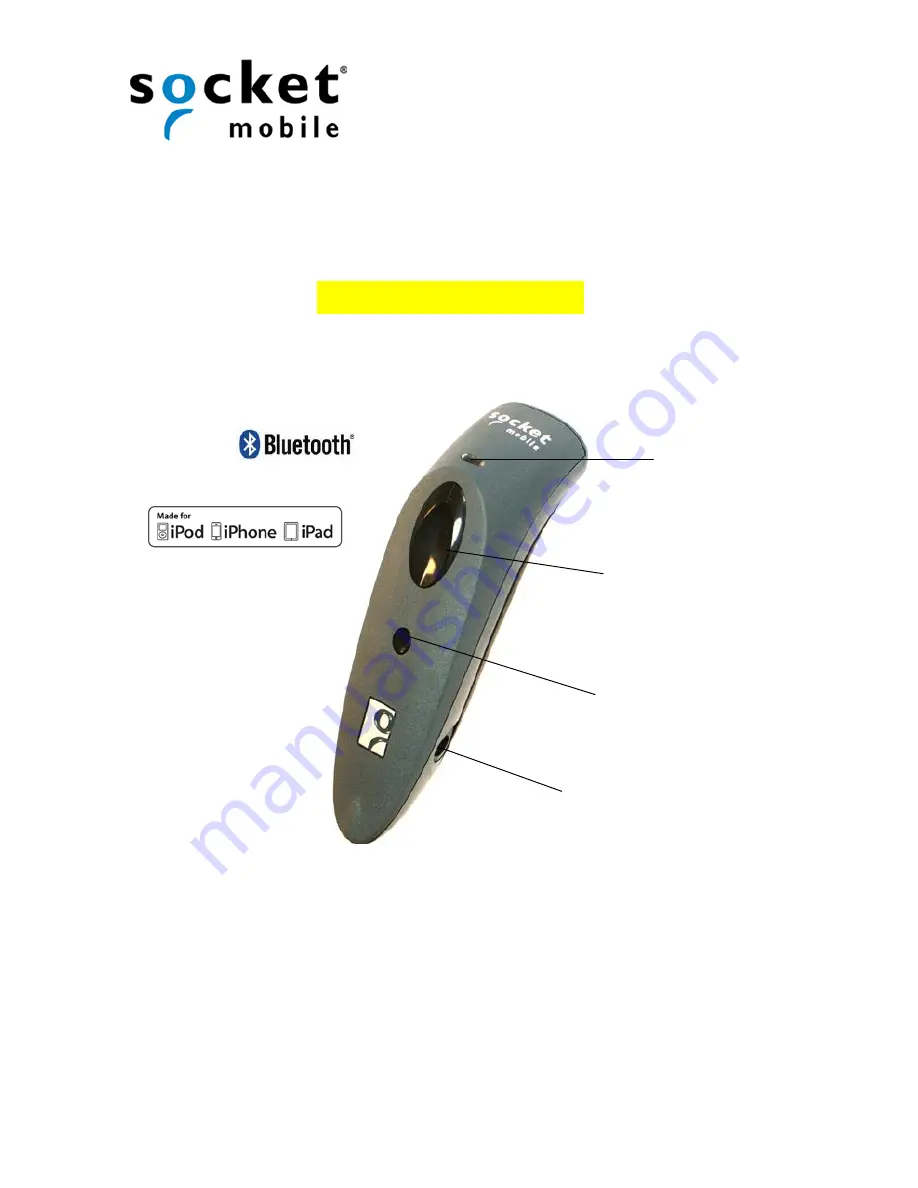
Quick Start Guide
Bluetooth
®
Cordless Hand Scanner
CHS 7Ci, 7Di, 7DiRx
This document pertains to the following CHS models:
7Ci SKU# CX2870-1409 (P/N 8550-00062)
7Di SKU# CX2877-1472 (P/N 8550-00065)
7DiRx SKU# CX2879-1474 (P/N 8550-00066)
The part number (P/N) is labeled inside the battery compartment.
© 2011-2013 Socket Mobile, Inc. All rights reserved. Socket, the Socket logo, SocketScan, Socket Bluetooth Cordless Hand Scanner, and Business Mobility Now! are registered
trademarks or trademarks of Socket Mobile, Inc. The Bluetooth word mark and logo are registered trademarks of the Bluetooth SIG, Inc. USA, and any use by Socket Mobile, Inc. is
under license. Apple, iPad, iPhone, iPod touch, and Mac OS are trademarks of Apple Inc., registered in the U.S. and other countries. App Store is a trademark of Apple Inc. All other
trademarks and trade names contained herein may be those of their respective owners.
LED
Trigger button
Power button
Power connector












