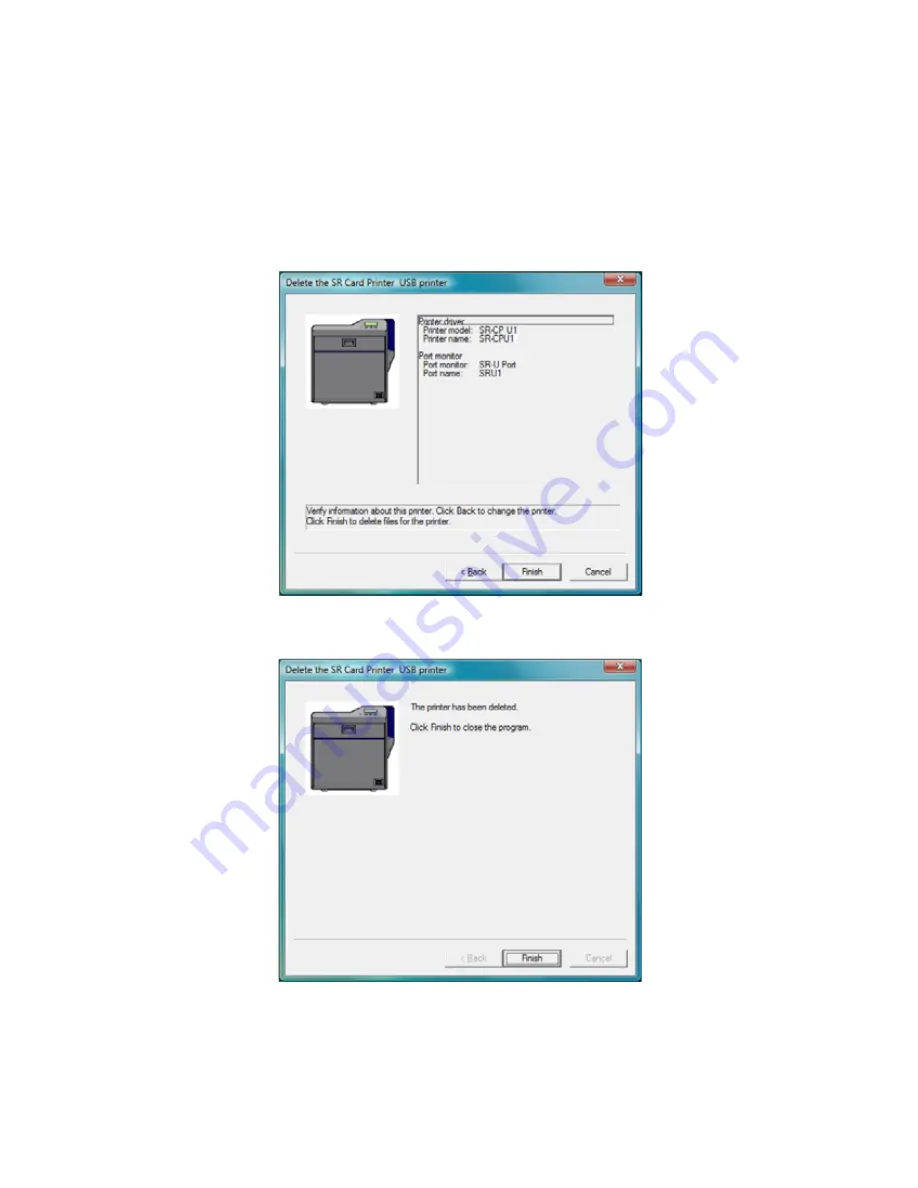
SR200 & SR300 Card Printers and LM200 & LM200 Laminators Installation Guide
83
9.
Review
the
information
in
the
dialog
box
that
displays.
If
you
need
to
select
a
different
printer,
click
Back
and
return
to
step
8.
If
you
do
not
want
to
remove
the
printer
at
this
time,
click
Cancel
.
To
remove
driver
files,
click
Finish.
10.
When
the
following
dialog
box
displays,
click
Finish
.
The
printer
driver
has
been
removed.
11.
Continue
with
removing
the
Status
Monitor
(below)
if
desired,
or
restart
Windows.
Содержание LM200
Страница 24: ...16 Installing the Hardware Components ...
Страница 34: ...26 Installing the Smart Card Driver ...
Страница 62: ...54 Installing the USB Printer Driver ...
Страница 70: ...62 Installing the Status Monitor ...
Страница 94: ...86 Removing Printer Driver and Status Monitor ...


















