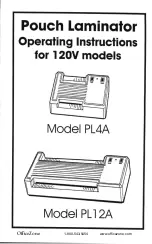10
Planning the Installation
c.
Install
the
card
stacker.
d.
Connect
the
power
cord
to
the
printer
and
to
the
laminator
(if
used).
Power
on
both
devices
and
then
power
off
again.
e.
Install
printing
and
laminating
supplies
(ink
ribbon,
retransfer
material,
laminator
film
cartridges,
and
cards).
3.
Use
the
Installation
CD
to
install
the
SR
‐
CP
printer
driver
onto
the
PC.
(Both
the
network
and
USB
cables
will
be
connected
during
this
step.)
4.
Use
the
Installation
CD
to
install
the
Status
Monitor
onto
the
PC.
5.
Power
on
the
printer
and
configure
the
connection
between
the
PC
and
the
printer.
If
necessary,
use
the
PC
to
assign
the
Datacard
SR
‐
CR
retransfer
printer
plug
‐
in
to
the
printer,
and
to
set
up
the
unit
number
and
printer
name.
Set
the
default
interface
value
to
Network
.
6.
Power
off
the
printer
and
disconnect
the
USB
cable.
Use
the
network
cable
to
connect
the
printer
to
your
local
network.
7.
Reinstall
the
printer
driver
using
the
network
cable.
8.
Assign
the
printer’s
IP
address,
if
necessary.
9.
Set
up
IP
security,
if
needed,
using
either
a
printer
certificate
or
a
preshared
key.
10.
Set
up
printer
sharing,
if
desired.
Caution:
Do
not
connect
the
USB
or
network
cable
to
the
printer
and
PC
yet.
The
printer
driver
must
be
installed
first
to
enable
communication
between
the
components.
Содержание LM200
Страница 24: ...16 Installing the Hardware Components ...
Страница 34: ...26 Installing the Smart Card Driver ...
Страница 62: ...54 Installing the USB Printer Driver ...
Страница 70: ...62 Installing the Status Monitor ...
Страница 94: ...86 Removing Printer Driver and Status Monitor ...