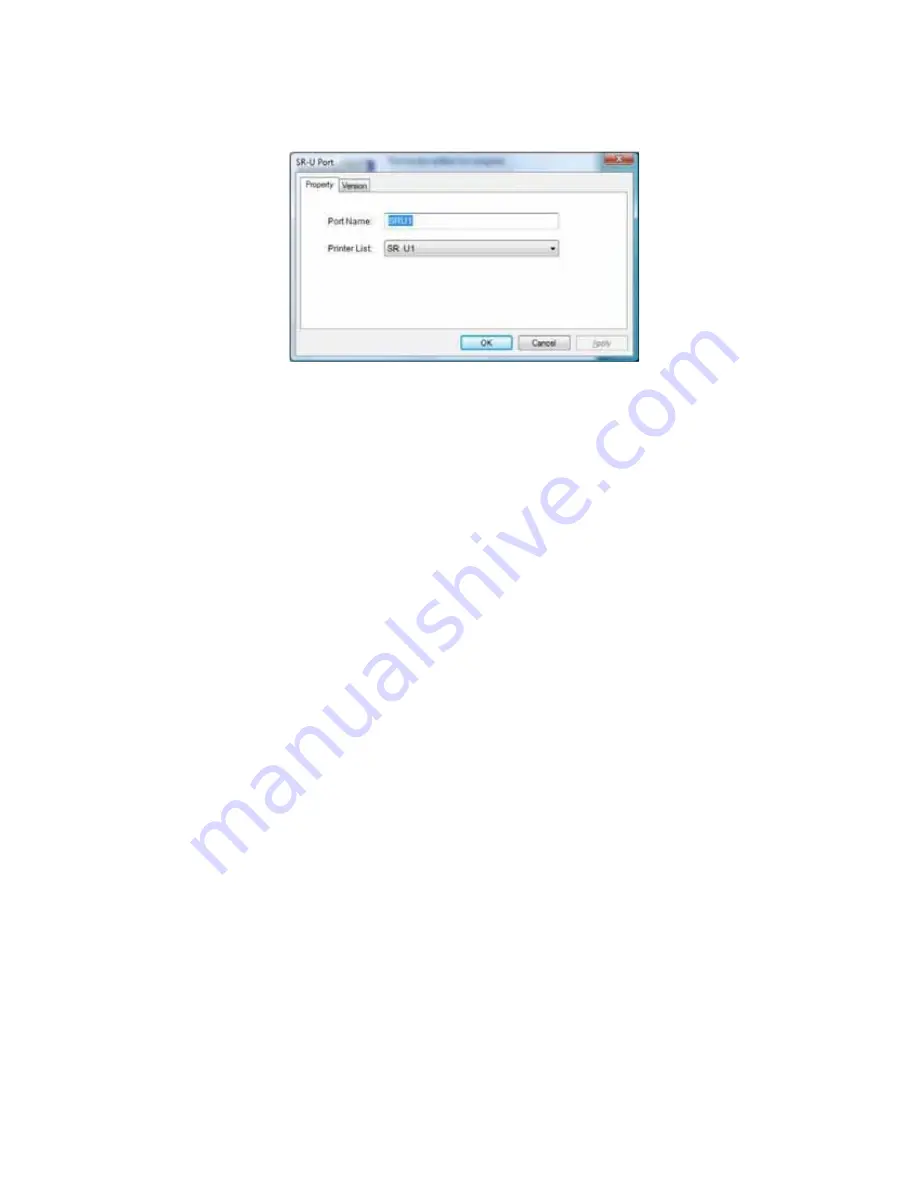
SR200 & SR300 Card Printers and LM200 & LM200 Laminators Installation Guide
51
21.
Verify
or
change
the
settings
in
the
SR
‐
U
Port
dialog
box.
On
the
Property
tab,
review
the
information.
Make
sure
that
the
selected
port
and
printer
are
correct
for
this
printer.
Click
OK
to
continue.
If
the
Printer
List
displays
No
Device
,
the
PC
might
have
a
network
driver
running
or
installed,
or
the
printer
might
be
set
to
use
a
network
(LAN)
host
interface.
Follow
these
steps:
i.
Remove
the
USB
cable
from
the
printer.
ii.
Click
Cancel
.
A
dialog
message
confirms
that
the
driver
was
not
installed.
iii.
Click
Finish
to
close
installation.
iv.
Change
the
Host
Interface
setting
to
USB
.
Refer
to
“Printer
Select
Tab”
in
the
User’s
Guide.
v.
Begin
driver
installation
again,
starting
with
step 7
.
22.
For
Windows
Vista,
a
Windows
Security
dialog
box
can
display.
Select
Install
this
driver
to
continue.
Содержание LM200
Страница 24: ...16 Installing the Hardware Components ...
Страница 34: ...26 Installing the Smart Card Driver ...
Страница 62: ...54 Installing the USB Printer Driver ...
Страница 70: ...62 Installing the Status Monitor ...
Страница 94: ...86 Removing Printer Driver and Status Monitor ...






























