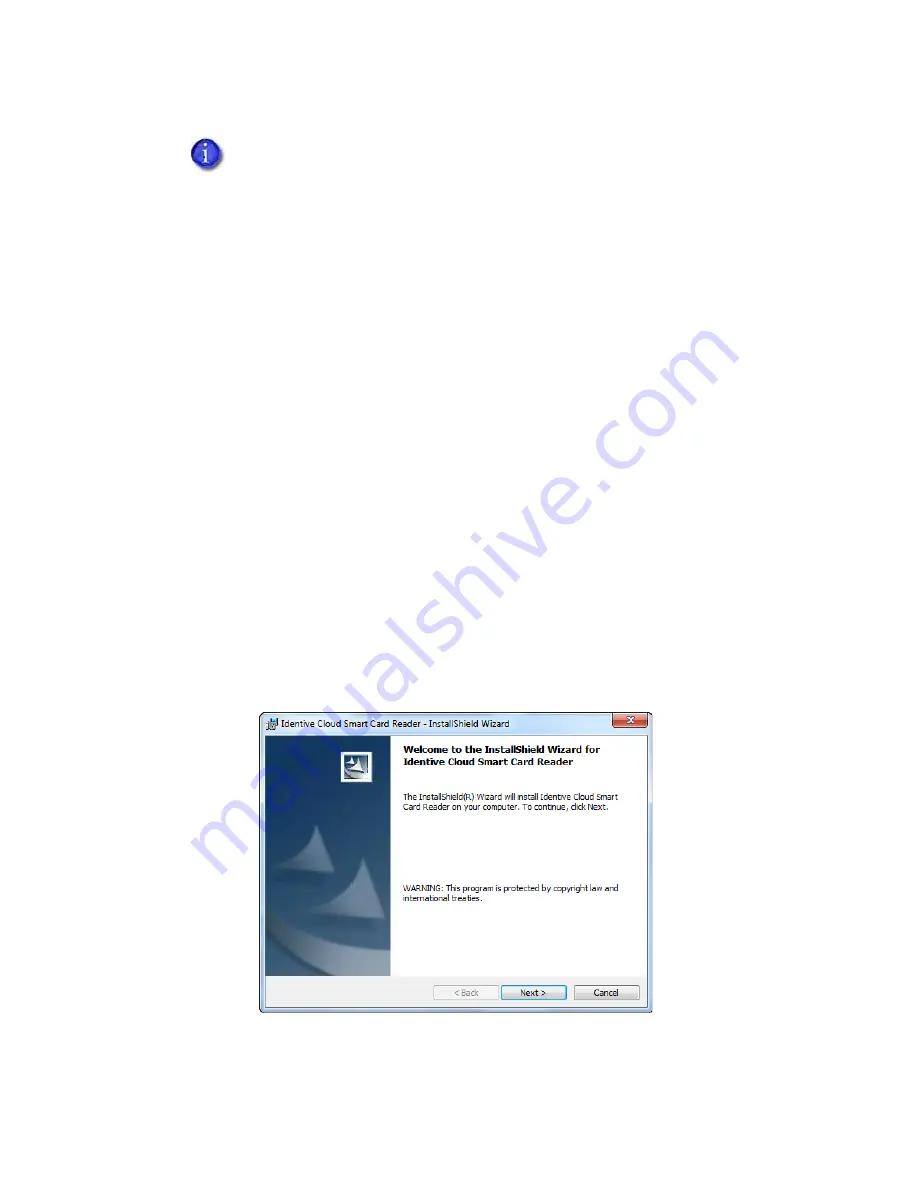
SR200 & SR300 Card Printers and LM200 & LM200 Laminators Installation Guide
21
Downloading and Installing the Identive Driver Manually
Use
the
driver
installation
wizard
if
the
driver
does
not
install
automatically
when
your
printer
is
connected
to
your
computer.
1.
Get
the
driver
for
the
Identive
reader
from
Datacard.com.
a.
Access
the
Datacard
website
at
www.datacard.com/id.
b.
Select
Support
&
Drivers
,
and
then
Drivers
&
Downloads
.
c.
Enter
the
model
of
your
printer
and
click
Go
.
d.
In
the
search
results
for
the
product,
select
Drivers
&
Downloads
under
the
model
you
have
selected.
e.
Select
the
correct
smart
card
driver
and
click
Save
.
Follow
the
prompts
to
save
the
file
to
your
PC.
2.
Double
‐
click
the
driver
file
setup.exe
.
The
installation
wizard
for
the
driver
displays
“Preparing
to
Install.”
3.
The
installation
wizard
displays
a
welcome
page.
Click
Next
to
advance.
I
f the driver fails to install or does not display as Identive CLOUD 4000 F DTC in
Devices
and
Printers
, get the driver download at Datacard.com and install the driver manually.
Follow the instructions in
“Downloading and Installing the Identive Driver Manually”
(below).
Содержание LM200
Страница 24: ...16 Installing the Hardware Components ...
Страница 34: ...26 Installing the Smart Card Driver ...
Страница 62: ...54 Installing the USB Printer Driver ...
Страница 70: ...62 Installing the Status Monitor ...
Страница 94: ...86 Removing Printer Driver and Status Monitor ...






























