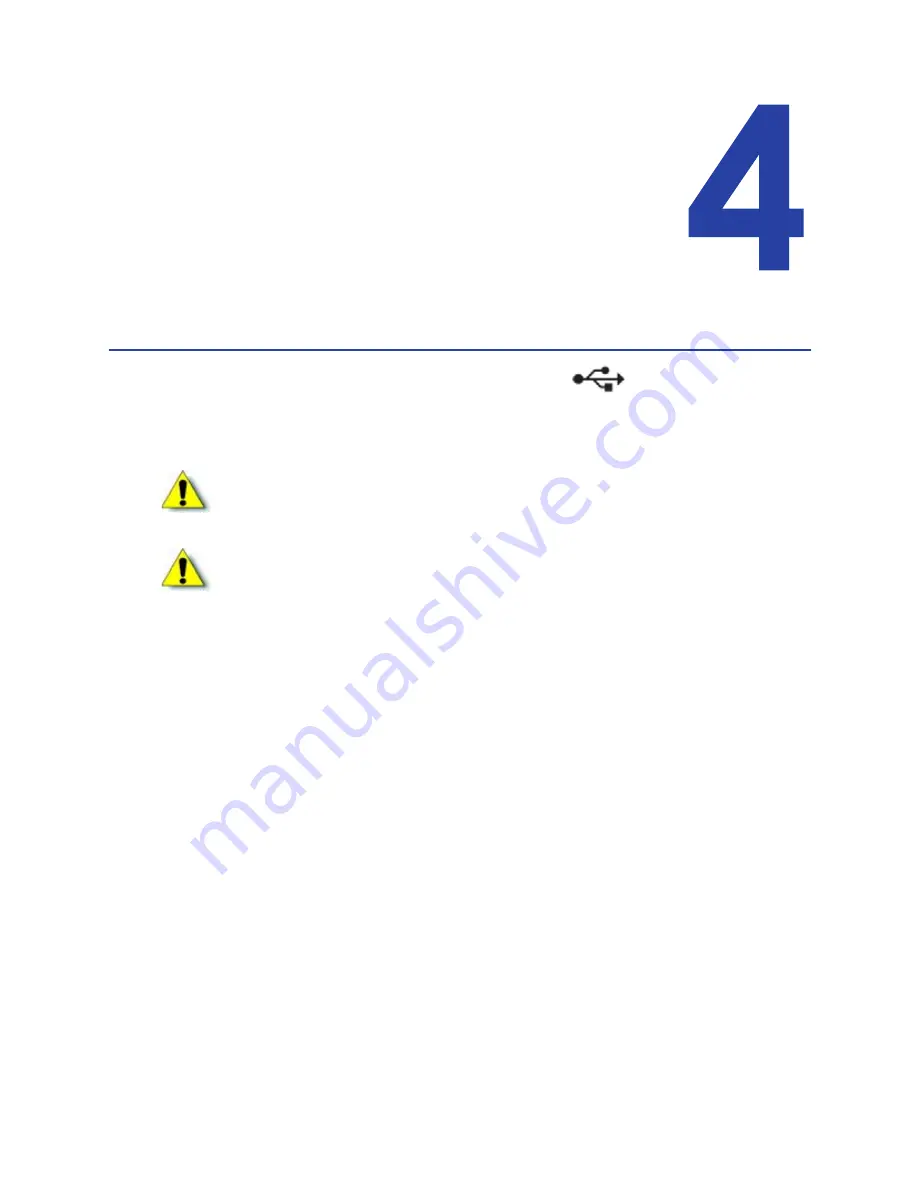
SR200 & SR300 Card Printers and LM200 & LM200 Laminators Installation Guide
27
Chapter 4: Installing the USB
Printer Driver
This
chapter
contains
procedures
for
installing
the
printer
driver
on
a
PC
that
will
be
connected
to
the
SR200
or
SR300
card
printer
with
a
USB
cable.
Follow
the
procedure
that
corresponds
to
your
PC’s
version
of
Microsoft
®
Windows
®
.
Installing with a USB Connection
Use
one
of
the
following
printer
driver
installation
procedures
for
each
printer
to
be
installed
using
a
USB
cable.
Windows 7 Installation
1.
Insert
the
Installation
CD,
shipped
with
your
printer,
in
the
PC
drive.
2.
Start
the
Installation
setup
if
your
PC
does
not
run
the
install
program
automatically.
The
“Welcome
to
SR
Card
Printer”
dialog
box
displays.
Caution:
If
your
printer
has
a
smart
card
option
installed,
make
sure
that
you
install
the
smart
card
driver
before
installing
the
printer
driver.
Refer
to
Chapter 3:
"Installing
the
Smart
Card
Driver”
for
instructions.
Caution:
The
printer
will
not
be
installed
if
you
connect
the
USB
cable
and
power
on
the
printer
before
installing
the
printer
driver.
Wait
until
you
are
instructed
to
connect
the
cable
and
power
on
the
printer.
Содержание LM200
Страница 24: ...16 Installing the Hardware Components ...
Страница 34: ...26 Installing the Smart Card Driver ...
Страница 62: ...54 Installing the USB Printer Driver ...
Страница 70: ...62 Installing the Status Monitor ...
Страница 94: ...86 Removing Printer Driver and Status Monitor ...






























