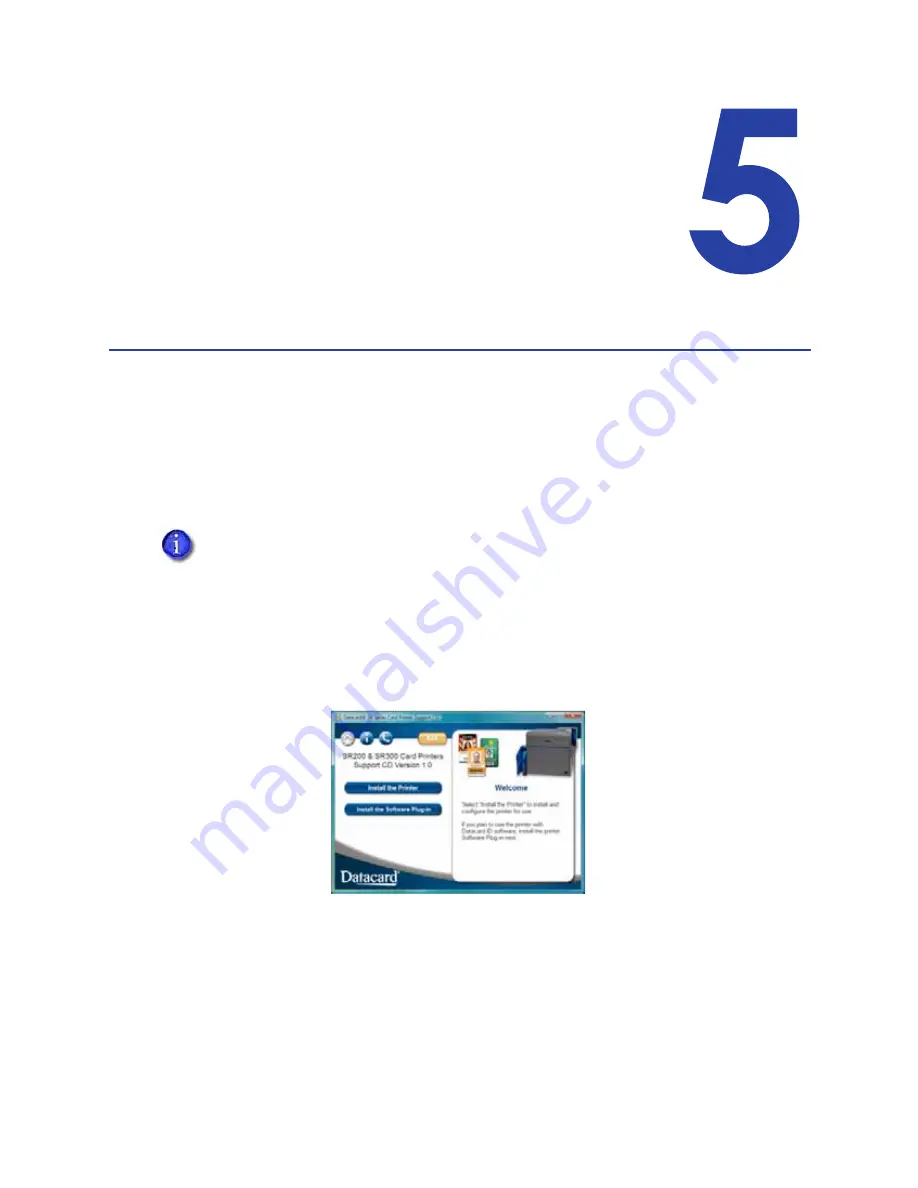
SR200 & SR300 Card Printers and LM200 & LM200 Laminators Installation Guide
55
Chapter 5: Installing the
Status Monitor
This
chapter
contains
the
procedure
for
installing
the
Status
Monitor
on
each
PC
that
is
connected
to
the
card
printer.
Instructions
are
also
included
for
setting
the
printer
unit
number,
name,
and
connection
type
(network
or
USB).
Installing the Status Monitor
The
Status
Monitor
is
an
application
that
runs
on
the
PC
and
communicates
with
the
card
printer.
It
displays
information
about
the
printer
and
allows
users
to
view
and
change
most
printer
settings.
Install
the
Status
Monitor
on
each
PC
used
to
cards
(USB
or
network
‐
connected).
1.
Start
your
PC’s
Windows
operating
system
and
log
on
as
a
user
with
administrator
‐
level
permissions.
2.
Insert
the
Installation
CD
shipped
with
your
printer
in
the
PC
drive.
3.
When
the
opening
window
is
displayed,
click
Install
the
Printer
.
4.
Click
Install
the
Driver
.
5.
If
the
User
Account
Control
dialog
displays,
click
Allow
.
The
“Welcome
to
SR
Card
Printer”
dialog
box
displays.
If you are installing the Status Monitor as soon as the driver is installed, begin at
step 6
, with
the “Welcome to SR Card Printer” dialog box open.
Содержание LM200
Страница 24: ...16 Installing the Hardware Components ...
Страница 34: ...26 Installing the Smart Card Driver ...
Страница 62: ...54 Installing the USB Printer Driver ...
Страница 70: ...62 Installing the Status Monitor ...
Страница 94: ...86 Removing Printer Driver and Status Monitor ...






























