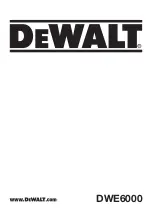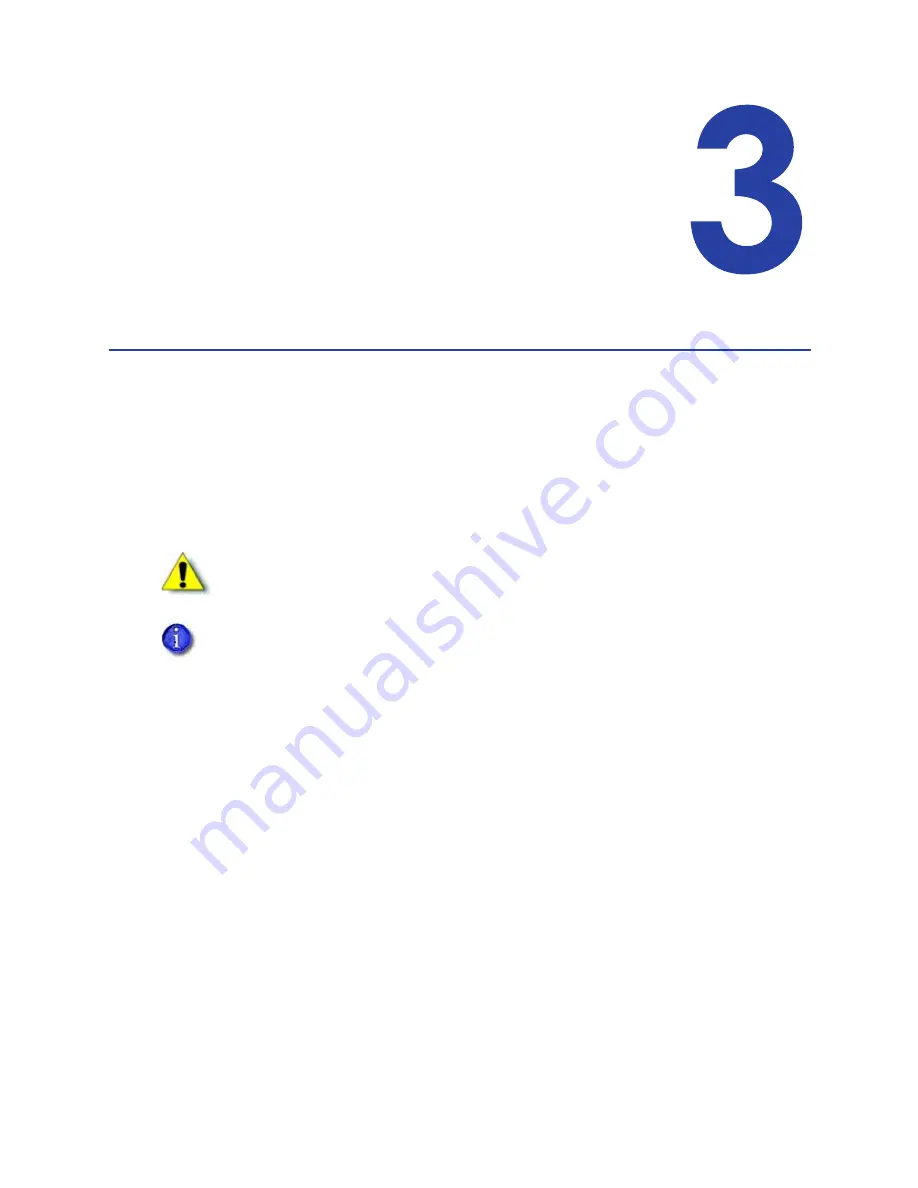
SR200 & SR300 Card Printers and LM200 & LM200 Laminators Installation Guide
17
Chapter 3: Installing the
Smart Card Driver
This
chapter
contains
instructions
for
installing
a
smart
card
driver
onto
the
PC.
Follow
one
of
the
procedures
in
this
chapter
if
your
SR200
or
SR300
card
printer
contains
an
optional
smart
card
reader
upgrade.
Your
SR200
or
SR300
card
printer
may
contain
one
of
these
smart
card
reader
upgrade
options:
Gemalto®
Contactless
Duali®
Contactless
or
Contact/Contactless
Identive®
Dual
Contact/Contactless
iCLASS®/pcProx®
Downloading and Installing the Gemalto
Contactless Driver
Use
this
procedure
if
your
SR200
or
SR300
card
printer
has
the
optional
Gemalto
contactless
smart
card
reader
installed.
1.
Download
the
driver.
a.
Using
your
web
browser,
go
to
http://support.gemalto.com.
b.
Click
Download
reader
drivers
.
c.
Select
PC
‐
Link
Readers
>
IDBridge
CT30
(PC
‐
USB
TR
and
PC
TWIN)
.
d.
From
the
list,
select
your
operating
system,
language,
and
architecture
(32
‐
bit
or
64
‐
bit).
Also,
select
drivers
for
a
USB
connection,
not
a
serial
connection.
For
example,
for
English
‐
language
Windows
Vista
32
‐
bit,
USB
connection,
select
the
following:
Caution:
When
installing
a
printer
containing
a
smart
card
reader,
use
one
of
the
following
procedures
to
install
the
appropriate
smart
card
driver
before
installing
the
printer
driver
in
Chapter
4.
Driver installation may vary with operating system and other computer variables.
Содержание LM200
Страница 24: ...16 Installing the Hardware Components ...
Страница 34: ...26 Installing the Smart Card Driver ...
Страница 62: ...54 Installing the USB Printer Driver ...
Страница 70: ...62 Installing the Status Monitor ...
Страница 94: ...86 Removing Printer Driver and Status Monitor ...