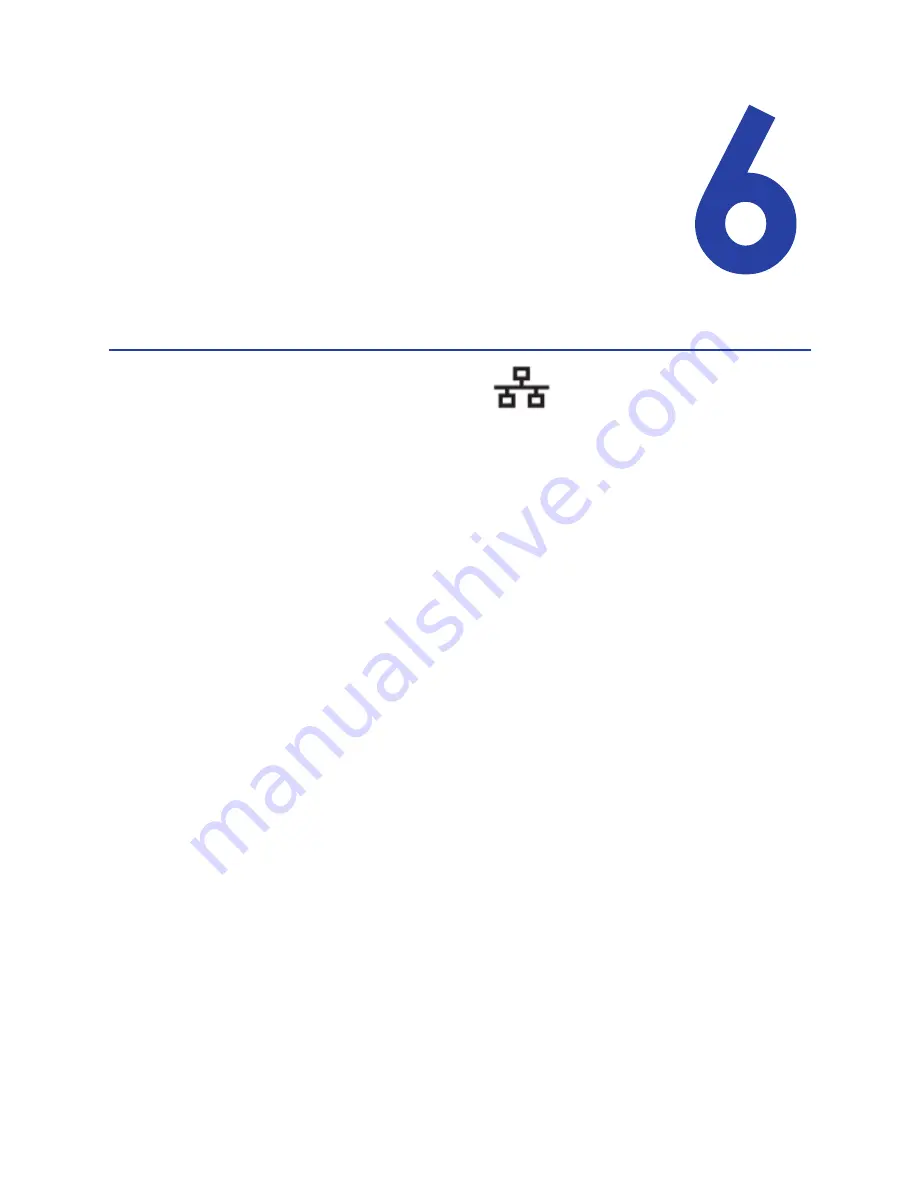
SR200 & SR300 Card Printers and LM200 & LM200 Laminators Installation Guide
63
Chapter 6: Network
Installation
Use
this
chapter
to
install
the
printer
driver
and
configure
the
card
printer
on
your
network,
if
a
network
connection
is
being
used
to
cards.
About Network Installation
When
installing
the
printer
over
a
network
you
can
make
the
following
choices:
Use
DHCP
or
static
addressing
Set
this
choice
using
the
Status
Monitor.
It
does
not
affect
the
procedure
you
use
to
install
the
printer.
Refer
to
“Choosing
How
to
Assign
the
Network
Address”
on
page 64
for
information
about
the
choices.
Use
IPv4
or
IPv6
addressing
The
printer
supports
internet
protocol
(IP)
addressing
using
the
typical
v4
format,
such
as
123.123.123.123
(32
bits).
It
also
supports
the
newer
IPv6
standard,
which
uses
128
bits.
Select
the
format
used
by
other
devices
on
your
network.
Use
a
unique
printer
name
You
can
assign
a
network
printer
name
such
as
PRINTER01
or
PRINTER09.
At
the
same
time
that
you
assign
a
network
printer
name,
set
the
Unit
No
(unit
number)
to
a
corresponding
value.
For
example,
if
the
Unit
No
is
U2,
then
the
network
printer
name
must
be
PRINTER02.
Refer
to
“Setting
the
Unit
Number,
Printer
Name,
and
Connection”
on
page 59
.
If
the
printer
has
been
used
before
this
installation,
make
sure
that
the
unit
number
and
network
printer
name
correspond.
Use
IPSec
security
To
use
IPSec
security,
you
must:
a.
Install
the
printer,
driver,
and
Status
Monitor
using
a
USB
connection.
b.
Download
files
for
security.
c.
Remove
the
USB
driver
and
Status
Monitor.
d.
Install
the
printer
as
a
network
printer.
Содержание LM200
Страница 24: ...16 Installing the Hardware Components ...
Страница 34: ...26 Installing the Smart Card Driver ...
Страница 62: ...54 Installing the USB Printer Driver ...
Страница 70: ...62 Installing the Status Monitor ...
Страница 94: ...86 Removing Printer Driver and Status Monitor ...






























