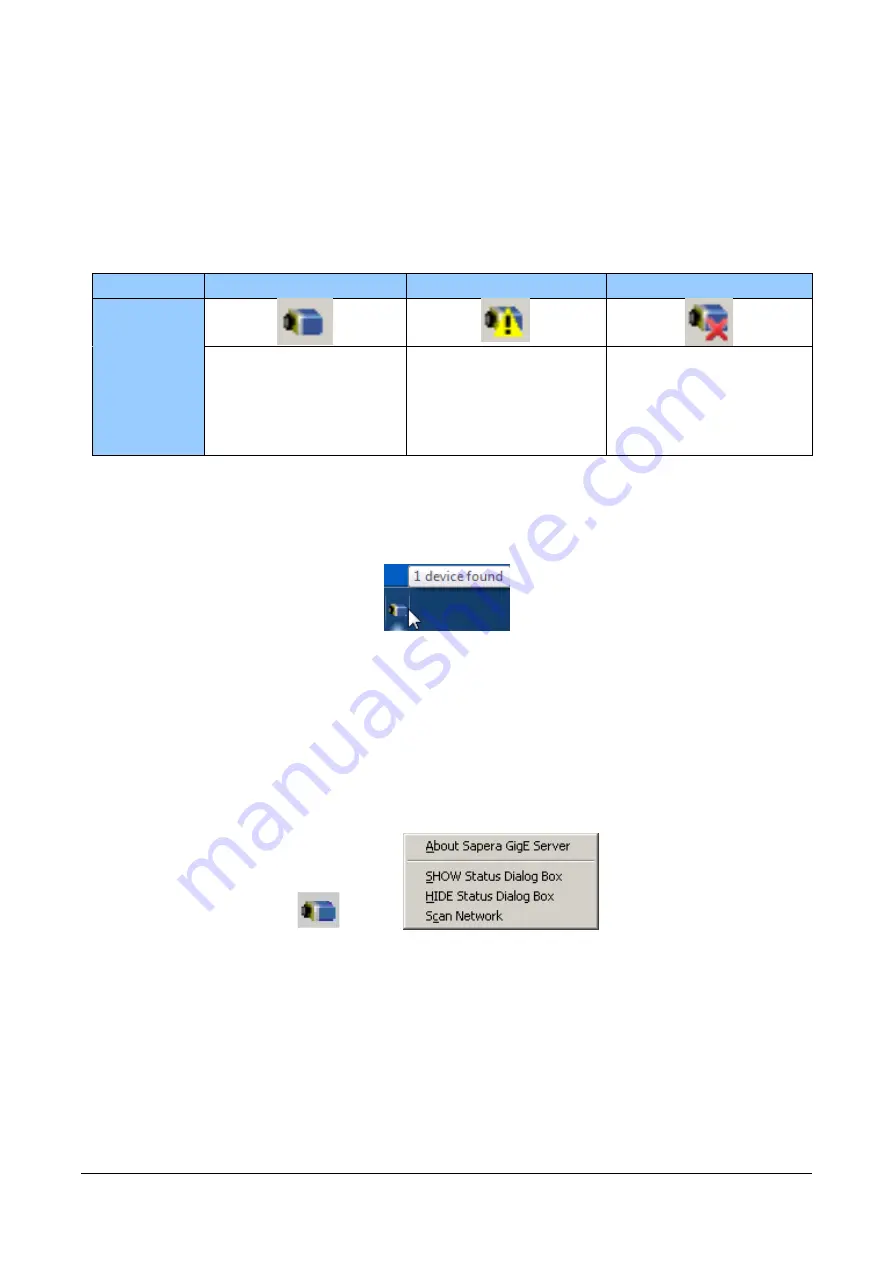
The information contained in this document is not subject to Export Control Regulation in Canada.
Calibir GXM640 IR Camera User's Manual
Operational Reference
75
GigE Server Verification
After a successful Sapera Network Imaging package installation, the GigE Server icon is
visible in the desktop taskbar tray area (note that in Windows 7 the icon remains hidden
until a camera is connected). After connecting a camera (see following section), allow a
few seconds for the GigE Server status to update. The Calibir GigE camera must be on
the same subnet as the NIC to be recognized by the GigE Server.
Table 16: GigE Server Tray Icon States
Device Available
Device IP Error
Device Not Available
GigE
Server
Tray Icon:
The normal GigE server tray
icon when the a device is
found. It will take a few
seconds for the GigE Server to
refresh its state after the
Calibir has obtained an IP
address.
The GigE server tray icon
shows a warning when a
device is connected but there
is some type of IP error.
A red X will remain over the
GigE server tray icon when the
a device is not found. This
indicates a major network
issue. Or in the simplest
case, the device is not
connected.
If you place your mouse cursor on this icon, the GigE Server will display the number of
GigE Vision devices found by your PC. Right click the icon and select status to view
information about those devices. See Troubleshooting for more information.
Figure 28: GigE Server Tray Icon
GigE Server Status
Once the Calibir is assigned an IP address (its Status LED is steady blue) the GigE server
tray icon will not have a red X through it, indicating that the Calibir GigE device was
found. It might take a few seconds for the GigE Server to refresh its state after the Calibir
GigE has obtained an IP address.
Right-click the GigE Server tray icon to open the following menu:
Figure 29: GigE Pop-up Menu
















































