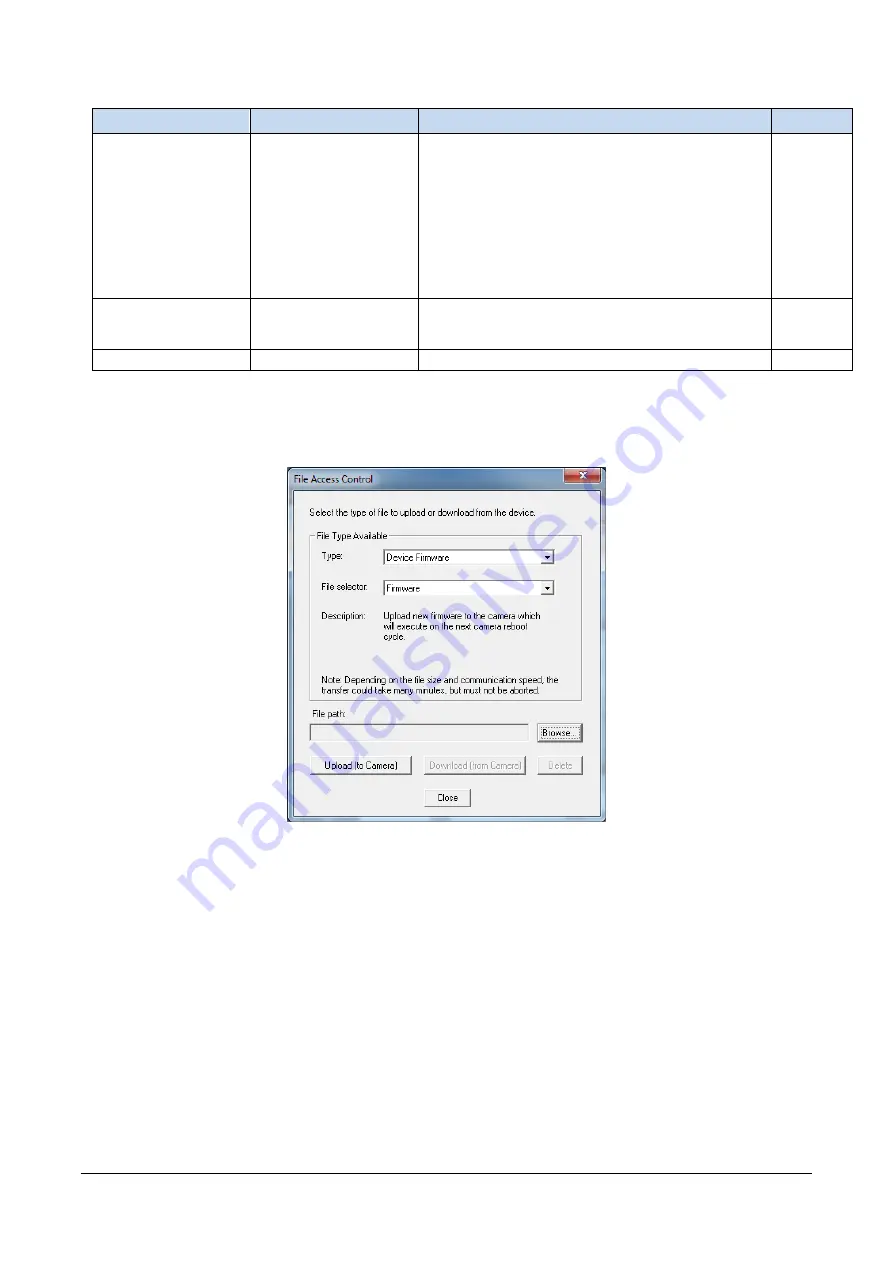
The information contained in this document is not subject to Export Control Regulation in Canada.
124
Operational Reference
Calibir GXM640 IR Camera User's Manual
Display Name
Feature & Values
Description
View
File Operation Status
FileOperationStatus
Displays the file operation execution status.
Guru
Success
Success The last file operation has completed successfully.
Failure
Failure The last file operation has completed unsuccessfully for
an unknown reason.
File Unavailable
FileUnavailable The last file operation has completed unsuccessfully
because the file is currently unavailable.
File Invalid
FileInvalid The last file operation has completed unsuccessfully
because the selected file in not present in this camera
model.
File Operation Result
FileOperationResult
Displays the file operation result. For Read or Write
operations, the number of successfully read/written
bytes is returned.
Guru
File Size
FileSize
Represents the size of the selected file in bytes.
Guru
Updating Firmware via File Access in CamExpert
Click on the “Setting…” button to show the file selection menu.
Figure 48: CamExpert File Access Control Category
From the File Type drop menu, select the file Type that will be uploaded to the
Calibir. This CamExpert tool allows quick firmware changes or updates, when
available for your Calibir GigE model.
From the File Selector drop menu, select the Calibir memory location for the
uploaded data. This menu presents only the applicable data locations for the selected
file type.
Click the Browse button to open a typical Windows Explorer window.
Select the specific file from the system drive or from a network location. Firmware
files have a .CBF extension.
Click the Upload button to execute the file transfer to the Calibir.
Reset the Calibir when prompted.






























