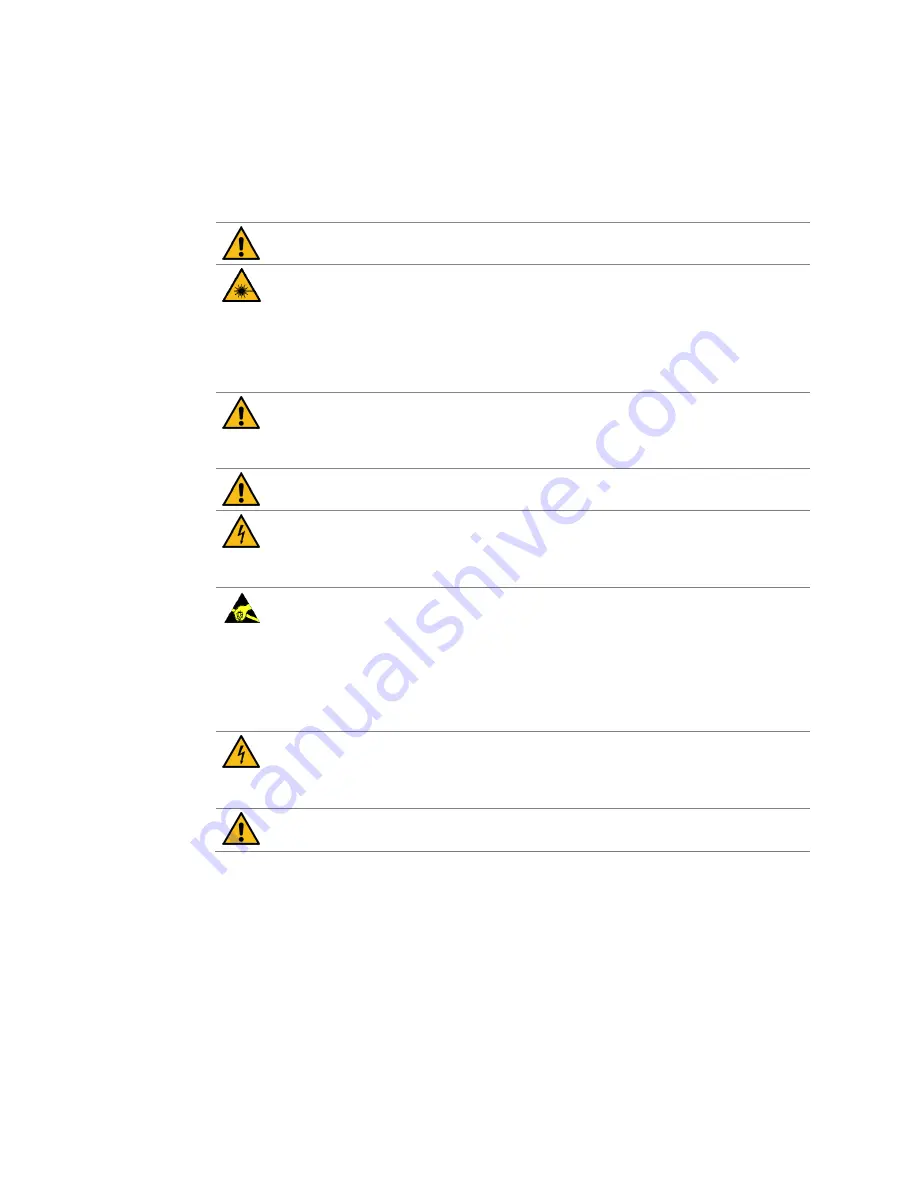
Matrix PS System Installation and Commissioning Guide
|
37
Dali Wireless Proprietary and Confidential | DW-MAN-036 Rev 06
All safety precautions should be read and understood prior to installing and
commissioning the components of the Matrix PS system.
This equipment is to be installed in a Restricted Access Area.
This equipment contains components that emit laser radiation which can seriously damage
the retina of the eye.
Do not look into the ends of any optical fiber.
Do not look directly into the optical transceiver of any digital unit to avoid eye damage.
Place a protective cap or lid immediately over any radiating transceiver or optical fiber
connector to avoid potential damage caused by radiation exposure. This practice also
prevents dirt particles entering the openings.
Always allow sufficient fiber length to permit routing or patch cords and pigtails without
severe bends.
Fiber optic patch cords or pigtails may be permanently damaged if bent or curved to a
radius of less than 2 inches (50 mm).
Cables attached to rack mounted units must use top and bottom cable management trays.
Matrix host and remote units are powered by DC POWER ONLY. For sites with AC power
source equipment, use a Matrix AC/DC power supply.
To prevent electrical shock when installing or maintaining the unit, disconnect the wiring at
the power source before working with un-insulated wires or terminals.
Static electricity can severely damage and corrupt essential circuitry within the equipment if
not handled carefully.
Parts on the printed circuit boards as well as other parts in the equipment are sensitive to
electrostatic discharge.
Never touch the printed circuit boards or un-insulated conductor surfaces unless absolutely
necessary.
If the printed circuit boards must be handled, always use ESD protective devices or first
touch the enclosure with your hand and then do not move your feet.
Wet locations and conditions will increase the risk of electrical shock when installing or
using electrical powered equipment.
To prevent electrical shock, never install or use electrical equipment in wet locations or
during lightning storms.
This equipment is intended to be installed only by professionally qualified and trained
personnel.
















































