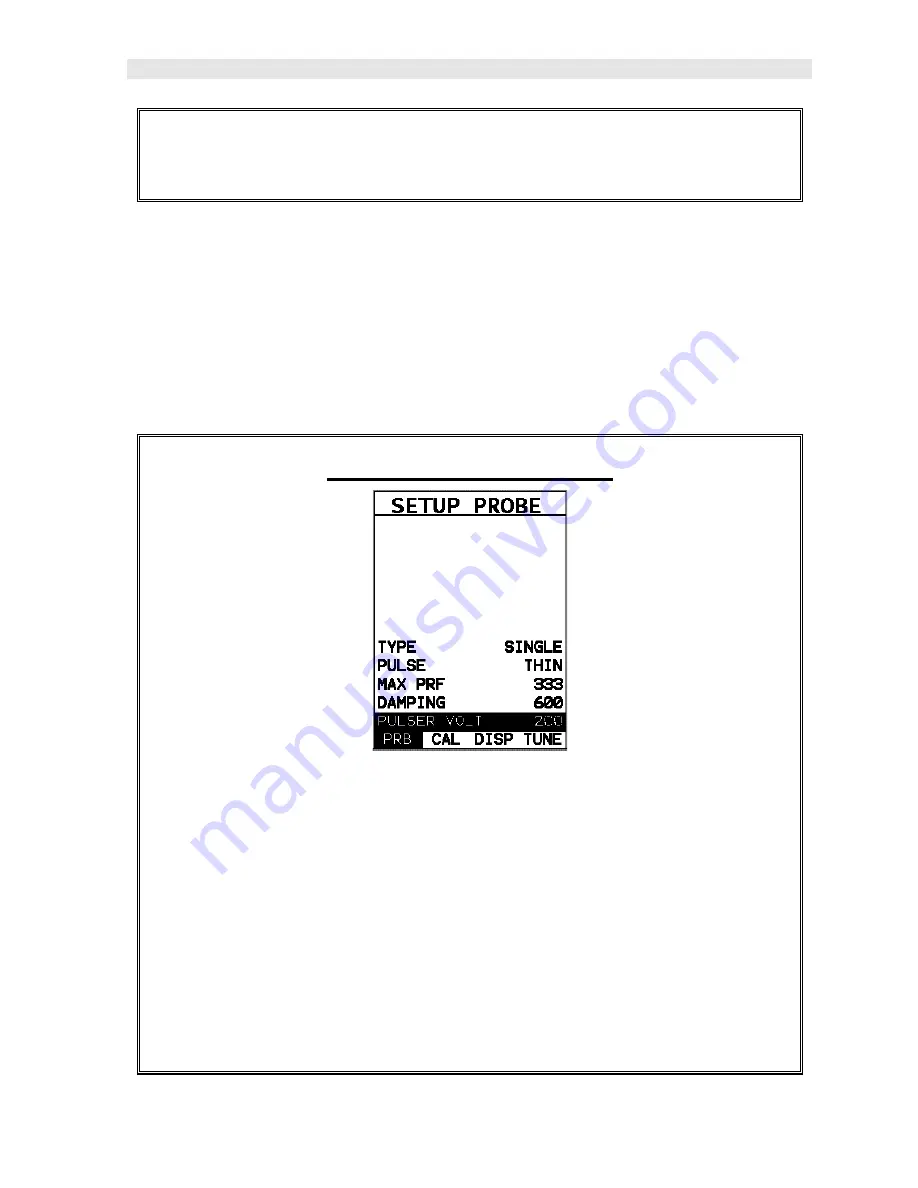
DFX-7
Ultrasonic Flaw Detector
87
4) Once the desired
DAMPING
is displayed, press the
MEAS
key to return to
the measurement screen.
11.4 Pulser Voltage
The
DFX-7
has a 200 volt square wave pulser that can be adjusted for specific
applications and transducers. The Pulser Volt feature offers a 50 volt cut/boost
option to the user. The standard setting is 200 volts. This enables the
DFX-7
to offer
greater penetration for difficult material types, or increased resolution on noisy
materials. The procedure to change the pulser voltage is outlined below:
Changing the Pulser Voltage
1) Press the
MENU
key once to activate the menu items tab. Press the
MENU
key multiple times to tab right and the
ESC
key multiple times to tab left until
the
TUNE
menu is highlighted and displaying the submenu items.
2) Use the
UP
and
DOWN
arrow keys to scroll through the sub menu items
until
PULSER VOLT
is highlighted.
3) Use the
LEFT
and
RIGHT
arrow keys to scroll the
PULSER VOLT
options.
4) Once the desired
Pulser Voltage
is displayed, press the
MEAS
key to
return to the measurement screen.
Содержание DFX-7
Страница 2: ......
Страница 162: ...156 APPENDIX B SETUP LIBRARY Num Name Comment 1 Gn AGC Velocity 1 Enter Custom Name 2 3 4 5 6...






























