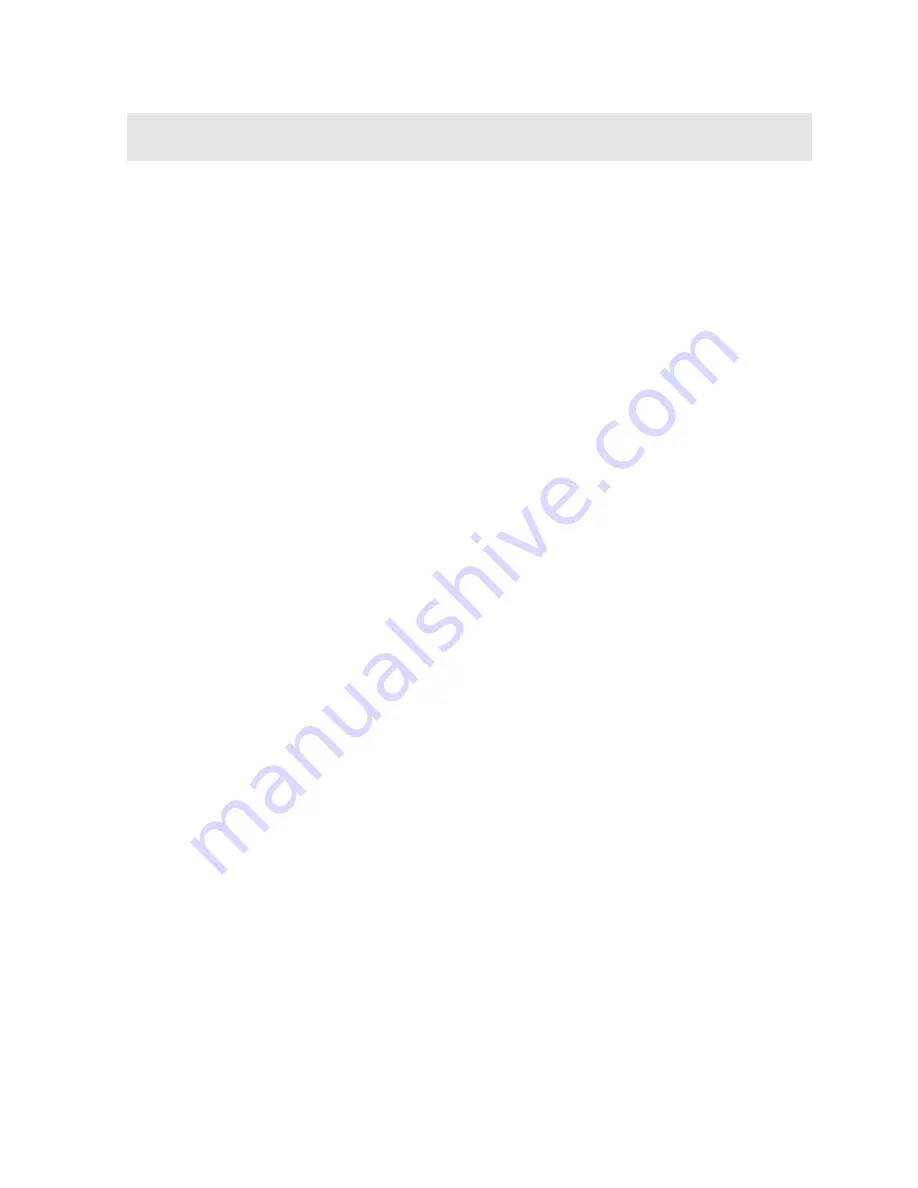
141
CHAPTER THIRTEEN
SETUPS – CREATE, STORE, EDIT, & RECALL
13.1 Introduction to Setups
Often times, users are faced with a variety of tasks and applications that are
sometimes similar, but can also be very different. Without the ability to save the
individual calibrations and setups, the user would have to repeat the setup process
on a regular basis for each individual application. This would become tedious rather
quickly, especially considering the number of applications and potential calibration
requirements for setup.
The increased number of features and parameters also adds to the overall setup
time, or amount of time to set up marginal applications with perfection and
understanding. Because of the additional time involved, the
DFX-7
has been
equipped with the ability to save these setups to memory and be recalled at any time.
The
DFX-7
can store up to
64 custom setups
. These setups can be bi-directionally
transferred to and from a PC. Therefore, the user can save as many setups as
necessary for all their individual applications requirements. This saves a great deal
of time and knowledge for future inspections of the same job or project. This feature
also eliminates error between two or more users during the setup and calibration
process.
13.2 Opening a Setup
The
DFX-7
is loaded with a number of setups from the factory. These setups can be
opened, edited, and saved to any one of
64 setup locations
. If a factory setup is
written over, the user can simply reload the default factory setups at anytime using
the utility software included with the
DFX-7
. The factory setups are general setups
Only
. However, they may serve as an excellent starting point, requiring only minor
adjustments to work for custom applications. It is recommended that user
customized setups be saved to an empty location, and save the factory setups for the
purpose of a general starting point. The following procedures outline how to open
factory and custom setups:
Содержание DFX-7
Страница 2: ......
Страница 162: ...156 APPENDIX B SETUP LIBRARY Num Name Comment 1 Gn AGC Velocity 1 Enter Custom Name 2 3 4 5 6...
















































