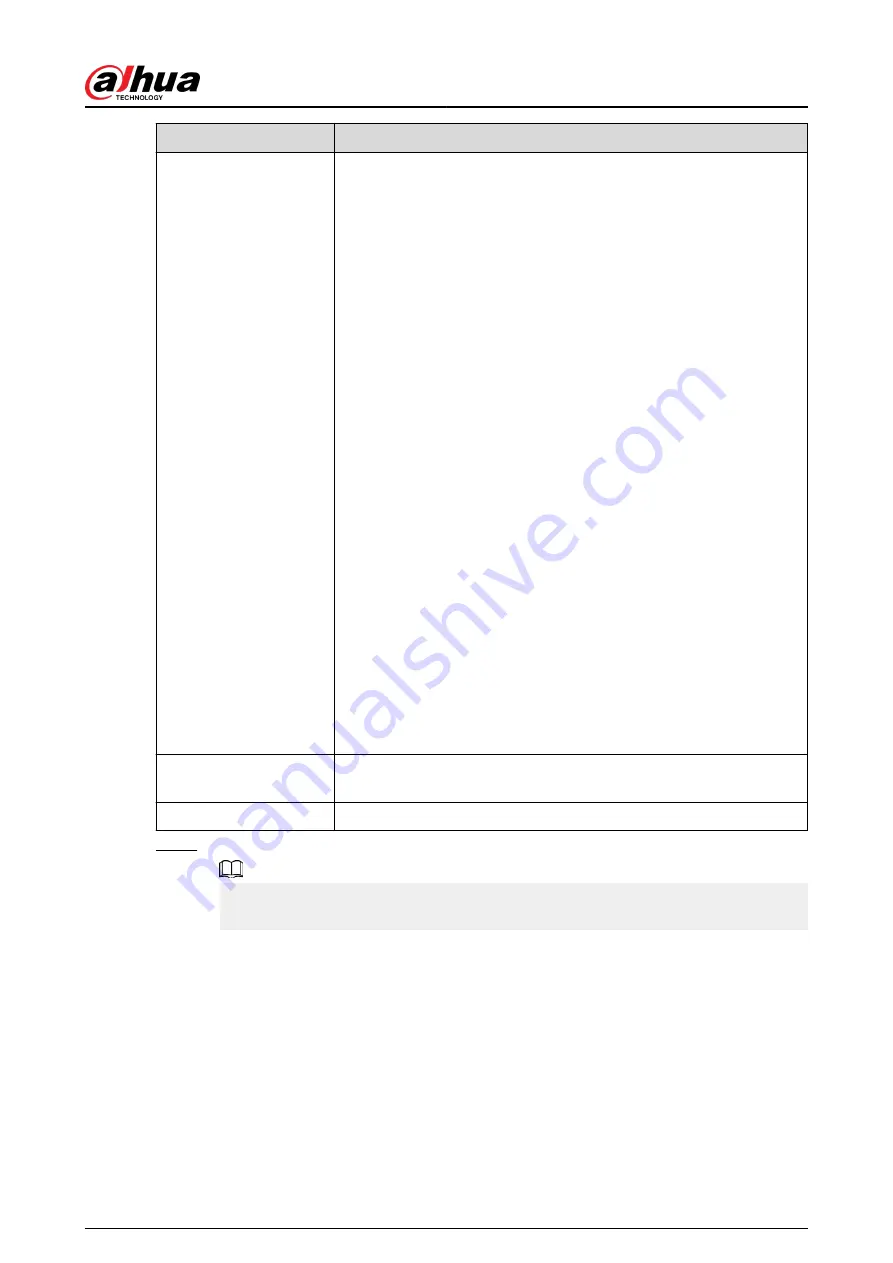
Parameter
Description
RTSP Port
●
Real time streaming protocol port, and the value is 554 by default.
If you play live view with QuickTime, VLC or Blackberry smart
phone, the following URL format is available.
●
When the URL format requiring RTSP, you need to specify channel
number and bit stream type in the URL, and also user name and
password if needed.
●
When playing live view with Blackberry smart phone, you need to
turn off the audio, and then set the codec mode to H.264B and
resolution to CIF.
URL format example:
rtsp://username:password@ip:port/cam/realmonitor?
channel=1&subtype=0
Among that:
●
Username: The user's name, such as admin.
●
Password: The password, such as admin.
●
IP: The device IP, such as 192.168.1.112.
●
Port: Leave it if the value is 554 by default.
●
Channel: The channel number, which starts from 1. For example, if
you are using channel 2, then the channel=2.
●
Subtype: The bit stream type; 0 means main stream (Subtype=0)
and 1 means sub stream (Subtype=1).
Example: If you require the sub stream of channel 2 from a certain
device, then the URL should be:
rtsp://admin:admin@
ip:port
/cam/realmonitor?channel=2&subtype=1
If user name and password are not needed, then the URL can be:
rtsp://
ip:port
/cam/realmonitor?channel=1&subtype=0.
RTMP Port
Real Time Messaging Protocol. The port that RTMP provides service. It
is 1935 by default.
HTTPS Port
HTTPS communication port. It is 443 by default.
Step 3
Click Save.
The configuration of Max Connection takes effect immediately, and others will take
effect after reboot.
4.6.3 PPPoE
Point-to-Point Protocol over Ethernet, it is one of the protocols that device uses to connect to the
internet. Get the PPPoE username and password from the internet service provider, and then set up
network connection through PPPoE, the camera will acquire a WAN dynamic IP address.
Prerequisites
●
The camera has connected to the network.
●
You have gotten the account and password from Internet Service Provider.
Operation Manual
87
Содержание IPC-HFW2431T-ZS-S2
Страница 1: ...ZHEJIANG DAHUA VISION TECHNOLOGY CO LTD V2 1 8 Network Camera Web 3 0 Operation Manual...
Страница 105: ...Figure 4 82 SNMP 1 Figure 4 83 SNMP 2 Operation Manual 94...
Страница 127: ...Figure 4 103 Add user operation permission Operation Manual 116...
Страница 158: ...Figure 5 17 Manual calibration 1 Operation Manual 147...
Страница 196: ...Figure 5 60 Search results face recognition Figure 5 61 MoreInfo face recognition Operation Manual 185...
Страница 200: ...Procedure Step 1 Select Setting Event People Counting Figure 5 64 People counting Operation Manual 189...
Страница 247: ......






























