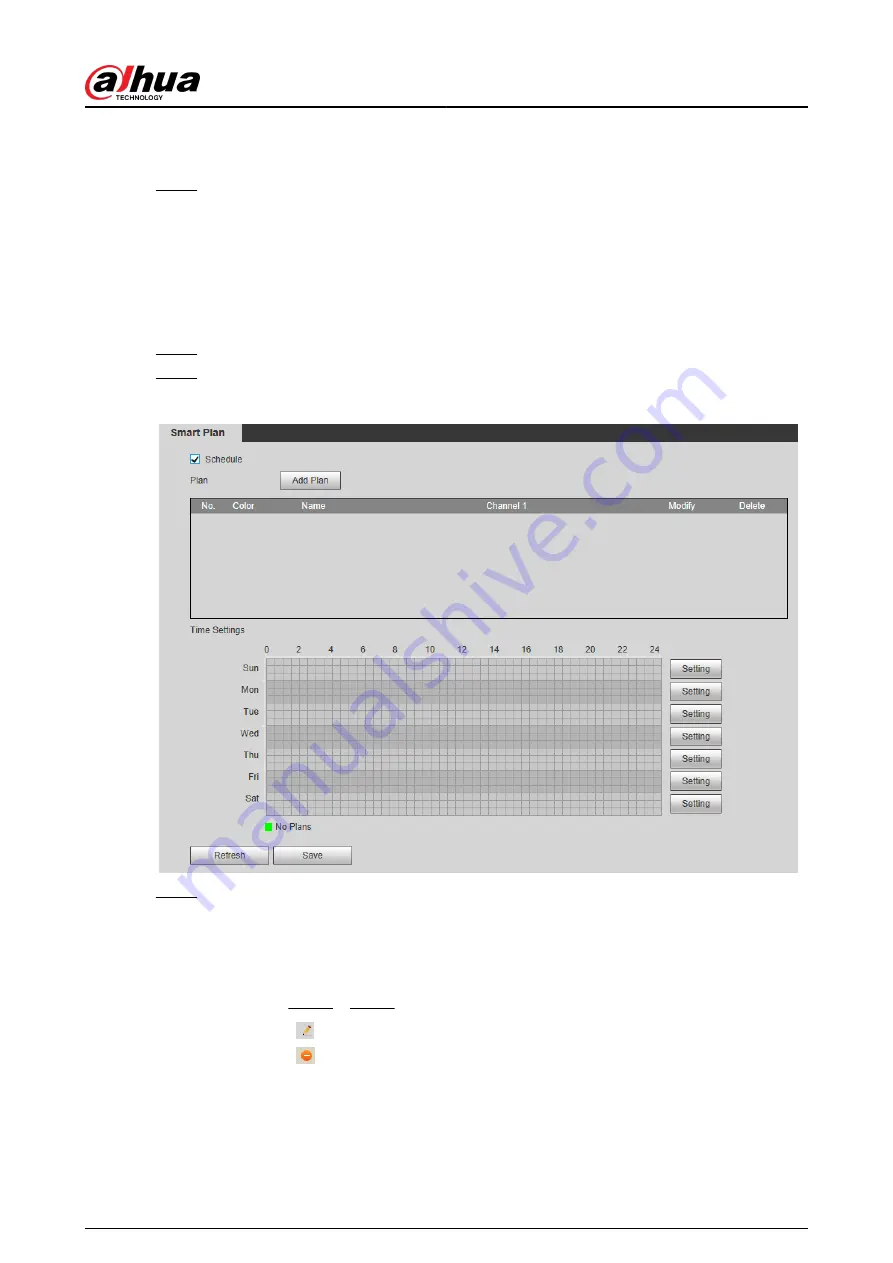
2. Click the corresponding icon to enable a smart function.
The selected smart function is highlighted. Click it again to cancel the selection.
Step 3
Click Save.
5.7.2 Schedule
After enabling this function, you can configure different smart plans at different periods for your
camera.
Procedure
Step 1
Select Setting > Event > Smart Plan.
Step 2
Enable Schedule.
Figure 5-28 Schedule
Step 3
Click Add Plan.
1. Rename the plan as needed.
2. Select smart plan. Other plans which are incompatible with the one that you selected
would turn gray.
3. Click Save.
4. Follow Step 1 to Step 3 to add more plans. You can add 10 plans at most.
●
Click to modify the plan added.
●
Click to delete the plan.
Operation Manual
159
Содержание IPC-HFW2431T-ZS-S2
Страница 1: ...ZHEJIANG DAHUA VISION TECHNOLOGY CO LTD V2 1 8 Network Camera Web 3 0 Operation Manual...
Страница 105: ...Figure 4 82 SNMP 1 Figure 4 83 SNMP 2 Operation Manual 94...
Страница 127: ...Figure 4 103 Add user operation permission Operation Manual 116...
Страница 158: ...Figure 5 17 Manual calibration 1 Operation Manual 147...
Страница 196: ...Figure 5 60 Search results face recognition Figure 5 61 MoreInfo face recognition Operation Manual 185...
Страница 200: ...Procedure Step 1 Select Setting Event People Counting Figure 5 64 People counting Operation Manual 189...
Страница 247: ......






























