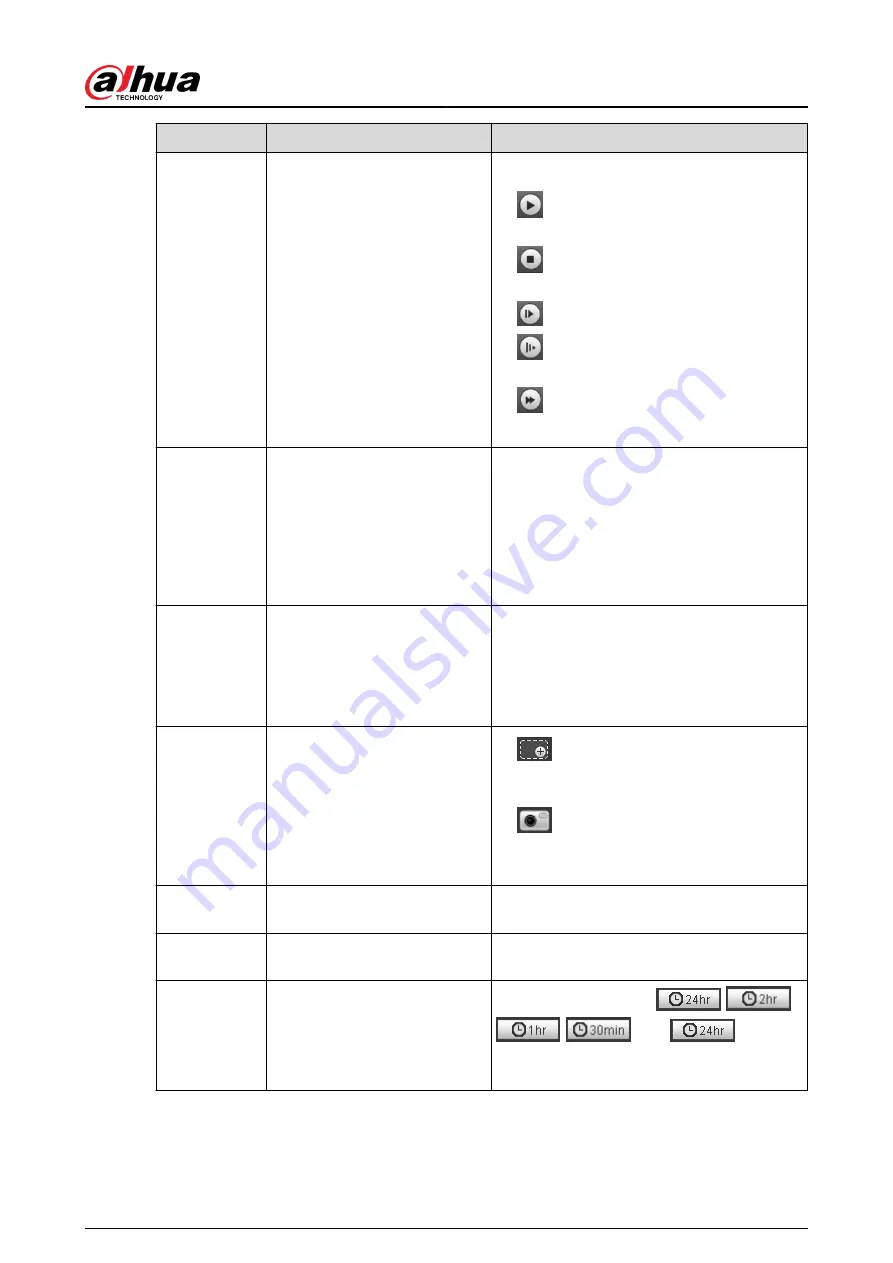
No.
Function
Description
3
Play control bar
Controls playback.
●
: Click the icon to play back recorded
videos.
●
: Click the icon to stop playing back
recorded videos.
●
: Click the icon to play the next frame.
●
: Click the icon to slow down the
playback.
●
: Click the icon to speed up the
playback.
4
Progress bar
Displays the record type and the
corresponding period.
●
Click any point in the colored area, and the
system will play back the recorded video
from the selected moment.
●
Each record type has its own color, and you
can see their relations in Record Type bar.
5
Record/Snapshot Type
Select the record type or snapshot type.
●
Record type includes General , Event,
Alarm, Manual.
●
Snapshot type includes General , Event,
Alarm.
6
Assistant
●
: You can zoom in or out video image
of the selected area through two
operations.
●
: Click the icon to capture one picture
of the current video, and it will be saved to
the configured storage path.
7
Playback video
You can select the file type, data source, and
record date.
8
Video clip
Clip a certain recorded video and save it. For
details, see "4.4.3 Clipping Video".
9
Time format of progress bar
Includes 4 time formats:
,
,
,
. Take
as an
example, the whole progress stands for 24
hours.
Operation Manual
39
Содержание IPC-HFW2431T-ZS-S2
Страница 1: ...ZHEJIANG DAHUA VISION TECHNOLOGY CO LTD V2 1 8 Network Camera Web 3 0 Operation Manual...
Страница 105: ...Figure 4 82 SNMP 1 Figure 4 83 SNMP 2 Operation Manual 94...
Страница 127: ...Figure 4 103 Add user operation permission Operation Manual 116...
Страница 158: ...Figure 5 17 Manual calibration 1 Operation Manual 147...
Страница 196: ...Figure 5 60 Search results face recognition Figure 5 61 MoreInfo face recognition Operation Manual 185...
Страница 200: ...Procedure Step 1 Select Setting Event People Counting Figure 5 64 People counting Operation Manual 189...
Страница 247: ......






























