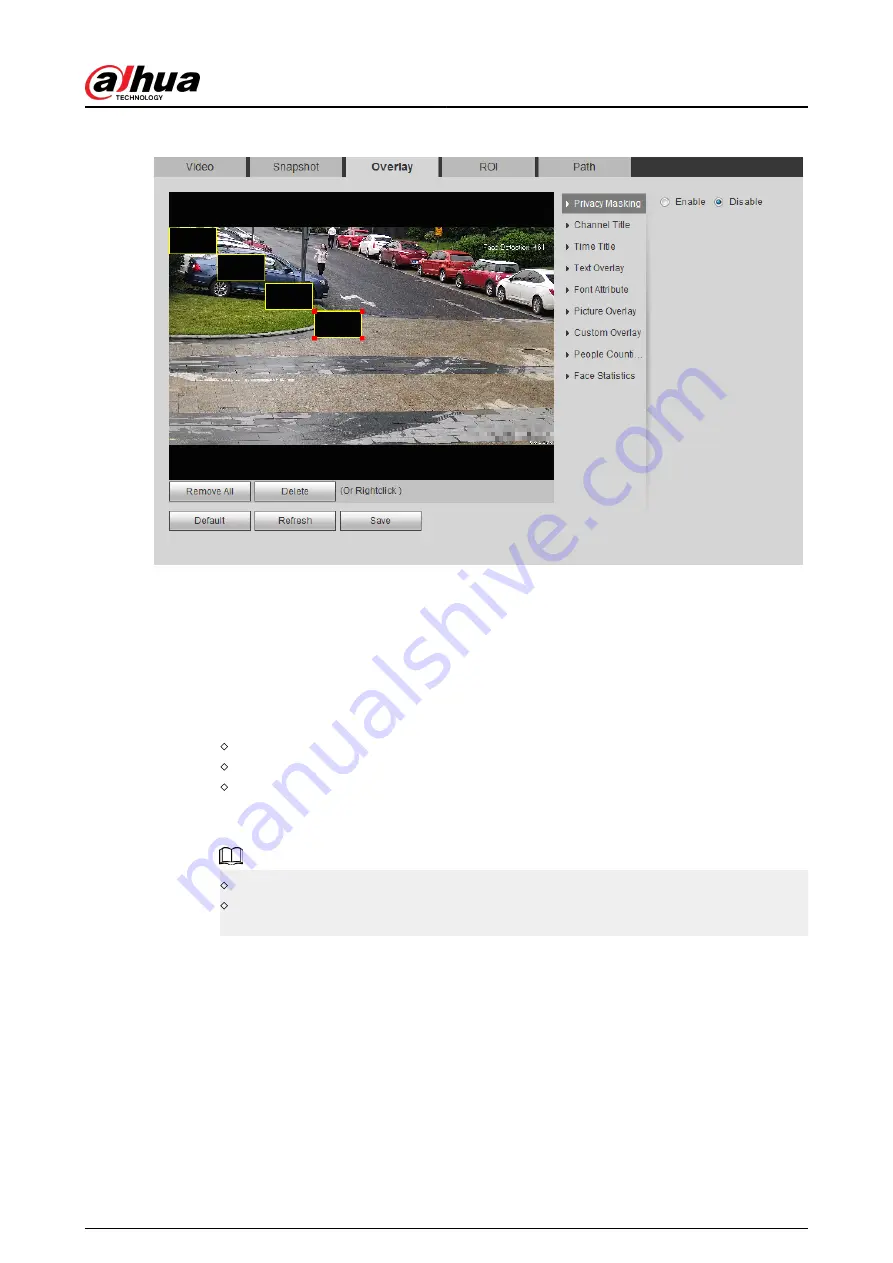
Figure 4-55 Privacy masking (1)
2. Configure privacy masking.
●
PTZ dome
a. Select the SN.
b. Adjust the live image to the proper location through PTZ, select the color, and then click
Draw. Press the mouse button to draw rectangles. The configuration takes effect
immediately.
c. Other operations:
Select the SN, and click Go to, the speed dome rotates to the masked area.
Select the SN, and click Delete to delete the masking rectangles.
Click Clear , and the click OK to clear all masking rectangles.
●
Other cameras
a. Select Enable, and then drag the block to the area that you need to cover.
You can drag 4 rectangles at most.
Click Remove All to delete all the area boxes; select one box, and then click Delete or
right-click to delete it.
b. Adjust the size of the rectangle to protect the privacy.
c. Click Save.
Privacy Masking (2)
You can select the type of the masking from Color Lump and Mosaic
●
When selecting Color Lump only, you can draw triangles and convex quadrilaterals as blocks.
You can drag 8 blocks at most, and the color is black.
●
When selecting Mosaic, you can draw rectangles as blocks with mosaic. You can draw 4 blocks
at most.
●
Color Lump + Mosaic (≤4): You can draw 8 blocks at most.
Operation Manual
67
Содержание IPC-HFW2431T-ZS-S2
Страница 1: ...ZHEJIANG DAHUA VISION TECHNOLOGY CO LTD V2 1 8 Network Camera Web 3 0 Operation Manual...
Страница 105: ...Figure 4 82 SNMP 1 Figure 4 83 SNMP 2 Operation Manual 94...
Страница 127: ...Figure 4 103 Add user operation permission Operation Manual 116...
Страница 158: ...Figure 5 17 Manual calibration 1 Operation Manual 147...
Страница 196: ...Figure 5 60 Search results face recognition Figure 5 61 MoreInfo face recognition Operation Manual 185...
Страница 200: ...Procedure Step 1 Select Setting Event People Counting Figure 5 64 People counting Operation Manual 189...
Страница 247: ......






























