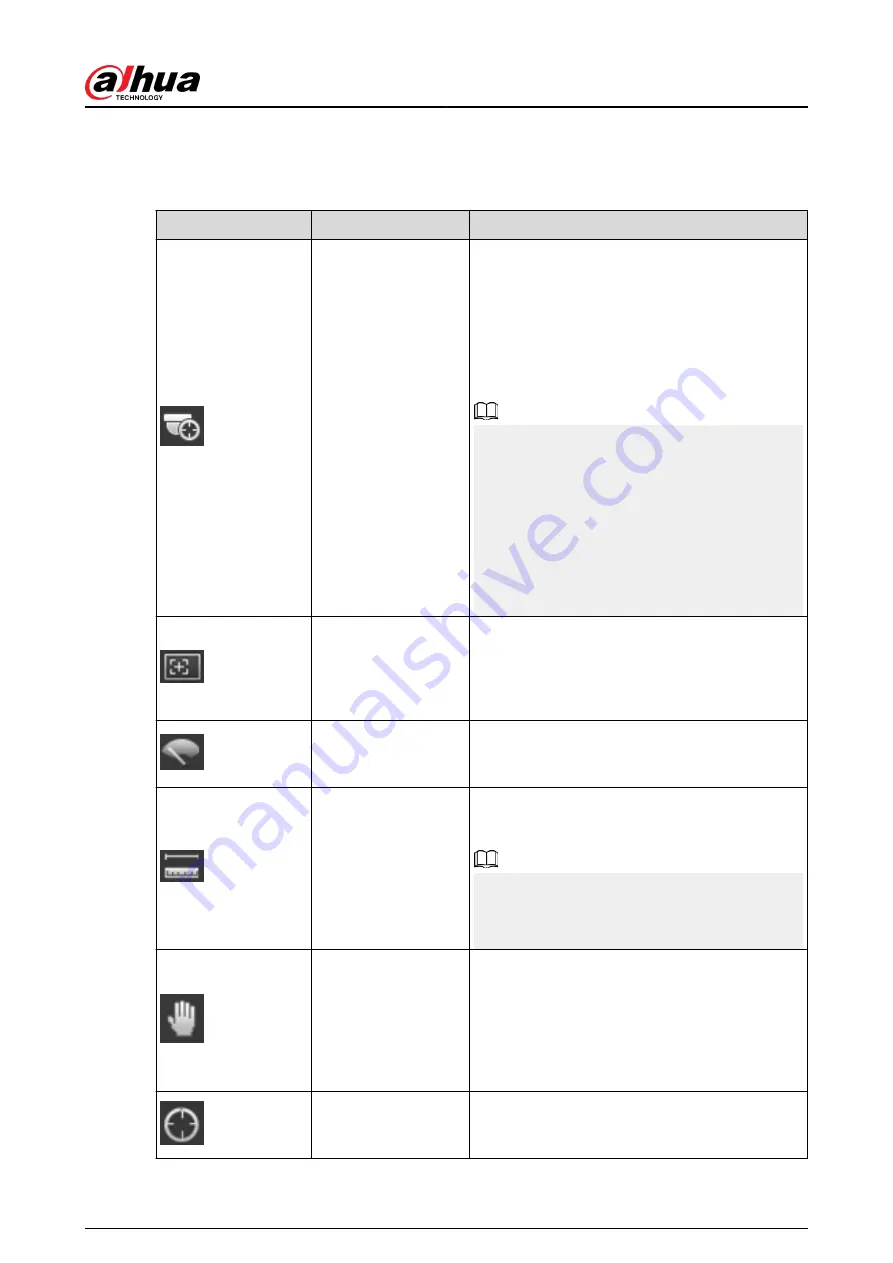
4.2.3 Live View Function Bar
Table 4-2 Description of live view function bar
Icon
Function
Description
Manual Position
Manually position the tracking speed dome to the
selected location of corresponding panoramic
camera.
Click the icon and click or select randomly on the
image of panoramic camera channel, the tracking
speed dome will automatically position the
selected location.
●
For multi-sensor panoramic network
PTZ camera, before enabling manual position,
make sure that you have enabled alarm track
and smart track calibration. For details, see "5.2
●
For panoramic network camera, before
enabling manual position, make sure that you
have enabled panoramic linkage. For details,
see "5.3 Setting Panoramic Calibration".
Regional Focus
Select channel image of the tracking speed dome,
click the icon and click or select randomly on the
channel image of the tracking speed dome, and
then the speed dome can realize auto focus upon
the selected region.
Wiper
Controls the wiper of the camera.
Click the icon to enable or disable wiper function.
Ranging
Click the icon, select a point on the ground, and
the distance between the camera and the
selected point will be displayed.
Before using this function, you need to set the
installation of device first. For details, see
"4.5.2.3.12 Configuring Ranging".
Gesture
Controls PTZ by operating the mouse on the live
view of tracking speed dome.
Select the live view of tracking speed dome, click
the icon, press left-button and drag image to
control PTZ. And you can zoom in or out the
image through rolling mouse wheel.
Manual Track
Click the icon, and select tracking target on the
live view of tracking speed dome, the camera
tracks the selected target automatically.
Operation Manual
12
Содержание IPC-HFW2431T-ZS-S2
Страница 1: ...ZHEJIANG DAHUA VISION TECHNOLOGY CO LTD V2 1 8 Network Camera Web 3 0 Operation Manual...
Страница 105: ...Figure 4 82 SNMP 1 Figure 4 83 SNMP 2 Operation Manual 94...
Страница 127: ...Figure 4 103 Add user operation permission Operation Manual 116...
Страница 158: ...Figure 5 17 Manual calibration 1 Operation Manual 147...
Страница 196: ...Figure 5 60 Search results face recognition Figure 5 61 MoreInfo face recognition Operation Manual 185...
Страница 200: ...Procedure Step 1 Select Setting Event People Counting Figure 5 64 People counting Operation Manual 189...
Страница 247: ......






























