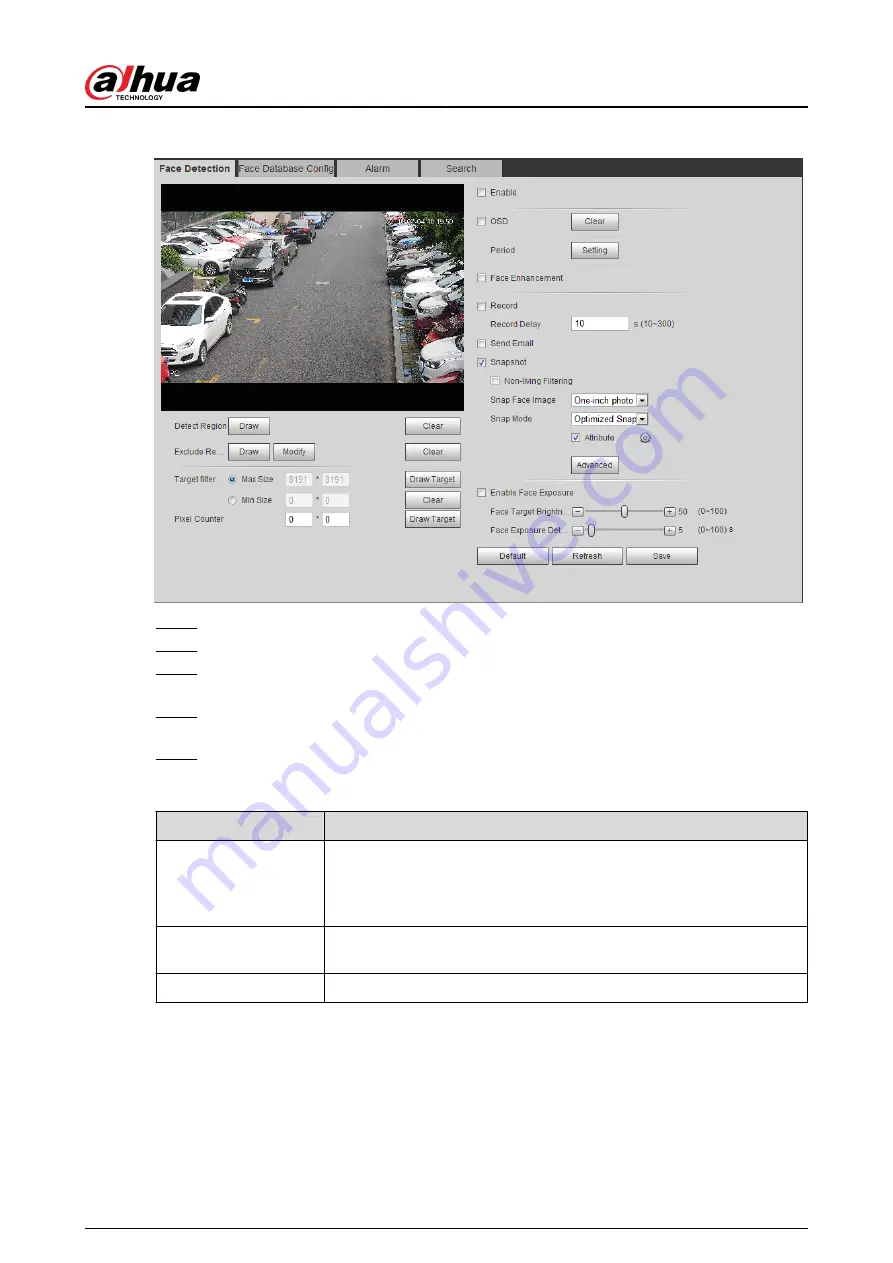
Figure 5-40 Face detection
Step 2
Select the Enable check box to enable the face detection function.
Step 3
(Optional) Click Draw next to Detect Region to draw a face detection area in the image.
Step 4
(Optional) Click Draw next to Exclude Region to draw a non-face detection area in the
Detect Region.
Step 5
(Optional) Select Max Size or Min Size, click Draw Target at the right side of Target
filter, and then draw the target in the image.
Step 6
Set parameters.
Table 5-11 Description of face detection parameters
Parameter
Description
OSD
Select the OSD check box, and the number of people with face
detected and recognized is displayed on the Live page.
Click Reset to recount.
Face Enhancement
Select the Face Enhancement check box to preferably guarantee clear
face with low stream.
Non-living Filtering
Filter non-living faces in the image, such as a face picture.
Operation Manual
172
Содержание IPC-HFW2431T-ZS-S2
Страница 1: ...ZHEJIANG DAHUA VISION TECHNOLOGY CO LTD V2 1 8 Network Camera Web 3 0 Operation Manual...
Страница 105: ...Figure 4 82 SNMP 1 Figure 4 83 SNMP 2 Operation Manual 94...
Страница 127: ...Figure 4 103 Add user operation permission Operation Manual 116...
Страница 158: ...Figure 5 17 Manual calibration 1 Operation Manual 147...
Страница 196: ...Figure 5 60 Search results face recognition Figure 5 61 MoreInfo face recognition Operation Manual 185...
Страница 200: ...Procedure Step 1 Select Setting Event People Counting Figure 5 64 People counting Operation Manual 189...
Страница 247: ......
















































