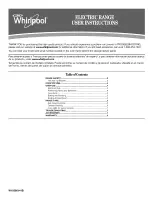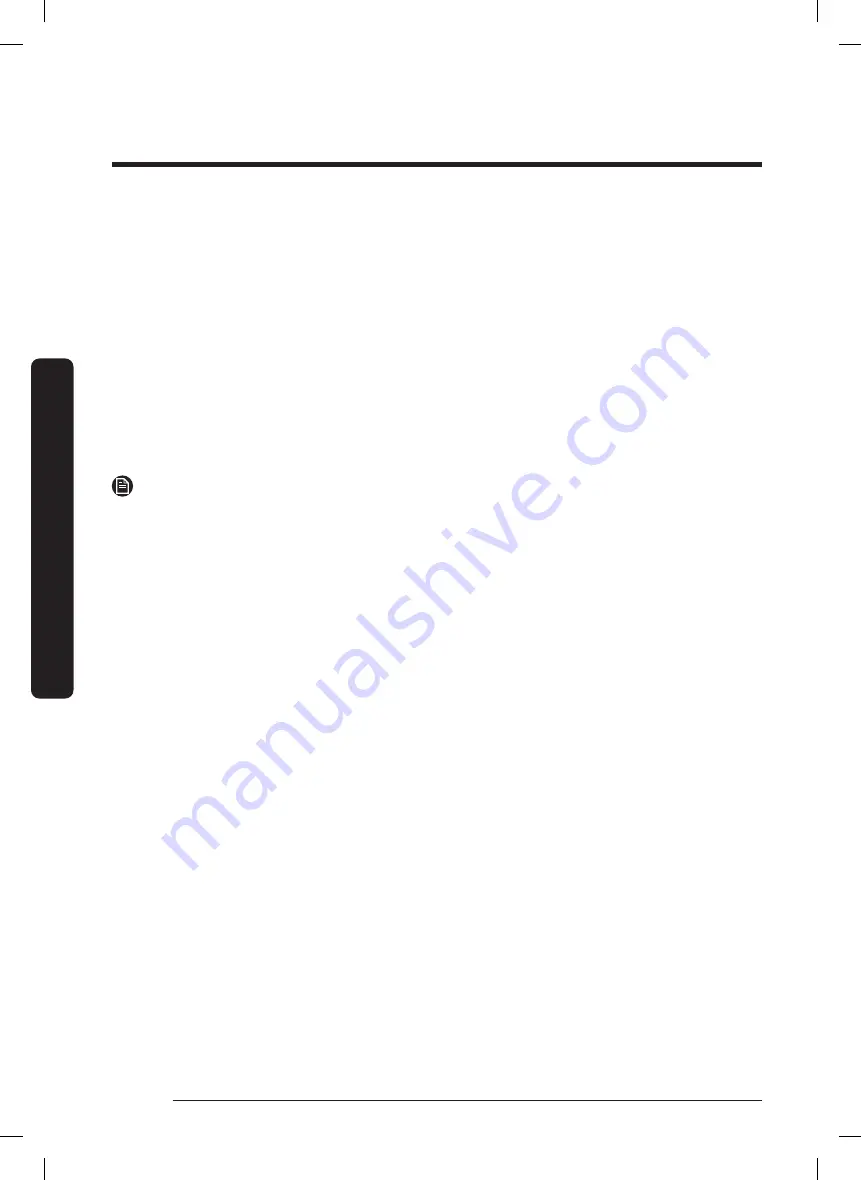
English
70
Using the Basic Oven
Using the Basic Oven
Wi-Fi
To enable a Wi-Fi connection:
1.
Tap
SETTINGS > Connections > Wi-Fi,
then tap
ON
in the right screen.
(To disable Wi-Fi, follow the same path and tap
OFF
.)
2.
Tap
Wi-Fi
, then tap a network in the list that appears.
3.
When prompted, provide a password.
To manually input an IP address:
1.
Tap
SETTINGS > Connections > Wi-Fi
, then tap
ON
in the right screen.
2.
Tap
Wi-Fi > Add Network
.
3.
Enter an IP manually, then tap
CONNECT
to apply your settings.
NOTE
For details on the above features, see the Samsung SmartThings User Manual.
Display
1.
Brightness
You can change the brightness of the display screen.
•
Tap
SETTINGS > Display > Brightness
and use the adjacent bar to adjust screen
brightness.
2.
Screen Saver
If screen saver is off, the Clock theme and Timeout menu are disabled.
•
Tap
SETTINGS > Display > Screen saver
, then tap
OFF
on the right screen.
3.
Clock Theme
•
Tap
SETTINGS > Display > Clock theme
, then tap the right screen and select a
theme.
4.
Setting the Clock Display to Always On
•
Go to
Menu
•
Select
SETTINGS > Display > Timeout > Always On
•
Initial 1 hour displays setting clock and then displays Burn-In prevention theme
clock in 1 hour. (analog type or digital type)
•
Analog Clock:
Center > Left > Right
(Movement Repeat)
•
Digital Clock:
Top > Bottom
(Movement Repeat)
FULL_DOP36C86DLSDA_DG68-01507A-00_EN+MES+CFR.indb 70
FULL_DOP36C86DLSDA_DG68-01507A-00_EN+MES+CFR.indb 70
2023-02-23 오후 5:09:09
2023-02-23 오후 5:09:09