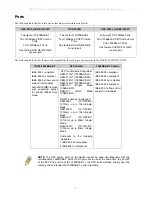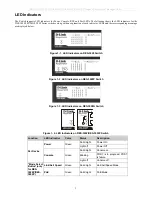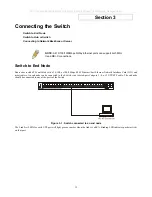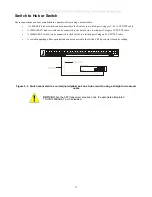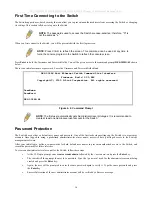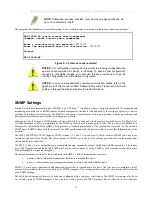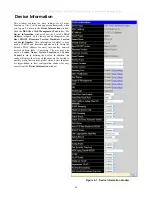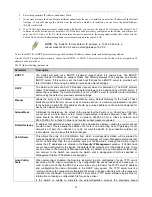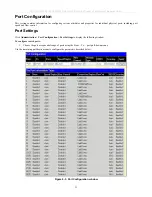DES-3028 DES-3028P DES-3028G DES-3052 DES-3052P Layer 2 Fast Ethernet Managed Switch
First Time Connecting to the Switch
The Switch supports user-based security that can allow you to prevent unauthorized users from accessing the Switch or changing
its settings. This section tells how to log onto the Switch.
NOTE:
The passwords used to access the Switch are case-sensitive; therefore, "S" is
not the same as "s."
When you first connect to the Switch, you will be presented with the first login screen.
NOTE
: Press Ctrl+R to refresh the screen. This command can be used at any time to
force the console program in the Switch to refresh the console screen.
Press
Enter
in both the Username and Password fields. You will be given access to the command prompt
DES-3028G:4#
shown
below:
There is no initial username or password. Leave the Username and Password fields blank.
DES-3028G Fast Ethernet Switch Command Line Interface
Firmware: Build 2.00.B26
Copyright(C) 2009 D-Link Corporation. All rights reserved.
UserName:
PassWord:
DES-3028G:4#
Figure 4- 2. Command Prompt
16
NOTE
: The first user automatically gets Administrator level privileges. It is recommended to
create at least one Admin-level user account for the Switch.
Password Protection
The Switch does not have a default user name and password. One of the first tasks when settings up the Switch is to create user
accounts. Once logged in using a predefined administrator-level user name, users will have privileged access to the Switch's
management software.
After your initial login, define new passwords for both default user names to prevent unauthorized access to the Switch, and
record the passwords for future reference.
To create an administrator-level account for the Switch, follow these steps:
At the CLI login prompt, enter
create account admin
followed by the
<user name>
and press the
Enter
key.
The switch will then prompt the user for a password. Type the
<password>
used for the administrator account being
created and press the
Enter
key.
Again, the user will be prompted to enter the same password again to verify it. Type the same password and press
the
Enter
key.
Successful creation of the new administrator account will be verified by a Success message.
Содержание DES-3028
Страница 306: ......
Страница 307: ......
Страница 327: ...D Link D Link D Link D Link 7 495 744 00 99 http www dlink ru e mail support dlink ru...
Страница 332: ...Technical Support Web Web URL http www dlink jp com...