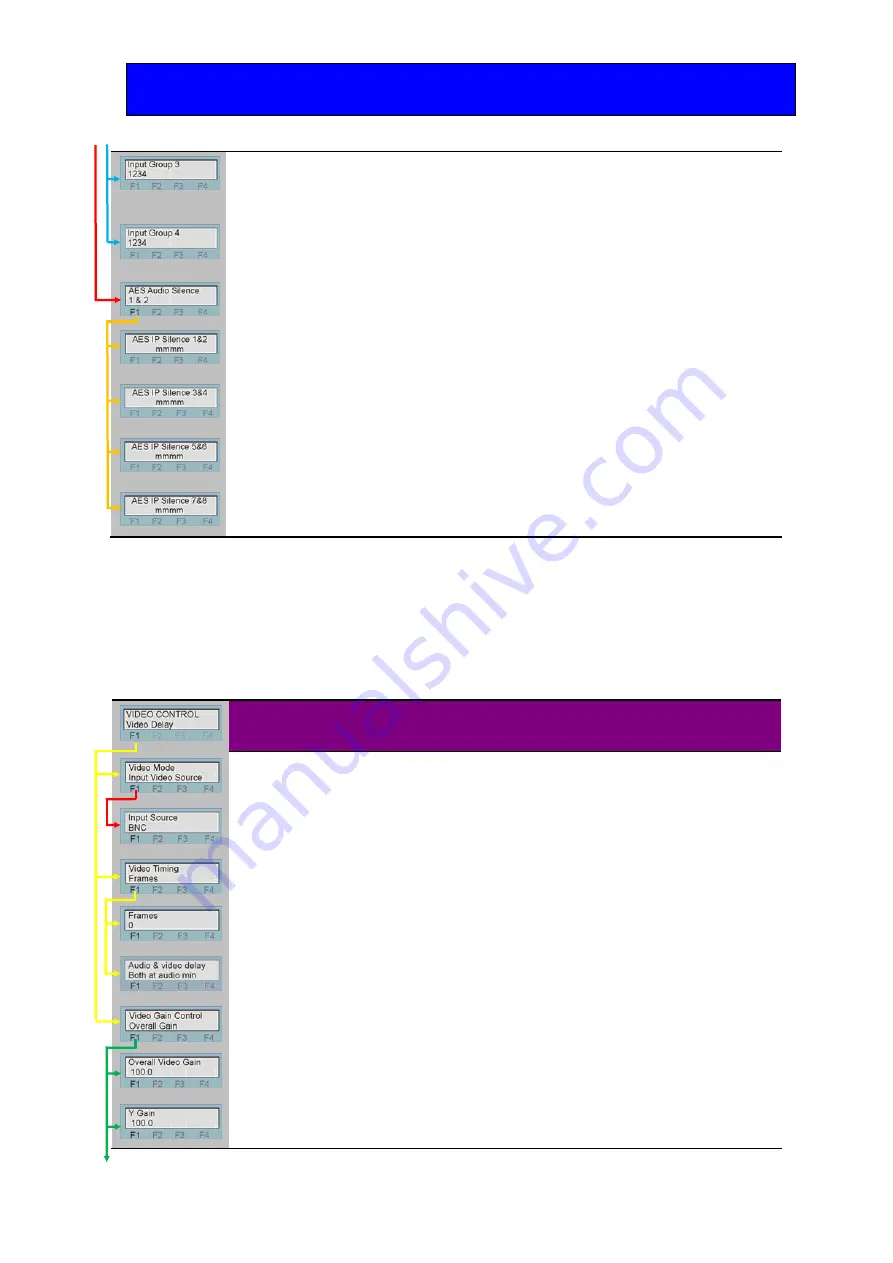
Crystal Vision
Using the front control panel
TANDEM 3G User Manual R1.4
37
23/04/2012
De-embedder
Group 3 audio
channel silence
Rotate the shaft control to view de-embedder group 3 channel
status.
1234
=channel not silent,
s=silent
,
m
=missing,
dd
= Dolby E
present.
De-embedder
Group 4 audio
channel silence
Rotate the shaft control to view de-embedder group 4 channel
status.
1234
=channel not silent,
s=silent
,
m
=missing,
dd
= Dolby E
present.
AES input channel
silence
Rotate the shaft control and press F1.
AES input 1&2
silence
Rotate the shaft control to view the AES input 1&2 status.
LRLR
=channel not silent,
mm
=missing,
ss
=silent,
dd
= Dolby E
present.
AES input 3&4
silence
Rotate the shaft control to view the AES input 3&4 status.
LRLR
=channel not silent,
mm
=missing,
ss
=silent,
dd
= Dolby E
present.
AES input 5&6
silence
Rotate the shaft control to view the AES input 5&6 status.
LRLR
=channel not silent,
mm
=missing,
ss
=silent,
dd
= Dolby E
present.
AES input 7&8
silence
Rotate the shaft control to view the AES input 7&8 status.
LRLR
=channel not silent,
mm
=missing,
ss
=silent,
dd
= Dolby E
present.
Video control menu
From the STATUS top menu, rotate shaft control to select the Video control menu. Press F1
and then rotate the shaft control to access the two video control menu options. These options
are: - video time, video gain and optical input selection. To enter a sub menu once selected,
press F1 and use the shaft control to traverse the sub menu.
Menu
Description
Video source
Rotate the shaft control and press F1.
Video input source
Rotate the shaft control to view the video input source.
Press F1 and rotate the shaft control to select.
BNC, Optical.
Video Timing
Rotate the shaft control and press F1.
Video delay
Rotate the shaft control to view the video timing in frames.
Press F1 and rotate the shaft control to adjust.
0, 1, 2.
Audio & Video
delay
Rotate the shaft control to view the Audio & Video delay.
Press F1 and rotate the shaft control to adjust.
Both at own min, Both at |audio min, Both at 1 video frame.
Video Gain
Rotate the shaft control and press F1.
Overall video gain
Rotate the shaft control to view the overall video gain.
Press F1 and rotate the shaft control to adjust.
0-200%.
Y component gain
Rotate the shaft control to view the Y component gain.
Press F1 and rotate the shaft control to adjust.
0-200%.






























