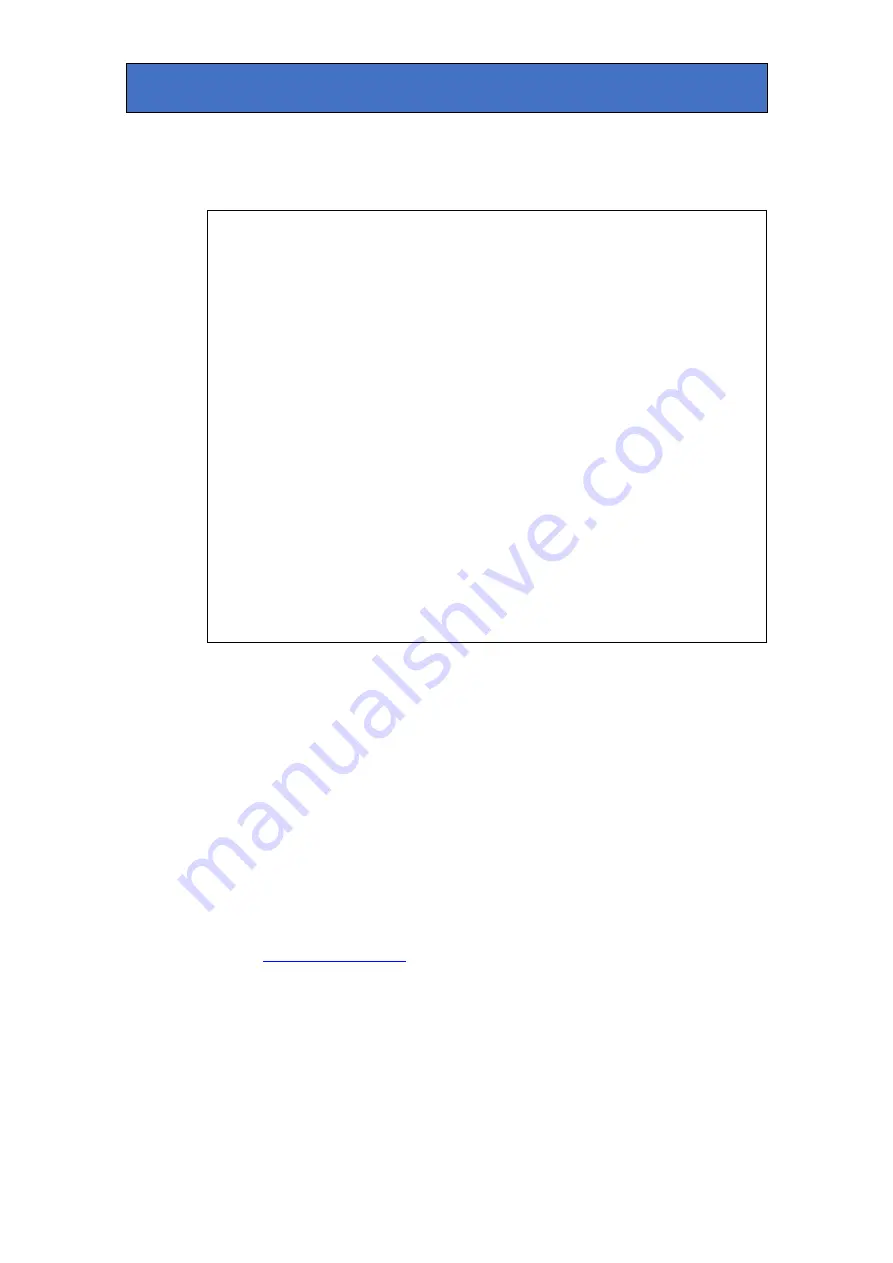
Crystal Vision
VisionWeb
Unless previously edited, the SNMP configuration window will show an example of enabling
the trap filter using the events shown above:
<-- Example to unicast send v1 traps on slot occupation change of state. This
matches Indigo pre version 4.0.
<snmptrapdestination>
<rocommunity>public</rocommunity>
<netname>10.0.0.254</netname>
<trapport>162</trapport>
<snmpversion>1</snmpversion>
<snmptrapfilter>
<filterin/>
<snmpoidmask>1.3.6.1.4.1.28681.4.1.0.1-2</snmpoidmask>
</snmptrapfilter>
</snmptrapdestination>
-->
Extract from SNMP configuration window showing example of trap filtering
5.2 Password protecting frames and slots
From frame software v5.2 onwards it is possible to password protect different levels of access
to frames and slots. The default state is no active passwords. When setting up a user you will
be able to limit the slots that have full/read/write access. If no access list is specified all slots
will be read/write.
To add a new user:
•
Pick the user name and password – say, ‘Crystal’ and ‘Vision’.
•
Generate the encrypted password information as an MD5 text string. This can be
obtained from
or similar sites – Google ‘md5 generator’ for more
sites.
•
Enter the password to be encrypted, in this example ‘Vision’. The MD5 generator will
produce the following string - 99A0628D9F7179C032E0CF59EFBC0FAD.
•
Follow the instructions in section
to copy the file passwd.http’ to your PC
from the folder
‘/etc’
.
•
Open the copied file with Notepad and edit the file to add every authorised user with a
separate line of the format - username: MD5 Password [rw:slotlist]) as described in the
Indigo 1 User Manual R1.14
41
27 February 2020






























