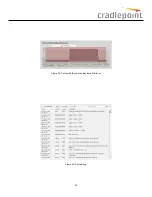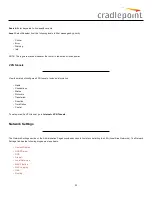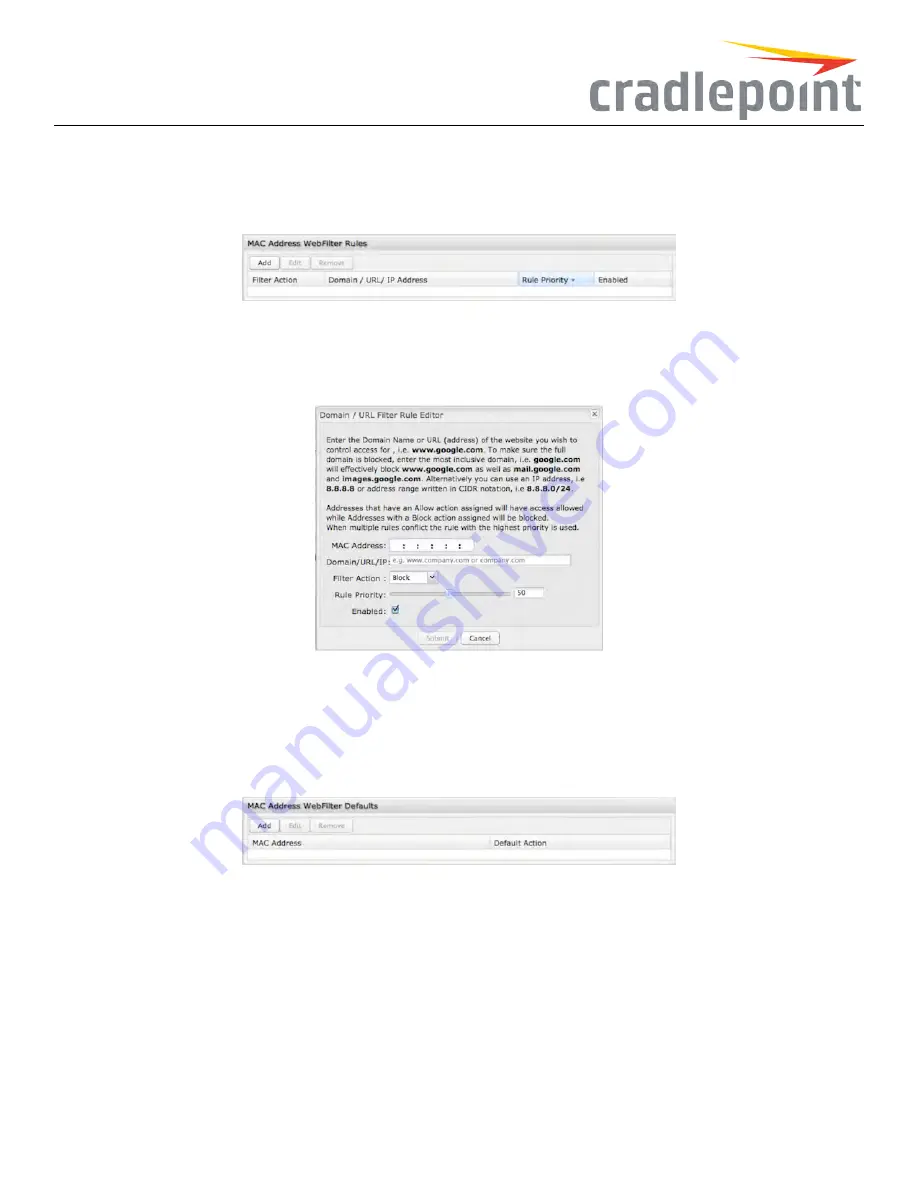
MAC AddressWebFilterRules
MAC AddressWebFilterRules
allow you to control access from a specific MAC address to external domains or websites.
Figure 46: MAC Address WebFilter Rules
The settings for the
MAC AddressWebFilterRules
section match those for the
NetworkWebFilterRules
, except that you must assign a MAC
address instead of a network to each rule.
Figure 47: MAC Network WebFilters Editor
See the
NetworkWebFilterRules
section (above) for more configuration details.
MAC AddressWebFilterDefaults
Figure 48: MAC Address WebFiler Defaults
Use
MAC AddressWebFilterDefaults
together with
MAC AddressWebFilterRules
to control website access for specific MAC addresses. By
default, each MAC address is allowed website access. Click Add/Edit to change this setting for a MAC address.
Input the
MAC address
and
defaultaction
you would like to apply to that MAC address.
DefaultAction
: Select from the following dropdown options:
• Allow Access (default)
• Block Access
37
Содержание COR IBR350
Страница 7: ...Figure 3 COR IBR350 Lights Ports Figure 4 COR IBR350 SIM Door USB Antenna Connectors 7 ...
Страница 12: ...Figure 9 Enterprise Cloud Manager Login Page Figure 10 Enterprise Cloud Manager Registration Page 12 ...
Страница 14: ...Figure 12 Router UI Figure 13 Cradlepoint logo Figure 14 Quick links 14 ...
Страница 18: ...Figure 19 Enterprise Cloud Manager Login Page 18 ...
Страница 25: ...Figure 27 COR IBR350 Status Dashboard Figure 28 Cradlepoint Logo 25 ...
Страница 29: ...Figure 32 Internet Connection Status Figure 33 Modem Status Figure 34 QoS Status 29 ...
Страница 32: ...Figure 39 Failover Failback Load Banlance Statistics Figure 40 System Log 32 ...
Страница 34: ...Figure 41 VPN Tunnel Status 34 ...
Страница 43: ...Figure 57 Zone Firewall Settings Figure 58 Port Forwarding Rules 43 ...
Страница 46: ...Figure 62 Remote Admin Access Figure 63 Add Edit Remote Admin Access 46 ...
Страница 52: ...Figure 70 Add Network Filter Policy 52 ...
Страница 53: ...Figure 71 Filter Rule Editer 53 ...
Страница 56: ...Figure 74 Local IP Networks 56 ...
Страница 58: ...Figure 76 IPv4 Settings Editor 58 ...
Страница 60: ...Figure 77 IPv6 Settings Editor 60 ...
Страница 61: ...Figure 78 Network Interface Editor 61 ...
Страница 62: ...Figure 79 Local Network Access Editor 62 ...
Страница 63: ...Figure 80 IPv4 DHCP Editor 63 ...
Страница 65: ...Figure 82 IPv6 Network Adressing Editor 65 ...
Страница 66: ...Figure 83 Multicast Proxy Editor Figure 84 Add Multicast Proxy 66 ...
Страница 76: ...Figure 99 Static Routes Figure 100 Static Route Editor 76 ...
Страница 86: ...Figure 111 Modem Settings 86 ...
Страница 90: ...Figure 115 Modem Update Activation Figure 116 Modem Update Error 90 ...
Страница 92: ...Figure 118 WAN Configuration Rules 92 ...
Страница 96: ...Figure 122 Data Usage Rules Figure 123 Data Usage Rule Editor Page 1 96 ...
Страница 99: ...Figure 127 Historical Data Usage Figure 128 Add Historical Data Usage 99 ...
Страница 101: ...Figure 130 GRE Tunnel Editor 101 ...
Страница 103: ...Figure 131 GRE Tunnel Toute Editor Figure 132 Keep Alive GRE TUnnel 103 ...
Страница 106: ...Figure 135 Add VPN Tunnel 106 ...
Страница 109: ...Figure 138 Add Edit VPN Tunnel Remote Gateway Figure 139 Add Edit VPN Tunnel Remote Netowrk 109 ...
Страница 112: ...Figure 141 Add Edit VPN Tunnel IKE Phase 2 112 ...
Страница 117: ...Figure 145 Local User Settings Figure 146 TACACS Settings 117 ...
Страница 121: ...Figure 151 GPS Settings 121 ...
Страница 126: ...Figure 156 GPS Client Settings 126 ...
Страница 135: ...Figure 161 Create PKCS12 Format Certificates 135 ...
Страница 138: ...Figure 163 Local Certificates Figure 164 Import PEM CA Certificate 138 ...
Страница 141: ...Figure 168 Device Alert Configuration Figure 169 SMTP Mail Server Configuration 141 ...
Страница 146: ...Figure 175 Device Control Figure 176 System Ping 146 ...
Страница 148: ...Figure 179 Firmware System Config Restore Page 148 ...