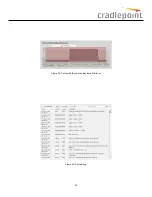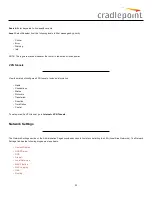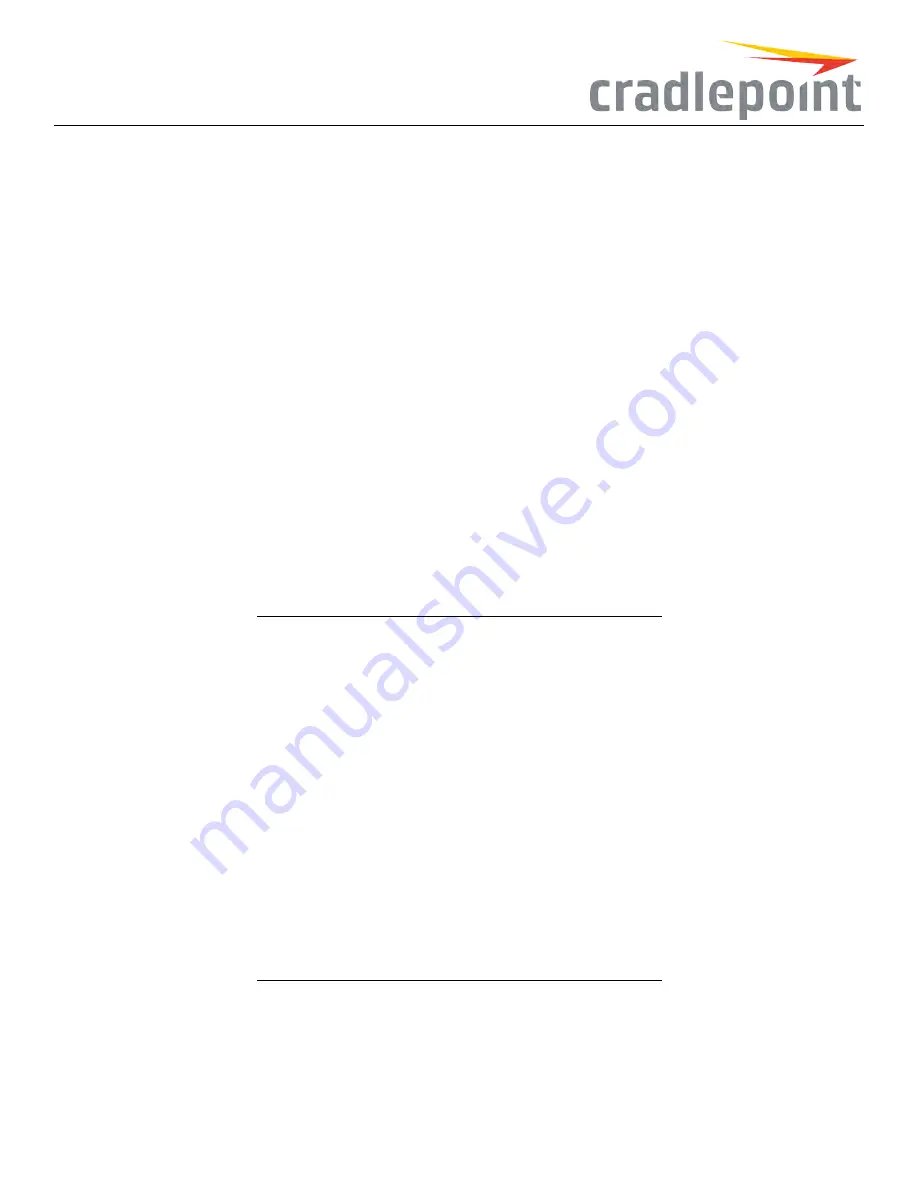
Using this function requires many changes to your router configuration. The IP Passthrough Setup Wizard will automatically make these changes
for you: simply read through the wizard and select
EnableIP Passthrough
on the second page. For further configuration options, see
Network
Settings>WiFi/LocalNetworks
.
Review the list of changes to ensure they are compatible with your router needs:
• All Ethernet ports will be set to LAN (i.e. you cannot use Ethernet as an Internet source for your router).
• All WAN devices will have Load Balance disabled and the highest priority device will be used.
• All network groups except the primary network group will be removed.
• All wireless interfaces will be removed from the primary network group. (It is possible to have a wireless interface associated with another
network.)
• All router-based VPN and GRE services will be disabled.
• The Routing Mode will be set to IP Passthrough. (
NetworkSettings>WiFi/LocalNetworks
in the “Local Network Editor” under “IP
Settings”)
• The Subnet Selection Mode will be set to “Automatically Create Subnet” (
NetworkSettings>WiFi/LocalNetworks
in the “Local Network
Editor” under “IP Settings” – this shows once IP Passthrough is set as the Routing Mode). You have the option to override this and select
Force24Subnet
, which forces a subnet of
255.255.255.0
and uses the first available address in the network as the gateway. This is for
compatibility with equipment that may not handle modem addressing schemes; this should not be used unless necessary.
Any Ethernet WAN connections should be disconnected before IP passthrough is enabled.
Status
The Status section of the Administration Pages displays information about many different aspects of the router. The Status tab has the following
dropdown menu items:
•
Client List
•
Dashboard
•
GPS
•
GRE Tunnels
•
Internet Connections
•
QoS
•
Routing
•
Statistics
•
System Logs
•
VPN Tunnels
ClientList
The Client List displays the specifications of each device connected to your router, including wireless and wired clients.
WiredClients
For each device using a wired connection to your router, the following information is displayed: Hostname, IP, and MAC.
23
Содержание COR IBR350
Страница 7: ...Figure 3 COR IBR350 Lights Ports Figure 4 COR IBR350 SIM Door USB Antenna Connectors 7 ...
Страница 12: ...Figure 9 Enterprise Cloud Manager Login Page Figure 10 Enterprise Cloud Manager Registration Page 12 ...
Страница 14: ...Figure 12 Router UI Figure 13 Cradlepoint logo Figure 14 Quick links 14 ...
Страница 18: ...Figure 19 Enterprise Cloud Manager Login Page 18 ...
Страница 25: ...Figure 27 COR IBR350 Status Dashboard Figure 28 Cradlepoint Logo 25 ...
Страница 29: ...Figure 32 Internet Connection Status Figure 33 Modem Status Figure 34 QoS Status 29 ...
Страница 32: ...Figure 39 Failover Failback Load Banlance Statistics Figure 40 System Log 32 ...
Страница 34: ...Figure 41 VPN Tunnel Status 34 ...
Страница 43: ...Figure 57 Zone Firewall Settings Figure 58 Port Forwarding Rules 43 ...
Страница 46: ...Figure 62 Remote Admin Access Figure 63 Add Edit Remote Admin Access 46 ...
Страница 52: ...Figure 70 Add Network Filter Policy 52 ...
Страница 53: ...Figure 71 Filter Rule Editer 53 ...
Страница 56: ...Figure 74 Local IP Networks 56 ...
Страница 58: ...Figure 76 IPv4 Settings Editor 58 ...
Страница 60: ...Figure 77 IPv6 Settings Editor 60 ...
Страница 61: ...Figure 78 Network Interface Editor 61 ...
Страница 62: ...Figure 79 Local Network Access Editor 62 ...
Страница 63: ...Figure 80 IPv4 DHCP Editor 63 ...
Страница 65: ...Figure 82 IPv6 Network Adressing Editor 65 ...
Страница 66: ...Figure 83 Multicast Proxy Editor Figure 84 Add Multicast Proxy 66 ...
Страница 76: ...Figure 99 Static Routes Figure 100 Static Route Editor 76 ...
Страница 86: ...Figure 111 Modem Settings 86 ...
Страница 90: ...Figure 115 Modem Update Activation Figure 116 Modem Update Error 90 ...
Страница 92: ...Figure 118 WAN Configuration Rules 92 ...
Страница 96: ...Figure 122 Data Usage Rules Figure 123 Data Usage Rule Editor Page 1 96 ...
Страница 99: ...Figure 127 Historical Data Usage Figure 128 Add Historical Data Usage 99 ...
Страница 101: ...Figure 130 GRE Tunnel Editor 101 ...
Страница 103: ...Figure 131 GRE Tunnel Toute Editor Figure 132 Keep Alive GRE TUnnel 103 ...
Страница 106: ...Figure 135 Add VPN Tunnel 106 ...
Страница 109: ...Figure 138 Add Edit VPN Tunnel Remote Gateway Figure 139 Add Edit VPN Tunnel Remote Netowrk 109 ...
Страница 112: ...Figure 141 Add Edit VPN Tunnel IKE Phase 2 112 ...
Страница 117: ...Figure 145 Local User Settings Figure 146 TACACS Settings 117 ...
Страница 121: ...Figure 151 GPS Settings 121 ...
Страница 126: ...Figure 156 GPS Client Settings 126 ...
Страница 135: ...Figure 161 Create PKCS12 Format Certificates 135 ...
Страница 138: ...Figure 163 Local Certificates Figure 164 Import PEM CA Certificate 138 ...
Страница 141: ...Figure 168 Device Alert Configuration Figure 169 SMTP Mail Server Configuration 141 ...
Страница 146: ...Figure 175 Device Control Figure 176 System Ping 146 ...
Страница 148: ...Figure 179 Firmware System Config Restore Page 148 ...