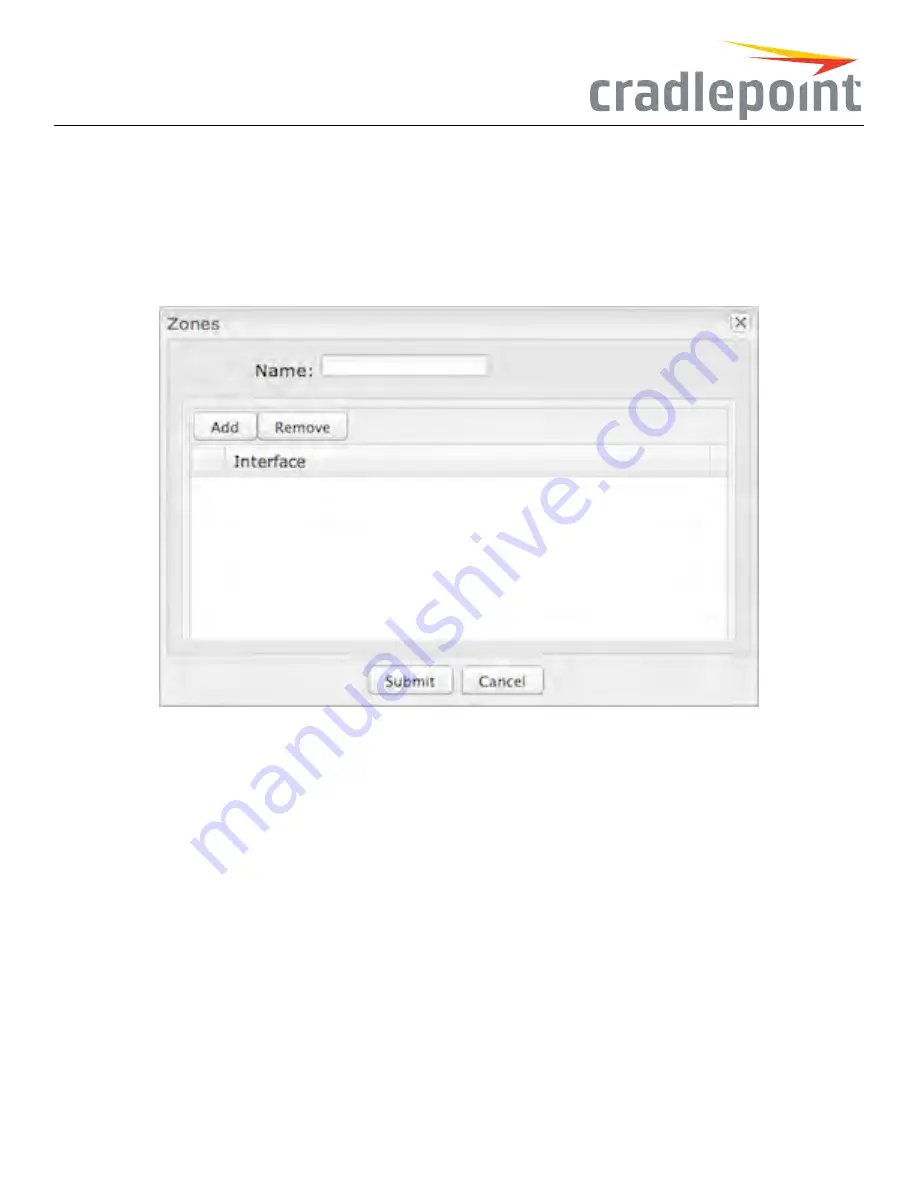
• The
All
zone is a special zone used to support legacy firewall configurations. This zone cannot be removed and is reserved for forward-
migration of
IP FilterRules
from previous firmware versions. The
All
zone matches any traffic handled by the router. User defined zones
are preferred.
• The
Router
zone is a special zone used to filter traffic initialized from the router (e.g., Enterprise Cloud Manager connection) or destined to
the router (e.g., SNMP) as part of a
routerservices
setup. (Set up This zone cannot be removed and can only be altered by router services.
Click
Add
to create a new zone.
Figure 67: Add Network Zone
Choose a
Name
meaningful to you and then click on the
Add
button to reveal options for attaching interfaces (WAN, LAN, or GRE) to this zone.
LAN andGRE Interfaces
Attach
LAN
and
GRE
interfaces to a zone by selecting the
ConfigName
for those interfaces. For LANs, these names
are defined in
NetworkSettings>LocalNetworks
; for GRE tunnels, these names are defined in
Internet>GRE Tunnels
.
Sample zone interface assignments: LAN & GRE
LAN
Config Name
is
Primary LAN
LAN
Config Name
isn’t
Guest LAN
49
Содержание COR IBR350
Страница 7: ...Figure 3 COR IBR350 Lights Ports Figure 4 COR IBR350 SIM Door USB Antenna Connectors 7 ...
Страница 12: ...Figure 9 Enterprise Cloud Manager Login Page Figure 10 Enterprise Cloud Manager Registration Page 12 ...
Страница 14: ...Figure 12 Router UI Figure 13 Cradlepoint logo Figure 14 Quick links 14 ...
Страница 18: ...Figure 19 Enterprise Cloud Manager Login Page 18 ...
Страница 25: ...Figure 27 COR IBR350 Status Dashboard Figure 28 Cradlepoint Logo 25 ...
Страница 29: ...Figure 32 Internet Connection Status Figure 33 Modem Status Figure 34 QoS Status 29 ...
Страница 32: ...Figure 39 Failover Failback Load Banlance Statistics Figure 40 System Log 32 ...
Страница 34: ...Figure 41 VPN Tunnel Status 34 ...
Страница 43: ...Figure 57 Zone Firewall Settings Figure 58 Port Forwarding Rules 43 ...
Страница 46: ...Figure 62 Remote Admin Access Figure 63 Add Edit Remote Admin Access 46 ...
Страница 52: ...Figure 70 Add Network Filter Policy 52 ...
Страница 53: ...Figure 71 Filter Rule Editer 53 ...
Страница 56: ...Figure 74 Local IP Networks 56 ...
Страница 58: ...Figure 76 IPv4 Settings Editor 58 ...
Страница 60: ...Figure 77 IPv6 Settings Editor 60 ...
Страница 61: ...Figure 78 Network Interface Editor 61 ...
Страница 62: ...Figure 79 Local Network Access Editor 62 ...
Страница 63: ...Figure 80 IPv4 DHCP Editor 63 ...
Страница 65: ...Figure 82 IPv6 Network Adressing Editor 65 ...
Страница 66: ...Figure 83 Multicast Proxy Editor Figure 84 Add Multicast Proxy 66 ...
Страница 76: ...Figure 99 Static Routes Figure 100 Static Route Editor 76 ...
Страница 86: ...Figure 111 Modem Settings 86 ...
Страница 90: ...Figure 115 Modem Update Activation Figure 116 Modem Update Error 90 ...
Страница 92: ...Figure 118 WAN Configuration Rules 92 ...
Страница 96: ...Figure 122 Data Usage Rules Figure 123 Data Usage Rule Editor Page 1 96 ...
Страница 99: ...Figure 127 Historical Data Usage Figure 128 Add Historical Data Usage 99 ...
Страница 101: ...Figure 130 GRE Tunnel Editor 101 ...
Страница 103: ...Figure 131 GRE Tunnel Toute Editor Figure 132 Keep Alive GRE TUnnel 103 ...
Страница 106: ...Figure 135 Add VPN Tunnel 106 ...
Страница 109: ...Figure 138 Add Edit VPN Tunnel Remote Gateway Figure 139 Add Edit VPN Tunnel Remote Netowrk 109 ...
Страница 112: ...Figure 141 Add Edit VPN Tunnel IKE Phase 2 112 ...
Страница 117: ...Figure 145 Local User Settings Figure 146 TACACS Settings 117 ...
Страница 121: ...Figure 151 GPS Settings 121 ...
Страница 126: ...Figure 156 GPS Client Settings 126 ...
Страница 135: ...Figure 161 Create PKCS12 Format Certificates 135 ...
Страница 138: ...Figure 163 Local Certificates Figure 164 Import PEM CA Certificate 138 ...
Страница 141: ...Figure 168 Device Alert Configuration Figure 169 SMTP Mail Server Configuration 141 ...
Страница 146: ...Figure 175 Device Control Figure 176 System Ping 146 ...
Страница 148: ...Figure 179 Firmware System Config Restore Page 148 ...
















































