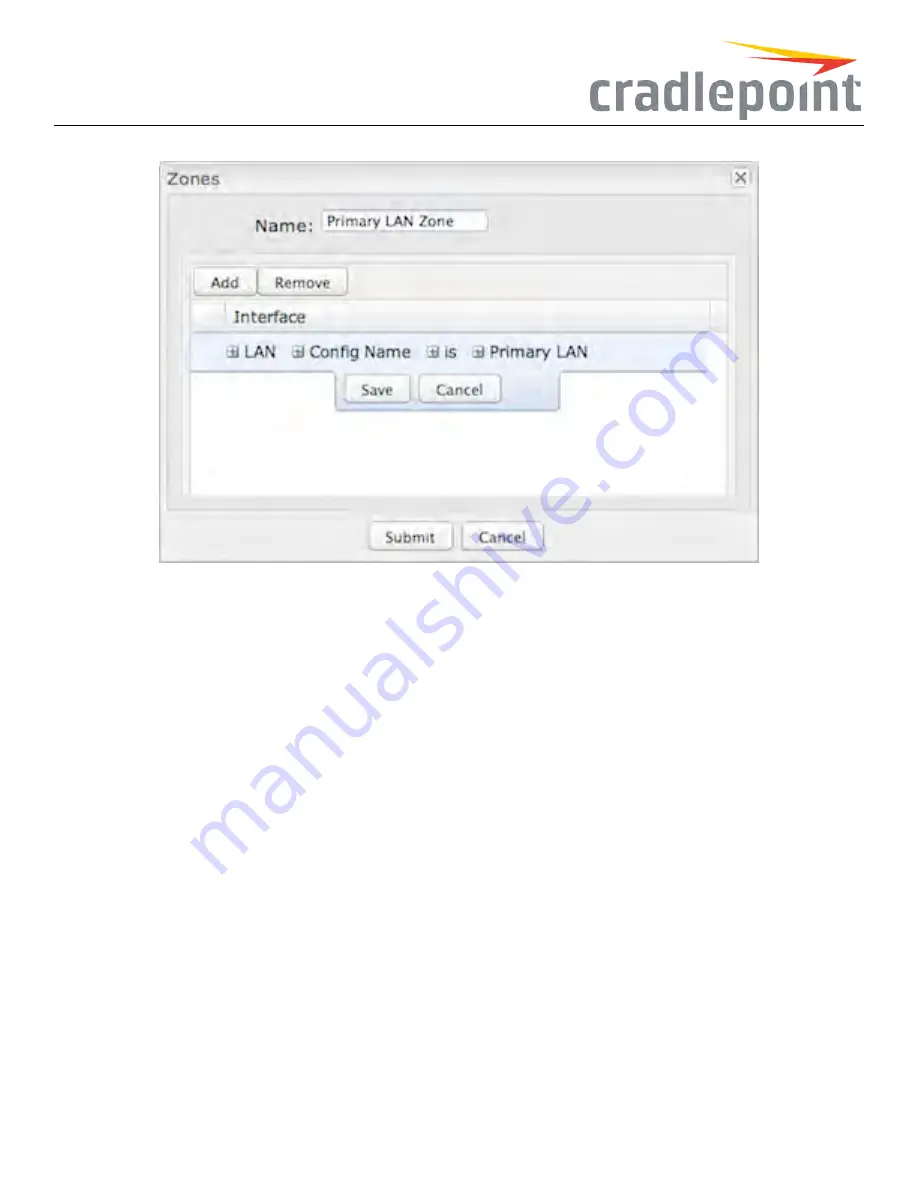
Figure 68: Network Zone Example
GRE
Config Name
is
office_tunnel
The third field defaults to “is,” but you can also select “is not,” “starts with,” “contains,” or “ends with” to define the zone.
WAN Interfaces
Attaching
WAN
interfaces to a zone includes many more options. Select “WAN” in the first field, and then select from each of
the following fields to create a statement that defines which WAN interfaces to attach to this zone.
Field 2: Choose one of the following:
•
Port
– Select by the physical port on the router (e.g., “Modem 1”).
•
Manufacturer
– Select by the modem manufacturer (e.g., “Cradlepoint Inc.”).
•
Model
– Select according to the specific model of modem.
•
Type
– Select by type of Internet source (Ethernet, LTE, Modem, Wireless as WAN, WiMAX).
•
SerialNumber
– Select a 3G or LTE modem by the serial number.
•
MAC Address
– Select from a dropdown list of attached devices.
•
UniqueID
– Select by ID. This is generated by the router and displayed when the device is connected to the router.
Field 3: Select “is,” “is not,” “starts with,” “contains,” or “ends with” to create your condition.
Field 4: If the desired values are available, select from the dropdown list. You may need to manually input the value.
50
Содержание COR IBR350
Страница 7: ...Figure 3 COR IBR350 Lights Ports Figure 4 COR IBR350 SIM Door USB Antenna Connectors 7 ...
Страница 12: ...Figure 9 Enterprise Cloud Manager Login Page Figure 10 Enterprise Cloud Manager Registration Page 12 ...
Страница 14: ...Figure 12 Router UI Figure 13 Cradlepoint logo Figure 14 Quick links 14 ...
Страница 18: ...Figure 19 Enterprise Cloud Manager Login Page 18 ...
Страница 25: ...Figure 27 COR IBR350 Status Dashboard Figure 28 Cradlepoint Logo 25 ...
Страница 29: ...Figure 32 Internet Connection Status Figure 33 Modem Status Figure 34 QoS Status 29 ...
Страница 32: ...Figure 39 Failover Failback Load Banlance Statistics Figure 40 System Log 32 ...
Страница 34: ...Figure 41 VPN Tunnel Status 34 ...
Страница 43: ...Figure 57 Zone Firewall Settings Figure 58 Port Forwarding Rules 43 ...
Страница 46: ...Figure 62 Remote Admin Access Figure 63 Add Edit Remote Admin Access 46 ...
Страница 52: ...Figure 70 Add Network Filter Policy 52 ...
Страница 53: ...Figure 71 Filter Rule Editer 53 ...
Страница 56: ...Figure 74 Local IP Networks 56 ...
Страница 58: ...Figure 76 IPv4 Settings Editor 58 ...
Страница 60: ...Figure 77 IPv6 Settings Editor 60 ...
Страница 61: ...Figure 78 Network Interface Editor 61 ...
Страница 62: ...Figure 79 Local Network Access Editor 62 ...
Страница 63: ...Figure 80 IPv4 DHCP Editor 63 ...
Страница 65: ...Figure 82 IPv6 Network Adressing Editor 65 ...
Страница 66: ...Figure 83 Multicast Proxy Editor Figure 84 Add Multicast Proxy 66 ...
Страница 76: ...Figure 99 Static Routes Figure 100 Static Route Editor 76 ...
Страница 86: ...Figure 111 Modem Settings 86 ...
Страница 90: ...Figure 115 Modem Update Activation Figure 116 Modem Update Error 90 ...
Страница 92: ...Figure 118 WAN Configuration Rules 92 ...
Страница 96: ...Figure 122 Data Usage Rules Figure 123 Data Usage Rule Editor Page 1 96 ...
Страница 99: ...Figure 127 Historical Data Usage Figure 128 Add Historical Data Usage 99 ...
Страница 101: ...Figure 130 GRE Tunnel Editor 101 ...
Страница 103: ...Figure 131 GRE Tunnel Toute Editor Figure 132 Keep Alive GRE TUnnel 103 ...
Страница 106: ...Figure 135 Add VPN Tunnel 106 ...
Страница 109: ...Figure 138 Add Edit VPN Tunnel Remote Gateway Figure 139 Add Edit VPN Tunnel Remote Netowrk 109 ...
Страница 112: ...Figure 141 Add Edit VPN Tunnel IKE Phase 2 112 ...
Страница 117: ...Figure 145 Local User Settings Figure 146 TACACS Settings 117 ...
Страница 121: ...Figure 151 GPS Settings 121 ...
Страница 126: ...Figure 156 GPS Client Settings 126 ...
Страница 135: ...Figure 161 Create PKCS12 Format Certificates 135 ...
Страница 138: ...Figure 163 Local Certificates Figure 164 Import PEM CA Certificate 138 ...
Страница 141: ...Figure 168 Device Alert Configuration Figure 169 SMTP Mail Server Configuration 141 ...
Страница 146: ...Figure 175 Device Control Figure 176 System Ping 146 ...
Страница 148: ...Figure 179 Firmware System Config Restore Page 148 ...
















































