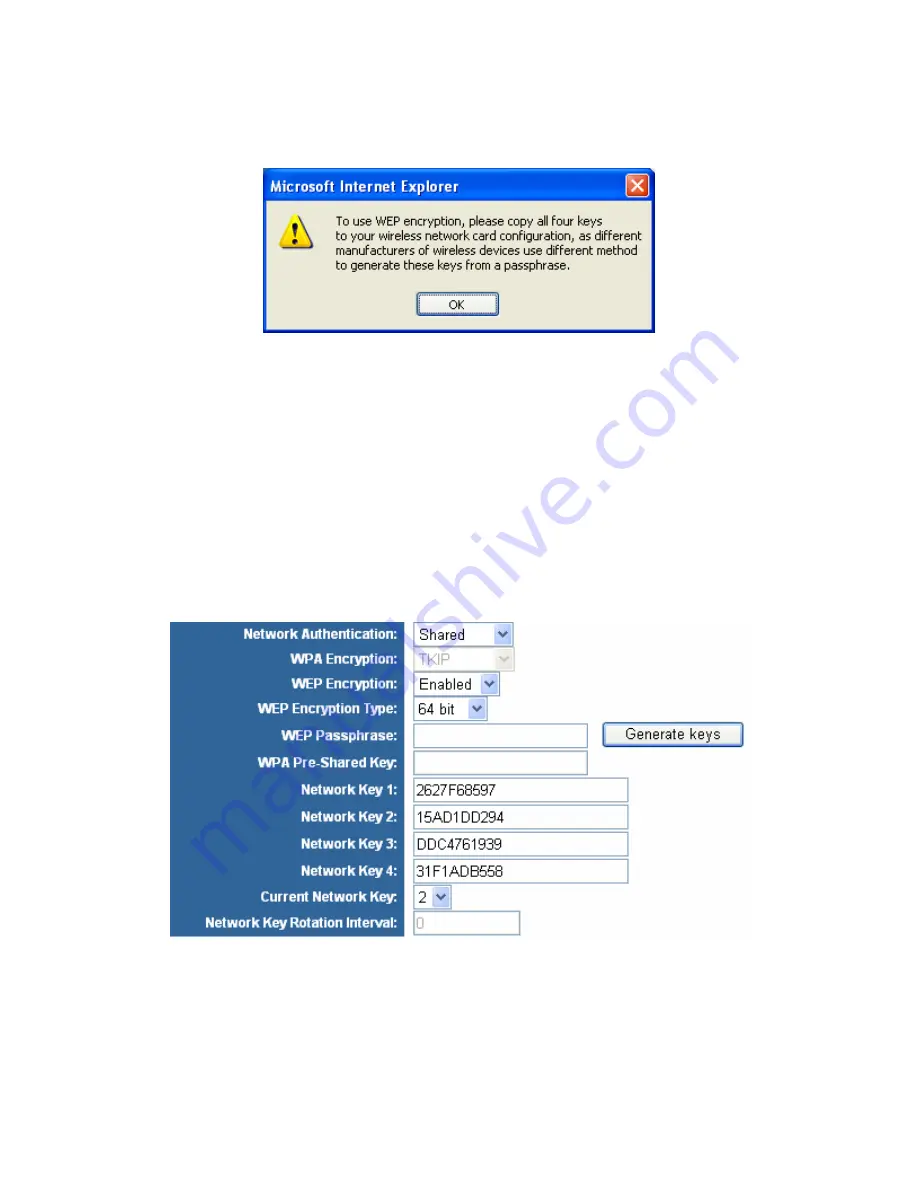
69
In this field enter the passphrase (up to 32 characters) and press the
Generate keys
button to automatically fill the keys. After pressing the
Generate keys
button the
following alert window will appear.
Note
: Please follow the instructions displayed in the alert window to successfully set up
WEP encryption on the wireless clients.
Network Key 1 – 4
WEP network keys enable you to create an encryption scheme for wireless LAN
transitions. Manually enter a set of values (do not leave the field blank). If you use
64-bit
WEP encryption, then each key must consist of exactly 5 ASCII or 10 hexadecimal
characters in length. If you use
128-bit
WEP encryption, than each key must consist of
exactly 13 ASCII or 26 hexadecimal characters in length. Valid hexadecimal characters
are “
0-9
” and “
A-F
”. In the
Current Network Key
field you can select which network key
is used for encryption outbound data and/or authenticating client.
After you have entered the values in this screen, you can set them up by clicking on the
Apply
button. After you press the
Apply
button, the notification screen will appear. This
screen notifies you of any errors that were detected while changing the router's settings.
If all values were inserted correctly and you do not see any error messages (Validating
values...done and also Committing values...done) your configuration has been updated.






























