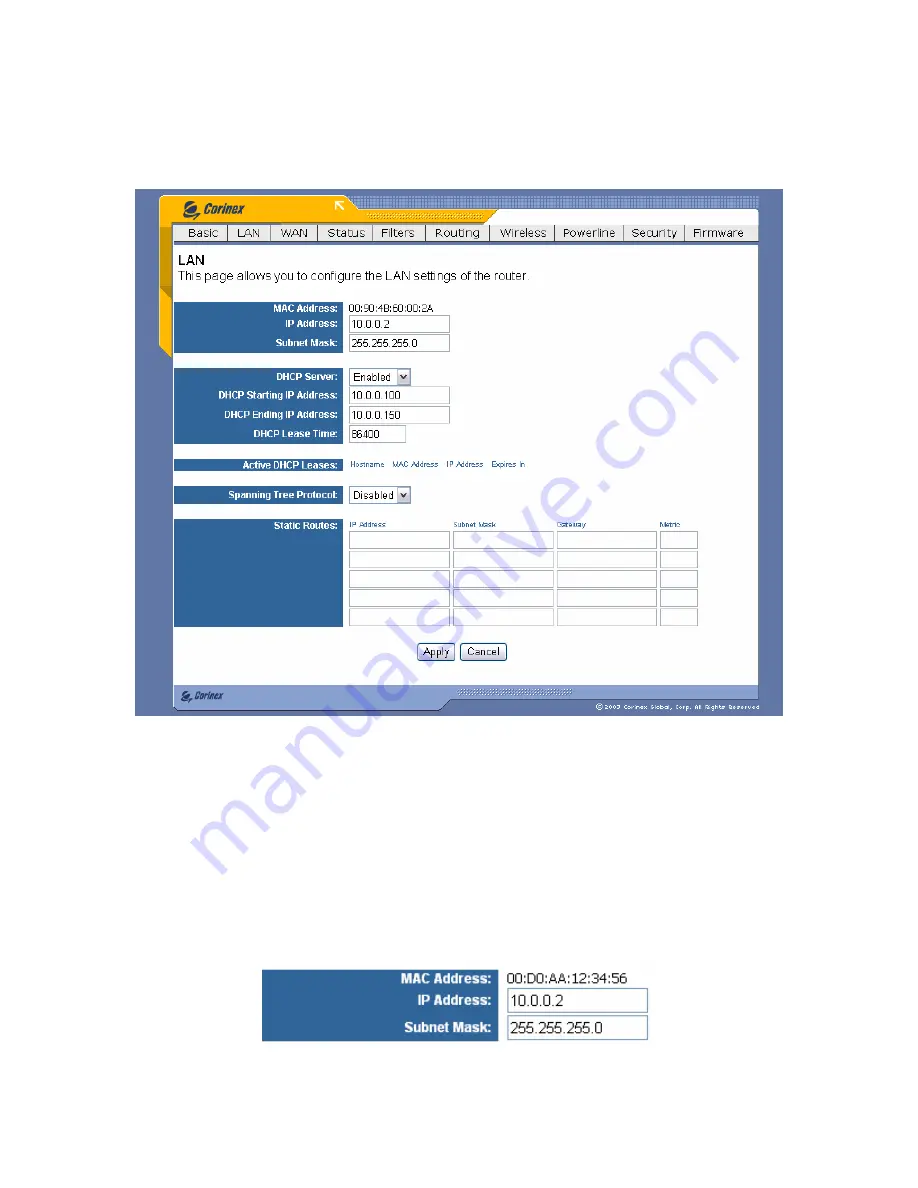
42
4.4 LAN Tabs
Select the
LAN
settings from the main tabs. The following screen will appear:
Fig. 4.5 LAN settings window
In this screen you can change the settings of your local area network.
Router IP
MAC Address
– shows the MAC Address of the LAN interface
In the
IP Address
and
Subnet Mask
fields you can change the IP address of the LAN
interface of your Router. The default value is 10.0.0.2, mask 255.255.255.0. You see
also the MAC Address of the LAN interface.






























