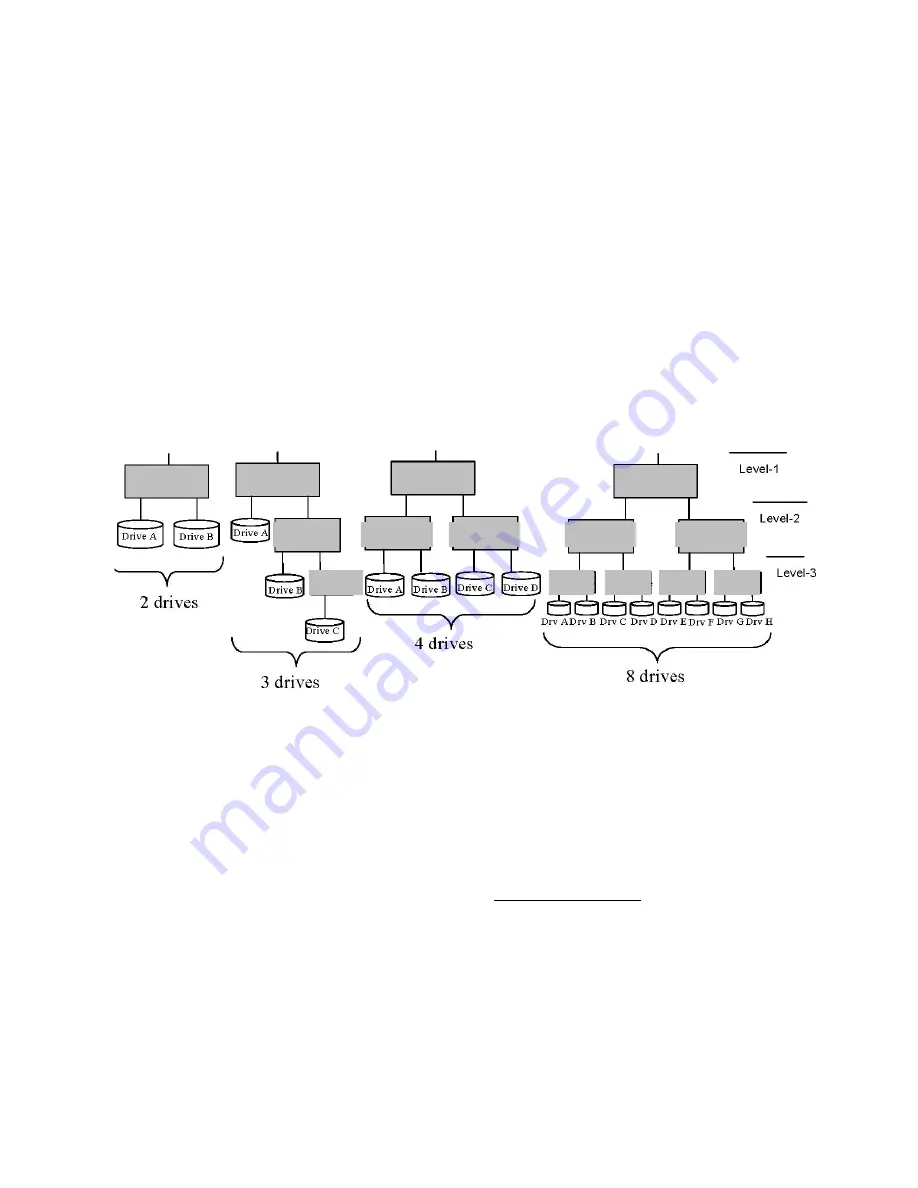
technical and logistical downsides of traditional backup and restore methods. Multiple CoolMax
CD-320 can be daisy-chained together in a hierarchical structure that combines the storage
capacities from all units. By combining multiple CoolMax CD-320 in a cascaded configuration,
multiple device/drive configurations can be presented as virtual volumes, which results in a
larger storage capacity than upgrading to larger physical hard disk drives.
You can cascade CoolMax CD-320 up to 3 levels deep, with one top-level node, up to two
second-level nodes and up to four third-level nodes. Any combination of hard drives and/or
CoolMax CD-320s can be connected in a cascaded configuration. You can connect any of the
following combinations of devices to a SteelVine processor: two hard drives, one hard drive and
one CoolMax CD-320 , or two CoolMax CD-320s.
Note: The SiI5733 CoolMax CD-320 can only be used as a top-level node; it cannot be a subordinate
node within a cascaded configuration.
Figure 9 shows various CD-320 device configurations that can be assembled using multiple
CoolMax CD-320and multiple hard disk drives.
Figure 9 - Cascading drive configuration options
Note: The SATA link between cascaded nodes in a cascaded configuration is not Port Multiplier aware.
Therefore, although it is possible to configure lower-level nodes (subordinate to the top-level mode) to
use JBOD, SAFE33 or SAFE50 Storage Policies, only the first volume for that node will be visible to any
upper-level node.
When creating virtual volumes with a cascaded configuration, ensure that all hard disk drives are
properly installed and that all SATA connections between the cascaded nodes are secure. You
must then configure the desired storage policy on the
bottom-most nodes
in the cascaded
configuration, before configuring any of the upper-level nodes. After the bottom-most nodes
have been configured and become ready, you can configure the middle nodes. Finally, the top-
level node must be configured after all subordinate nodes are ready. You can specify the storage
policy for each node through the SteelVine Manager GUI or by setting the rotary switch and
pressing the Mode Change push-button.
If you wish to change the storage policy for any node or expand the storage capacity of any node
by adding more hard disks or CoolMax CD-320 s, you must reconfigure each node that has
changed in the same bottom-up manner, and you must press the mode change push-button to
CD-320
CD-320
CD-320
CD-320
CD-320
CD-320
CD-320
CD-320
CD-320
CD-320
CD-320
CD-320
CD-320
CD-320
Содержание CD-320
Страница 35: ...6 Click the Create a New Volume toolbar button Bright solid colors identify saved volumes ...
Страница 37: ...11 Click the Write Configuration for System to a File toolbar button to Save a Configuration File ...
Страница 42: ...4 Click Next to start the Partition Wizard 5 Select the Primary or Extended option and click Next ...
Страница 45: ...10 Repeat steps 1 through 9 to partition any remaining disks you configured in the SteelVine Manager GUI ...












































